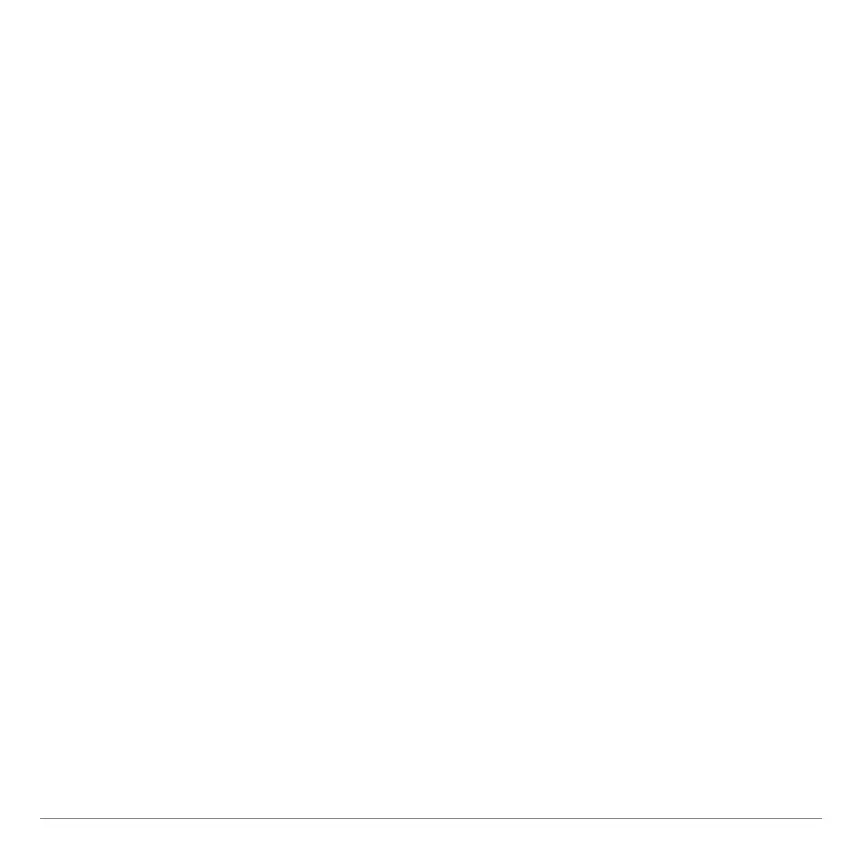TI-84 Plus Cabrië Jr. Application Page 26
Drawing the Line through a Point with Respect to Another
Object
1. Open the F3 menu, and then select Perp or Parallel.
2. Move the pointer to a point through which you want to draw the
line and then press Í to select it.
–or–
Move the pointer to where you want to create the point and
press Í to create a point and select it.
3. Move the pointer to the line or segment for which you want to
draw the perpendicular or parallel line, and then press Í.
The new line is drawn through the point.
Drawing Perpendicular or Angle Bisectors
You can draw perpendicular bisectors in two ways:
• Draw the perpendicular bisector of a line segment that you
select
• Draw a line that is the perpendicular bisector between two
points, when the line segment between the two points has not
been drawn
Drawing a Perpendicular Bisector of a Segment
1. Open the F3 menu and then select Perp. Bis.
