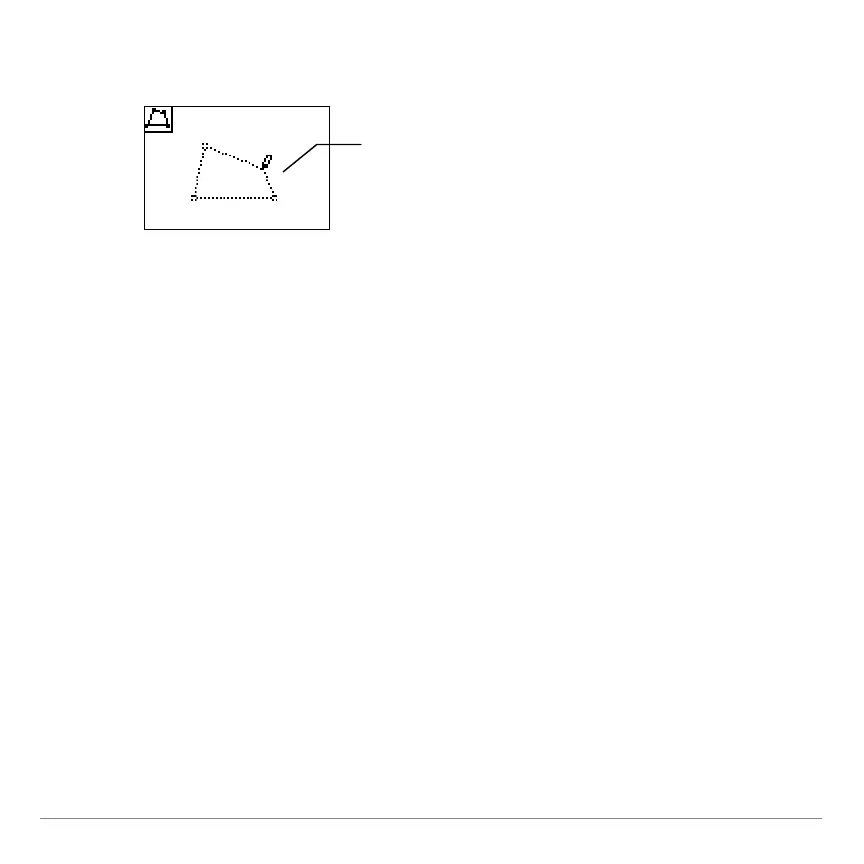TI-84 Plus Cabrië Jr. Application Page 25
3. Repeat step 2 until you have drawn or selected three points for
a triangle or four points for a quadrilateral. The object is drawn.
Drawing Perpendicular or Parallel Lines
You can draw perpendicular or parallel lines in two ways:
• Draw the line with respect to another object
• Draw the line through a given point with respect to another
object
Drawing the Line with Respect to Another Object
1. Open the F3 menu, and then select Perp. or Parallel.
2. Move the pointer to the line or segment for which you want to
draw the perpendicular or parallel line, and then press Í.
The new line is drawn.
3. Move the pointer where you want to place the new line, and
then press Í. A point is drawn at that position, and the
new line is drawn through the point.
The dotted lines show the
construction of a triangle or
quadrilateral in progress.
