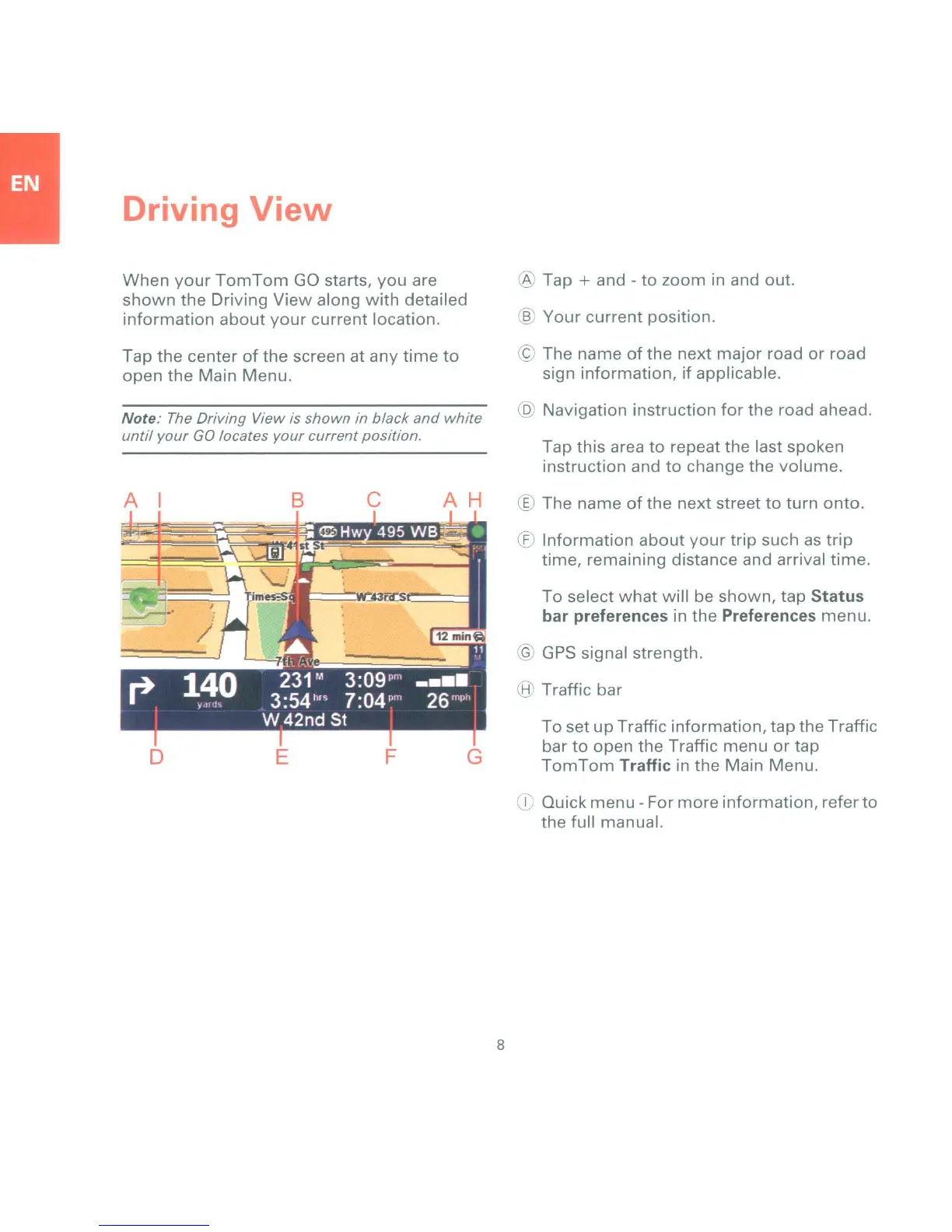Driving
View
When
your
TomTom
GO
starts,
you
are
shown
the Driving
View
along
with
detailed
information
about
your
current
location.
Tap the center
of
the screen at any
time
to
open the Main Menu.
6-
Tap + and -
to
zoom in and out.
§
Your
current position.
~
The name
of
the
next
major road
or
road
sign information, if applicable.
Note: The Driving View is
shown
in black
and
white
until your
GO locates your current position.
A
D
E
B
c
F
AH
G
8
,Q,
Navigation instruction
for
the road ahead.
Tap this area
to
repeat the last spoken
instruction and
to
change the volume.
® The name
of
the next street
to
turn onto.
if
Information
about
your
trip
such
as
trip
time, remaining distance and arrival time.
To
select
what
will be shown, tap Status
bar preferences
in the Preferences menu.
~
GPS
signal strength.
"=l
Traffic bar
To
set
up
Traffic information, tap the Traffic
bar
to
open the Traffic menu
or
tap
TomTom
Traffic in the Main Menu.
-l
Quick menu - For
more
information, refer to
the full manual.