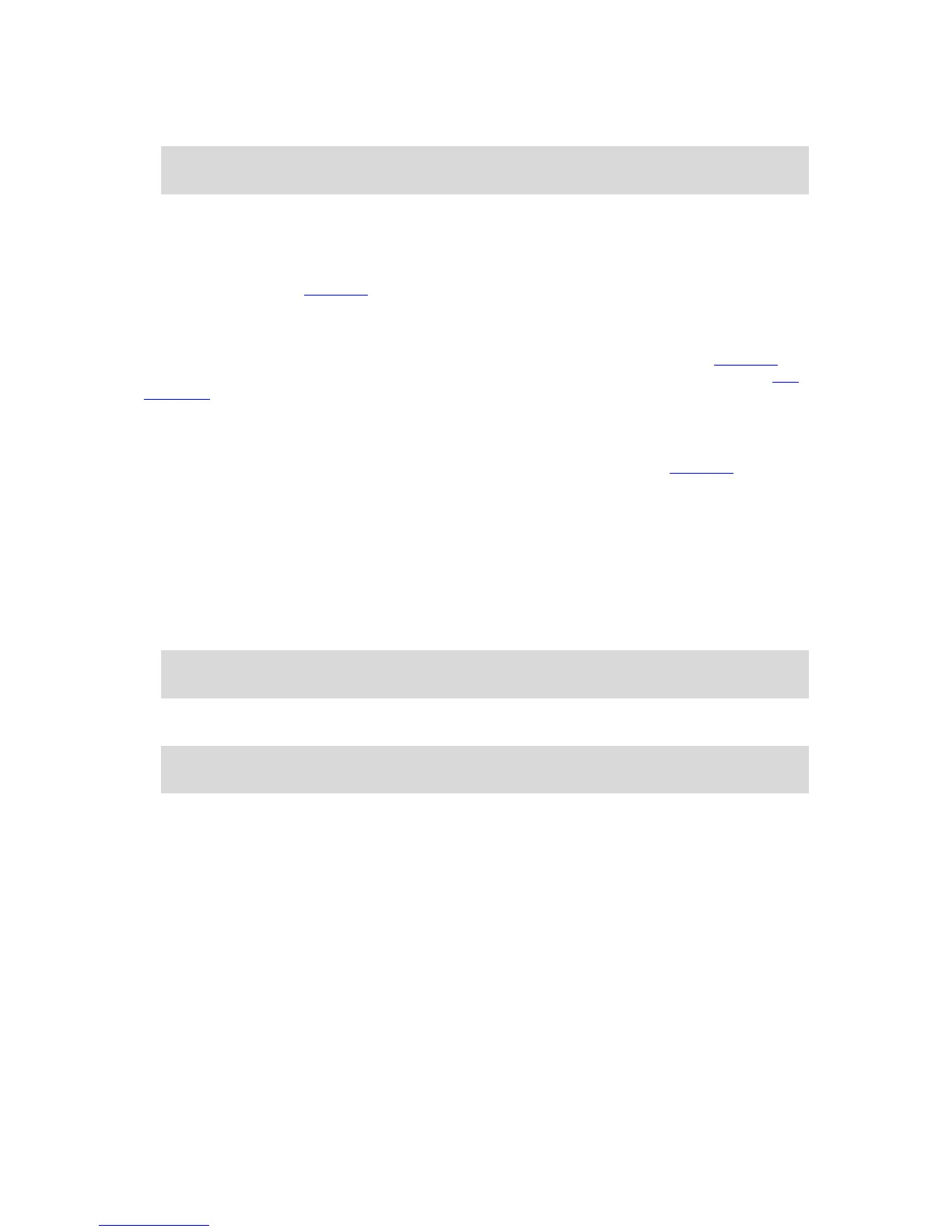1. In a web browser or using the MyDrive app, log in to your MyDrive account.
2. On the map, select a destination.
Tip: You can search for a destination or you can move the map and select a destination. You
can also select a destination from your My Places list.
3. Click on the location, then open the pop-up menu and select Add to My Places.
The location is shown in the Favourites list in the MyDrive My Places menu.
4. Log in to MyDrive on your TRUCKER.
Your TRUCKER syncs with your MyDrive account and receives the new Favourites location. The
location is stored in My Places.
Syncing My Places locations with MyDrive
When you are logged in to MyDrive on your TRUCKER, the locations you have added to My Places are
automatically synced with your MyDrive account. You can see your My Places locations and the POI
place lists when you are logged in to MyDrive in a web browser or when using the MyDrive app.
Importing a community POI list
You can find collections of community POIs on the Internet and upload them to My Places using
MyDrive in a web browser. A POI collection might contain, for example, campsites or restaurants for
the area you are travelling in, and provides an easy way to select a location without the need to
search for the location each time.
Your TRUCKER uses .OV2 files for POI collections.
To upload an .OV2 file to your TRUCKER, do the following:
1. In a web browser or using the MyDrive app, log in to your MyDrive account.
2. Select POI Files in the My Places menu.
3. Select Import POI File and browse to your .OV2 file.
Tip: The name of the places list in My Places will be the same as the name of the .OV2 file.
Edit the name of the file so that you can easily recognise it in My Places.
4. Make sure you are logged in to MyDrive on your TRUCKER.
Your TRUCKER syncs with your MyDrive account and receives the new POI file.
Note: Some .OV2 files are large and can take a long time to upload. Make sure that you sync
your TRUCKER before you start driving.
5. Select My Places in the main menu.
Your new POI list is shown in the Places list.
6. Select your new POI list.
Your new POI list opens showing all the POIs in the list. Select the map view to see the POIs on
the map.
Deleting a community POI list
You can only delete an uploaded POI list from your TRUCKER using MyDrive in a web browser.
To delete a POI list, do the following:
1. In a web browser, log in to your MyDrive account.
2. In the My Places menu, select POI Files .
3. Select the POI file you want to delete, then select Delete.
4. Make sure you are logged in to MyDrive on your TRUCKER.
The POI list is removed from your My Places list.
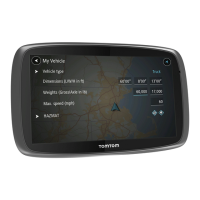