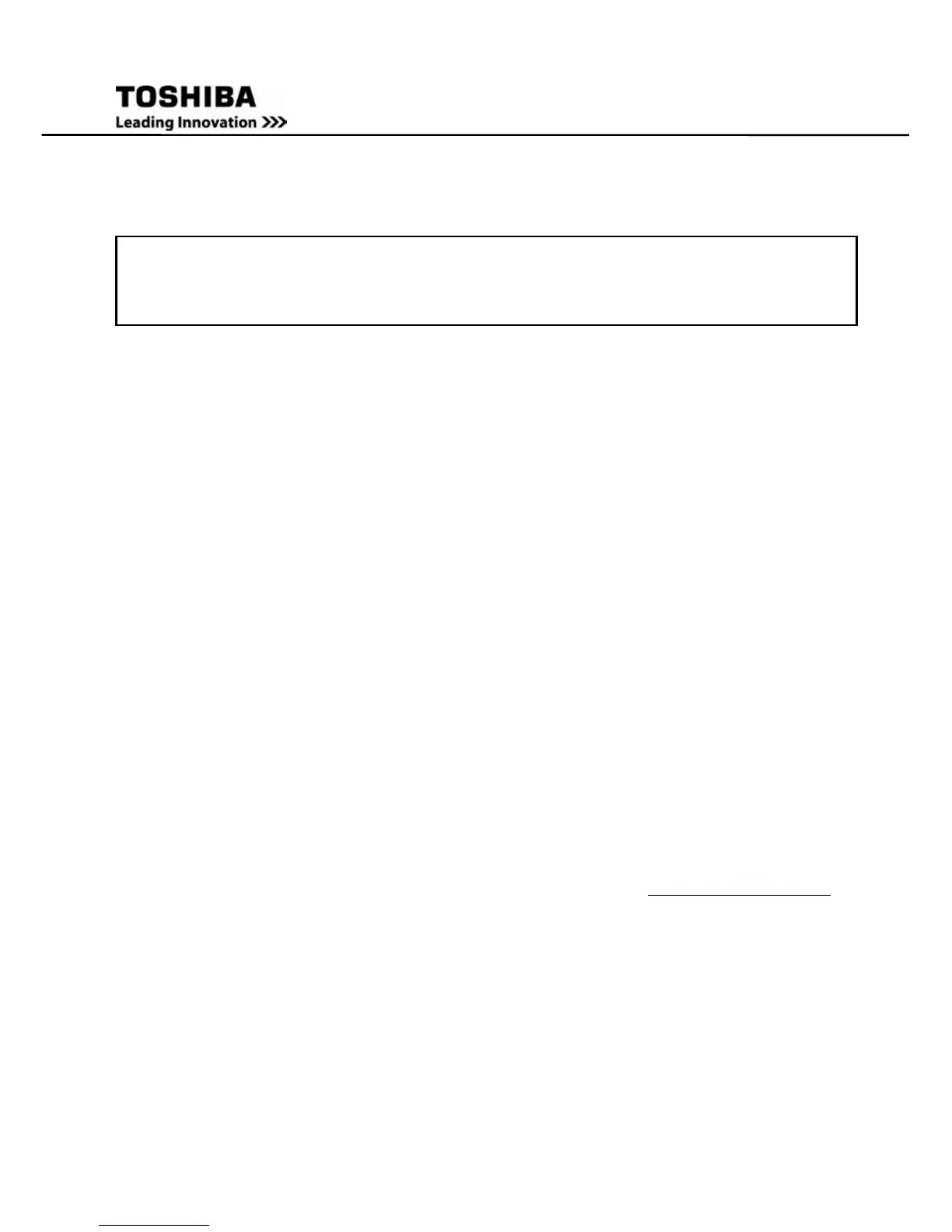5. Installation
5.1 Environment
To ensure safe and proper operation, ensure that the installation conforms to the
following specifications.
NOTE: Remove the protective plastic adhesive shipping cover over the Off-On
button before turning the UPS On.
Ensure that the installation location is consistent with the following:
• Avoid extreme temperature and humidity. Maximal battery life can be attained with
a recommended temperature range of 15 °C to 25 °C.
• Protect the equipment from moisture.
• Space and ventilation requirements must be met. Ensure there is at least 100mm (4
inch) behind and 50mm (2 inch) on the sides of the UPS for ventilation.
• Ensure that the front of the UPS remains clear for user access.
The External Battery Cabinets must be installed next to or underneath the UPS.
5.2 UPS Frequency Converter Option
The UPS has an optional software upgrade that allows it to serve as a frequency
converter. Installing this software allows the user to set the UPS output to 50 or 60 Hz
regardless of the input frequency.
This option can be downloaded from the Toshiba website, www.toshiba.com/ind
.
Follow the home page menu path to: UPS>> Options/Accessories>> 1000 series>>
Software>> Frequency Conversion.
** Note: Installing the frequency converter software upgrade will disable the bypass
function. (This insures that in the event of power loss you are not trying to, for example,
run a 50 Hz load with 60 Hz commercial power.)
