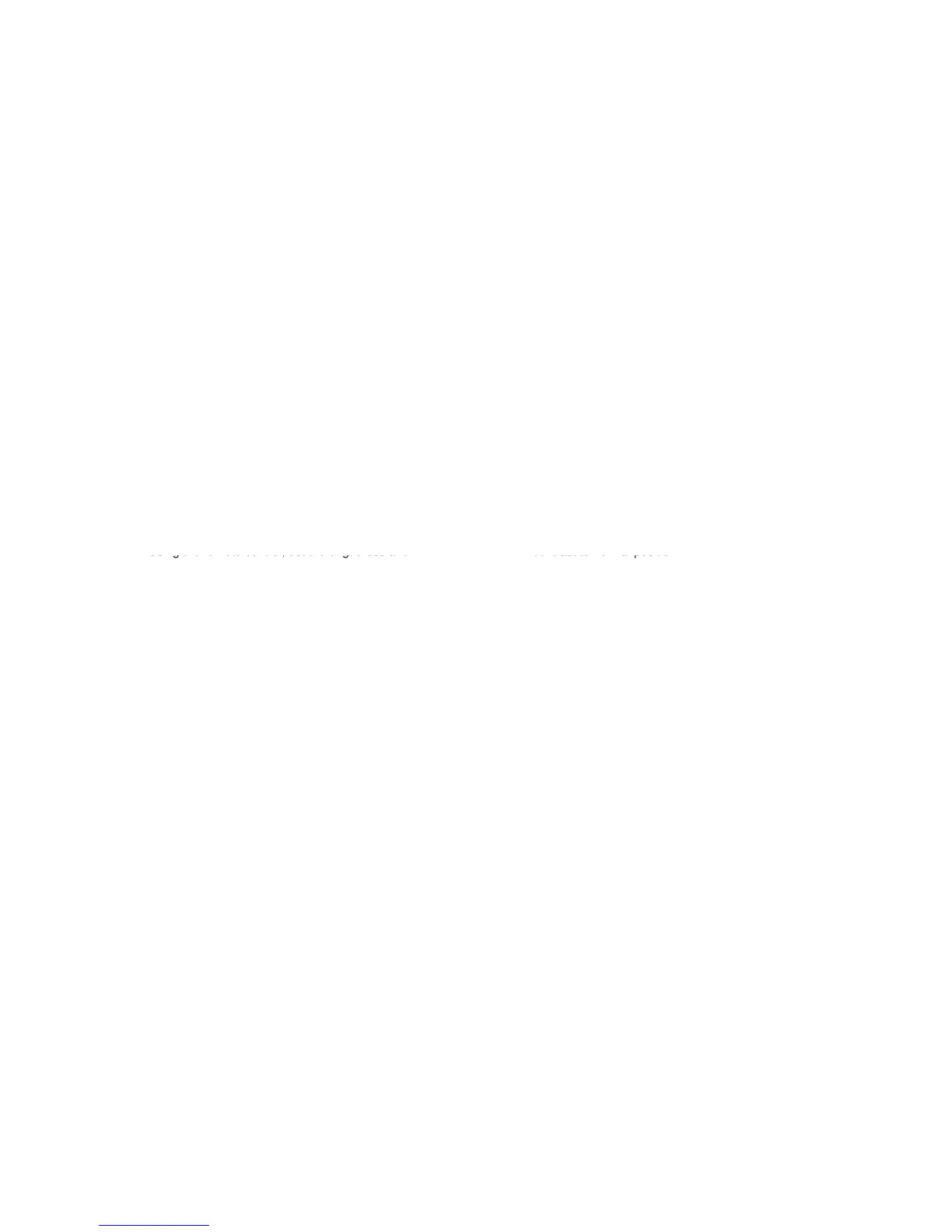1. Place the set in Aging Test for more than 30 minutes. 1. Place the set in Aging Test for more than 30 minutes.
2. Receive the color bar pattern. (RF Input) 2. Receive the color bar pattern. (RF Input)
3. Using the remote control, set the brightness and 3. Using the remote control, set the brightness and
contrast to normal position. contrast to normal position.
4. Activate the adjustment mode display of Fig. 1-1 and 4. Activate the adjustment mode display of Fig. 1-1 and
press the channel button (32) on the remote control to press the channel button (51) on the remote control to
select "BRIGHTNESS CENT". select "CONTRAST MAX".
5. Press the LEFT/RIGHT button on the remote control 5. Press the LEFT/RIGHT button on the remote control
until the contrast step No. becomes "127". until the contrast step No. becomes "146".
6. Check if the picture is normal. 6. Check if the picture is normal.
7. Receive the color bar pattern. (VIDEO Input) 7. Receive the color bar pattern. (VIDEO Input)
8. Using the remote control, set the brightness and 8. Using the remote control, set the brightness and
contrast to normal position. contrast to normal position.
9. Press the INPUT ZOOM button on the remote 9. Press the INPUT ZOOM button on the remote
control to set to the AV mode. Then perform the control to set to the AV mode.
above adjustments 4~6. 10. Activate the adjustment mode display of Fig. 1-1 and
Receive the color bar pattern. (S-VIDEO Input) press the channel button (51) on the remote control to
Using the remote control, set the brightness and select "CONTRAST MAX".
contrast to normal position. 11. Press the LEFT/RIGHT button on the remote control
Press the INPUT ZOOM button on the remote until the contrast step No. becomes "150".
control to set to the AV(Y/C) mode. Then perform the 12. Check if the picture is normal.
above adjustments 4~6. 13. Receive the color bar pattern. (S-VIDEO Input)
Receive the color bar pattern. (COMPONENT Input) 14. Using the remote control, set the brightness and
contrast to normal position. 15. Press the INPUT ZOOM button on the remote
Press the INPUT ZOOM button on the remote control to set to the AV(Y/C) mode. Then perform the
control to set to the COMPONENT mode. above adjustments 10~12.
Activate the adjustment mode display of Fig. 1-1 and 16. Receive the color bar pattern. (COMPONENT Input)
press the channel button (32) on the remote control to 17. Using the remote control, set the brightness and
select "BRIGHTNESS CENT". contrast to normal position.
Press the LEFT/RIGHT button on the remote control 18. Press the INPUT ZOOM button on the remote
until the contrast step No. becomes "126". control to set to the COMPONENT mode.
Check if the picture is normal. 19. Activate the adjustment mode display of Fig. 1-1 and
Receive the color bar pattern. (HDMI Input) press the channel button (51) on the remote control to
Using the remote control, set the brightness and select "CONTRAST MAX".
contrast to normal position. 20. Press the LEFT/RIGHT button on the remote control
Press the INPUT ZOOM button on the remote until the contrast step No. becomes "146".
control to set to the HDMI mode. 21. Check if the picture is normal.
Activate the adjustment mode display of Fig. 1-1 and 22. Receive the color bar pattern. (HDMI Input)
press the channel button (32) on the remote control to 23. Using the remote control, set the brightness and
select "BRIGHTNESS CENT". contrast to normal position.
Press the LEFT/RIGHT button on the remote control 24. Press the INPUT ZOOM button on the remote
until the contrast step No. becomes "128". control to set to the HDMI mode.
Check if the picture is normal. 25. Activate the adjustment mode display of Fig. 1-1 and
Playback the DVD(480i) disc. press the channel button (51) on the remote control to
Press the INPUT ZOOM button on the remote select "CONTRAST MAX".
control to set to the DVD mode. 26. Press the LEFT/RIGHT button on the remote control
Using the remote control, set the brightness and contrast until the contrast step No. becomes "119".
to normal position. 27. Check if the picture is normal.
Activate the adjustment mode display of Fig. 1-1 and 28. Playback the DVD(480i) disc.
press the channel button (32) on the remote control to 29. Press the INPUT ZOOM button on the remote
select "BRIGHTNESS CENT". control to set to the DVD mode.
Press the LEFT/RIGHT button on the remote control until 30. Using the remote control, set the brightness and
the contrast step No. becomes "127". contrast to normal position.
Check if the picture is normal. 31. Activate the adjustment mode display of Fig. 1-1 and
press the channel button (51) on the remote control to
select "CONTRAST MAX".
32. Press the LEFT/RIGHT button on the remote control
until the contrast step No. becomes "145".
33. Check if the picture is normal.
30.
19.
15.
16.
20.
21.
