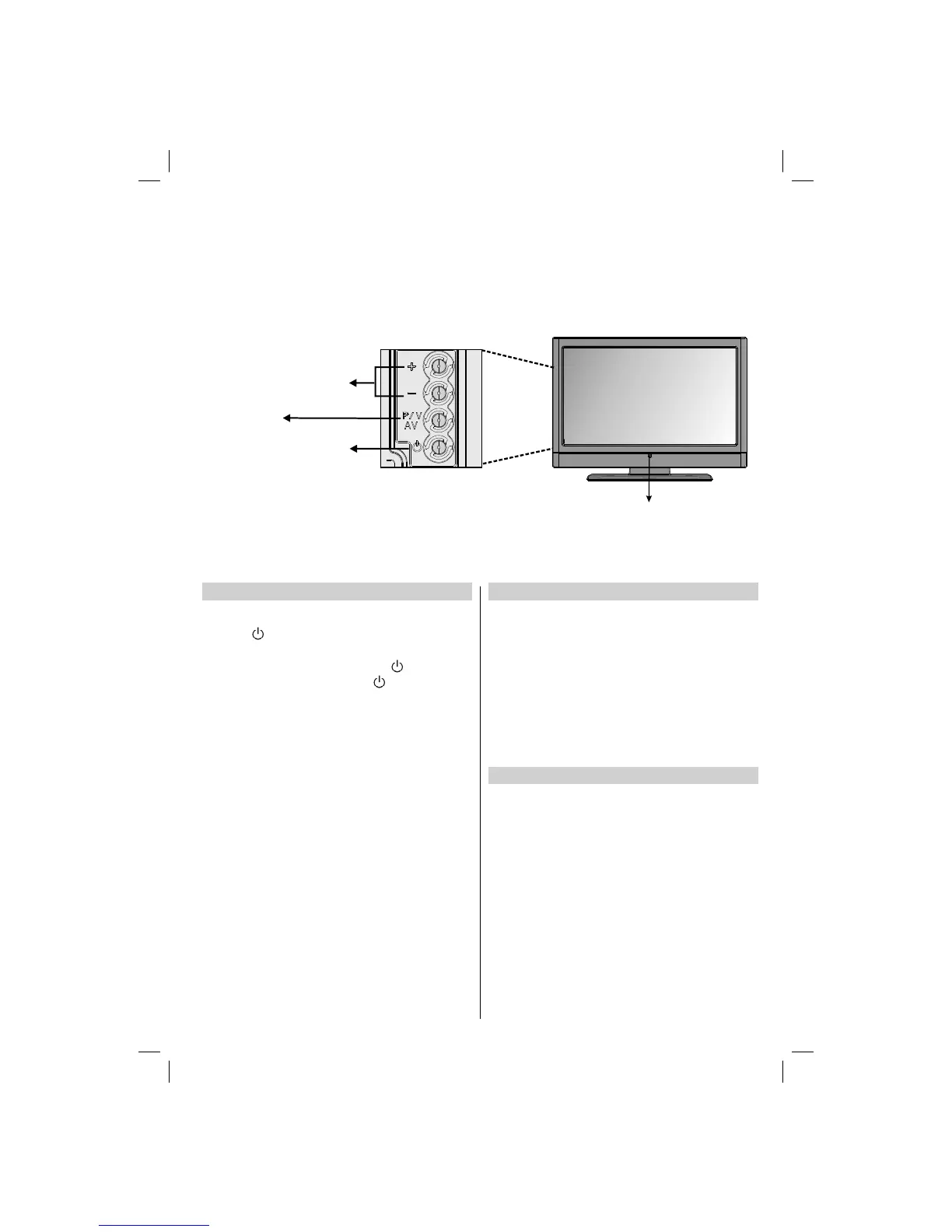English - 9 -
Controlling the TV
A wide variety of external equipment can be connected via the sockets located on the side of the television. Whilst all the
necessary adjustments and controls for the television are made using the remote control, the buttons on the right side of
the television may be used for some functions.
Switching on
If the standby LED is unlit, check that the mains plug is
connected to the power and then the LED lights up white.
Press the button on the right side of the television to
switch the television on.
To put the television into Standby, press on the remote
control. To view the television, press again. The picture
may take a few seconds to appear.
Note:
The active Standby LED may appear for a few moments when
the TV is switched off.
A beeping sound will be heard when the buttons are pressed.
This is normal operation, not a fault.
For energy saving:
Turning the television off at its mains supply, or un-plugging it, will cut
energy use to nearly zero for all televisions. This is recommended when the
television is not being used for a long time, e.g. when on holiday.
Reducing the brightness of the screen will reduce energy use. Energy
effi ciency cuts energy consumption and thus saves money by reducing
electricity bills.
NOTE: Putting the television into standby mode, will reduce energy
consumption, but will still draw some power.
Please always refer to the owner’s manual of the equipment
to be connected for full details.
NOTE: The USB socket has limited functionality, and Toshiba
can take no responsibility for damage to other connected
equipment.
Using the Remote Control
Press the MENU button on the remote control to see the
menus.
In analogue TV mode the menu appears as a group of
icons each for a menu option. Press the Left or Right button
to select a topic.
In digital TV mode the menu appears as a list. Press the Up
or Down button to select a topic.
To use the options press the Up and Down buttons on the
remote control to move up and down through them and OK,
Left or Right buttons to select the required choice. Follow
the on screen instructions. The functions of each menu are
described in detail throughout the manual.
Using the Controls and Connections on the TV
Press “• +/-” buttons to increase or decrease volume, so
a volume level scale (slider) will be displayed on the
screen.
Main menu OSD cannot be displayed via control buttons. •
“+/-” buttons will function as volume up/down as default.
Even if you set other functions for these buttons, “+/-”
buttons will perform as default after a short while.
Press • P/V/AV button once and then use “+/-” buttons to
select the next or previous programme.
Hold the “• P/V/AV” button, source OSD will be displayed.
Use “• +/-” buttons to select the desired source.
Up/Down
Standby LED
Programme /
Volume / AV
Selection
Button
Standby /
On
Front View
Side View
00_MB45_[GB]_(01-TV)_1900UK_IDTV_NICKEL9_22740W_DVD_(IB_INTERNET)_10070651.indd 900_MB45_[GB]_(01-TV)_1900UK_IDTV_NICKEL9_22740W_DVD_(IB_INTERNET)_10070651.indd 9 30.11.2010 02:16:3930.11.2010 02:16:39