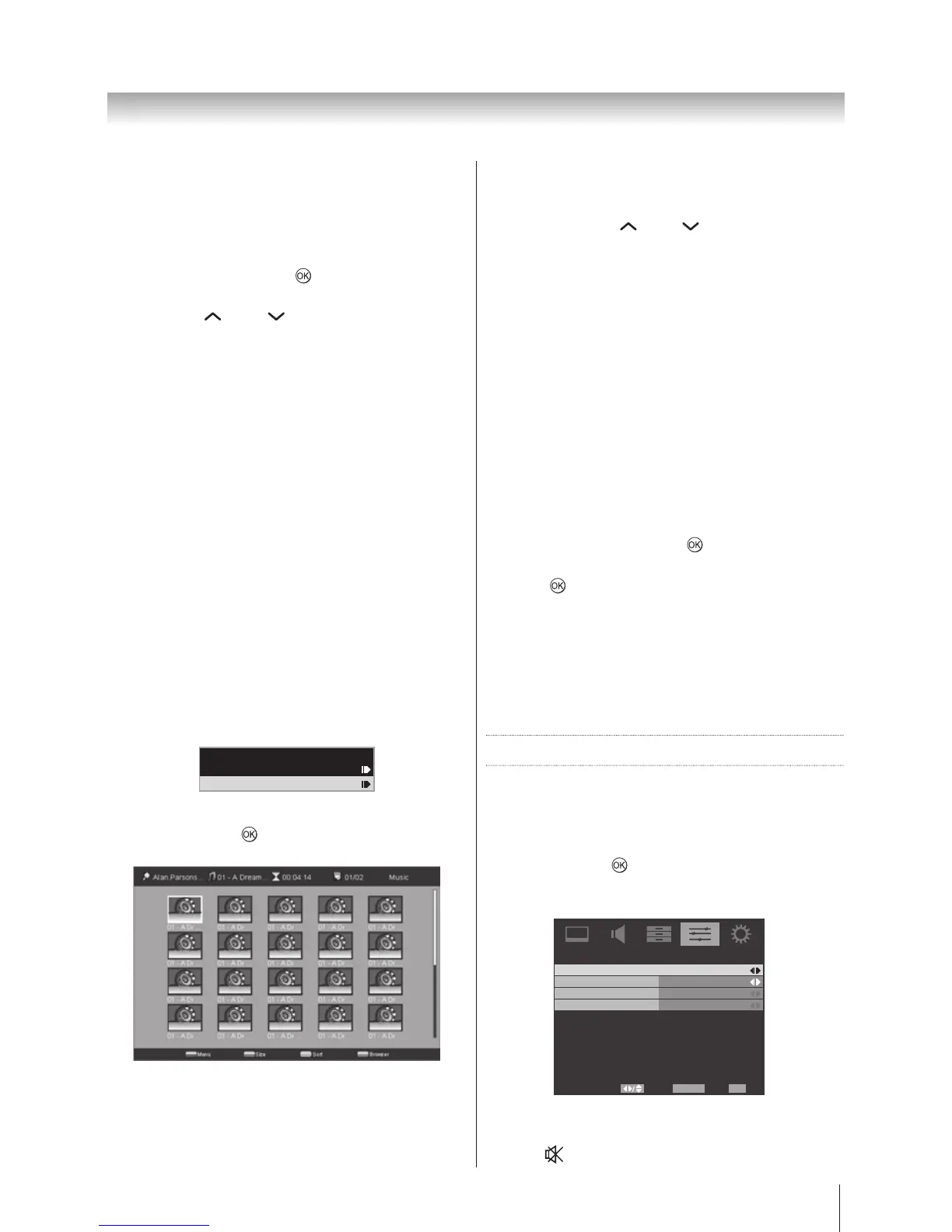31
Using the TV’s features (General)
Playing Photo Slideshow
This view mode displays all the images in a selected
folder as a slideshow, scrolling through them
automatically.
1. In the Multi View grid, press ▲, ▼, ◄, or ► to
highlight an image. Press
. Slideshow will now
display all the images in the selected folder.
2. Pressing P
and P will display next or previous
images. The images can also be rotated and their
information displayed.
3. Press EXIT to return to the last viewed source.
• Menu: Select the playing method. The options
are: Pause, Repeat, Shuffle, Duration, Effect,
and Show Info.
• Duration/Rotate: While in play mode, press to
select the duration to play next one. The options
are: Short, Medium, and Long. While in pause
mode, press to rotate the still photo.
• Effect: While in play mode, press to select the
playing effect. The options are: None, Dissolve,
Wipe right, Wipe left, Wipe up, and Wipe
down.
• Pause/Play: Press to pause while in play mode.
Press to play while in pause mode.
Viewing Music Files
This view mode allows all the music files within a
selected folder to be viewed simultaneously, using
thumbnail views in a grid. The initial highlighted position
will be the top left image within the grid.
1. Open Media Player. Press ▼ to highlight Music.
Media Player
Photo
Music
2. In Media Player, press ▲, ▼, ◄, or ► to select a
folder then press
. All the music files in the folder
will appear in the Multi View grid.
MusicAlan.Parsons... 01 - A Dream... 00:04:14 01/02
01 - A Dr ...
01 - A Dr ...
01 - A Dr ...
01 - A Dr ...
01 - A Dr ...
01 - A Dr ...
01 - A Dr ...
01 - A Dr ...
01 - A Dr ...
01 - A Dr ...
01 - A Dr ...
01 - A Dr ...
01 - A Dr ...
01 - A Dr ...
01 - A Dr ...
01 - A Dr ...
01 - A Dr ...
01 - A Dr ...
01 - A Dr ...
01 - A Dr ...
Size Sort BrowserMenu
3. Press ▲, ▼, ◄, or ► to move through the music
files. If there are too many music files for the screen,
pressing ◄ on the top left file will show the previous
page moving the highlight to the bottom right file.
Alternatively, pressing ► on the bottom right file will
show the next page moving the highlight to the top
left file.
If there is more than one page of images within the
folder pressing P
and P will move through the
pages.
4. Press RETURN to leave the current folder. Press
EXIT to return to the last viewed source.
• Menu: Enter menu option. The options are: Sort,
Media Type, and Thumbnail Size.
• Size: Decides to show the thumbnail size by
Small, Middle, or Large.
• Sort: Decides to sort the music files by Name,
Genre, Artist, or Album.
• Browser/Menu: Decides to browse music files
by thumbnail or list mode.
Playing Music
The Music feature plays MP3 files stored on a USB
storage device.
1. In the Multi View grid, press ▲, ▼, ◄, or ► to
highlight a music file. Press
to start playing all the
music files in the selected folder.
2. Press
to pause, press it again to play. Press EXIT
to return to the last viewed source
Note 1: While playing the music files, you may select the
playing methods among Repeat, Shuffle, Audio Only,
or display the music file Info.
Note 2: MP3 is the MPEG Layer-3 audio coding
technology licensed from Fraunhofer IIS and Thomson
Preference Control
Analogue Subtitle
You can set the subtitle on or off whilst watching TV.
1. Highlight the Subtitle in the PREFERENCES menu,
and press ► or
to select.
2. Use ▲ or ▼ to select Analogue Subtitle and press
◄ or ► to select On, Mute, or Off.
Subtitle
Analogue Subtitle
Digital Subtitle Language
Digital Subtitle Language 2nd
Subtitle Type Normal
Off
Off
Off
Select Back Exit
EXITRETURN
Note: Selected “Mute” for the Analogue Subtitle will
have the subtitle displayed on screen only by pressing
the mute
button on remote control.