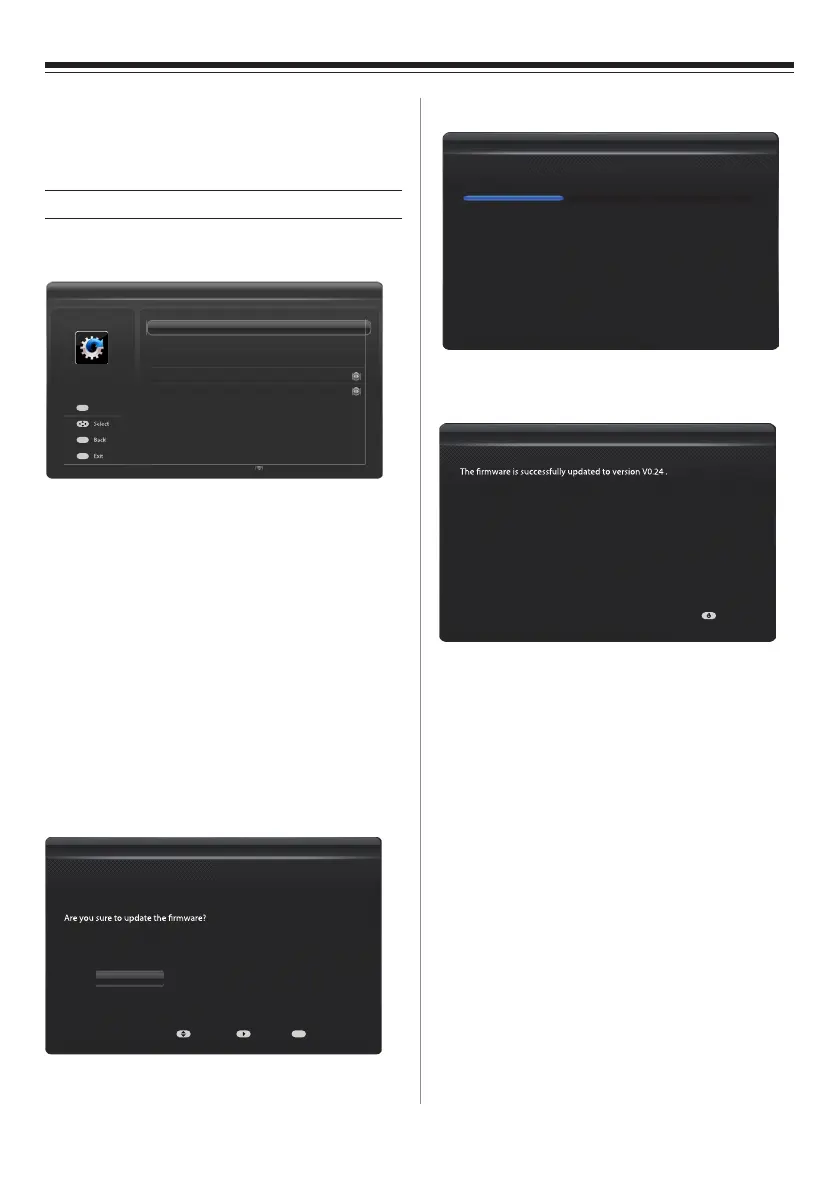19
When the updating process nishes, you can see the
following message on the screen.
Press the power button to turn the TV into standby and
again to restart the TV.
System Information: displays the system information such as
model name, version and serial number.
Reset TV: press OK and conrm OK to reset all the TV
settings to the default. Then the initial setup wizard will
appear.
Press RETURN to go back to the previous menu.
Press EXIT to exit.
Setup
Press MENU and select SETUP by using the ◄ or ► button.
Press OK to enter the SETUP menu.
Channel Install: allows you to install the channels.
Channel Settings: allows you to make channel settings like
Channel Skip, Channel Sort, Subtitle and Audio, and
Parental Control.
Diagnostics: shows the signal strength, signal quality,
frequency, service ID, network ID and network name. (Only
available in DTV mode)
Automatic Power Down: turns on or off the automatic power
down feature. When set to On, the TV will turn into standby
if there is no operation for 4 hours. (Available when select
Home.)
Location: selects the location, Home or Store.
Software Upgrade: allows you to upgrade the TV's software.
Press OK to enter its submenu.
USB Upgrade: plug a USB device stored with the new
software to the TV rst. Then press OK to display the
following screen.
Use ▲ or ▼ to select "Yes" and press OK or ► to start
updating. The screen appears as below.
Updating......
Please DO NOT unplug the USB dongle and turn o the TV set during rmware
updating!
Updating Wizard
38%
Press RETURN to go back to the previous menu.
Press EXIT to exit.
Please remove the USB device and restart the TV again.
Updating Wizard
Power
Select
Back
Exit
Enter
OK
Channel Settings
Diagnostics
Channel Install
Automatic Power Down
Location
Software Upgrade
System Information
Reset TV
On
Home
...
...
SETUP
...
...
...
...
RETURN
EXIT
1: “V0.23” update to “V0.24”
Updating Wizard
Yes
No
Select NextE xit
EXIT