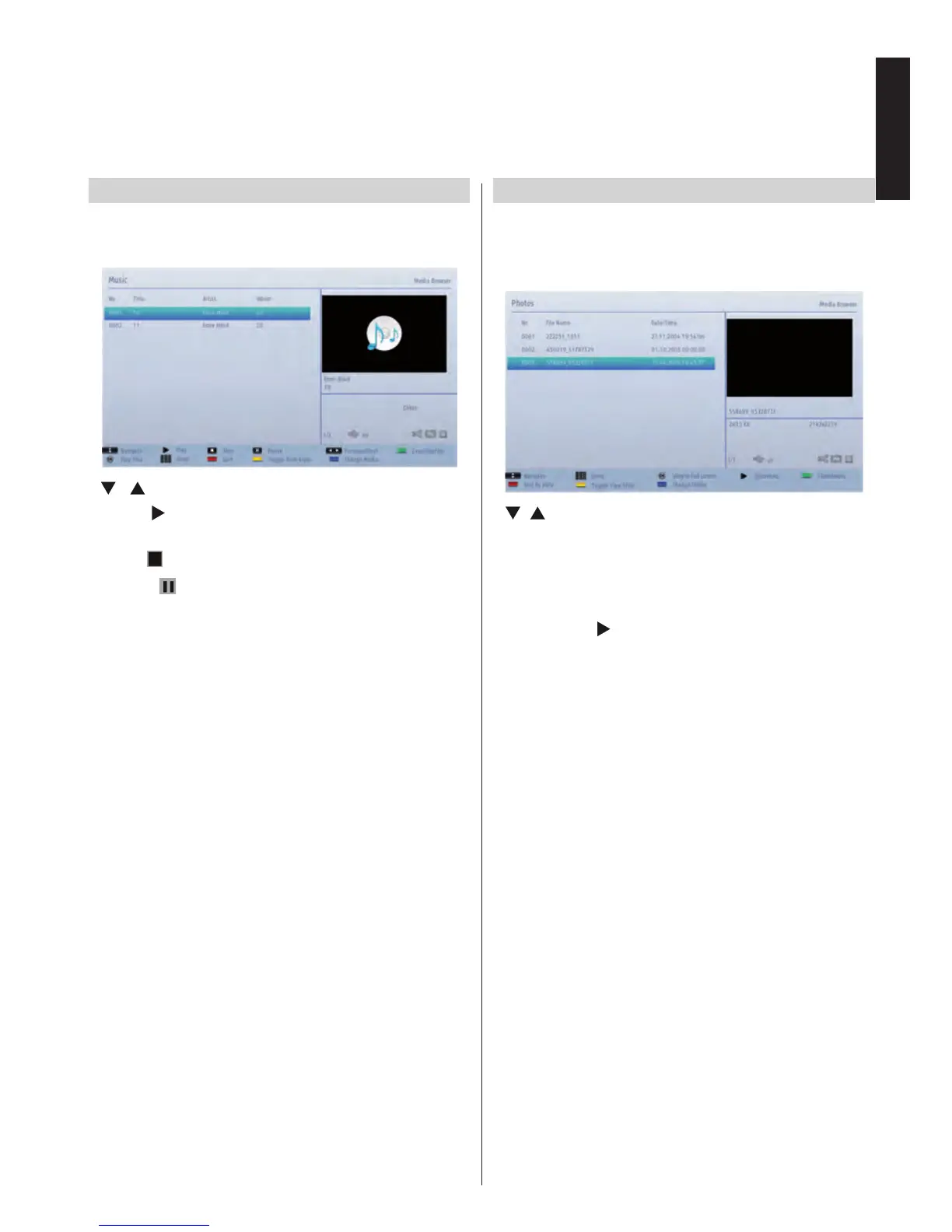Playing MP3 Files
To play mp3 les from a USB memory or a DMS, you
can use this menu screen.
• / : Navigate menu.
• Play (
button): Start to play all files listed
beginning with the selected one.
• Stop (
button): Stop the playback.
• Pause (
button): Pause/Resume the playback.
• Red button: Sort les by Title, Artist or Album.
Note: If the Viewing Style in Media Browser Settings
menu is set to Folder, the les will be displayed as
sorted and there is no need to sort les again by
pressing the RED button. In that case the RED button
will not function anyway.
• Loop/Shufe (Green button): Press once to enable
Loop. Press again to enable both Loop and Shufe.
Press once more to disable Loop. Press again to
disable Shufe. You can follow the disabled and
enabled functions with the change of the icons.
• Jump (Numeric buttons): Type the le number
using the numeric buttons on your remote to jump
to a le directly. The le with the typed number will
be only highlighted and will not be played.
• Play This (OK button): Play the selected le.
• Previous/Next (Left/Right buttons): Jump to
previous or next le and play.
• Yellow button: Change viewing style.
• Blue button: Change media type.
• Swap button: Open the Device Selection menu.
This option appears only when more than one media
source is detected.
Viewing JPEG Files
To view photo les from a USB Memory or a DMS, you
can use this menu screen. When you select Photos
in the main Media Browser menu, available image
les will be ltered and listed on this screen.
• / : Navigate menu.
• Jump (Numeric buttons): Type the le number
using the numeric buttons on your remote to jump
to a le directly.
• OK: View the selected image in full-screen.
• Slideshow (
button): Start the slideshow to view
all the images automatically.
• Green button: View the images in thumbnails. Press
again to turn back to previous layout.
• Red button: Sort les by date.
• Yellow button: Change viewing style.
• Blue button: Change media type.
• Swap button: Open the Device Selection menu.
This option appears only when more than one media
source is detected.
Using Media Browser - continued
This TV allows you to enjoy photo, music or video les stored on a USB device or on a MEDIA SERVER.