
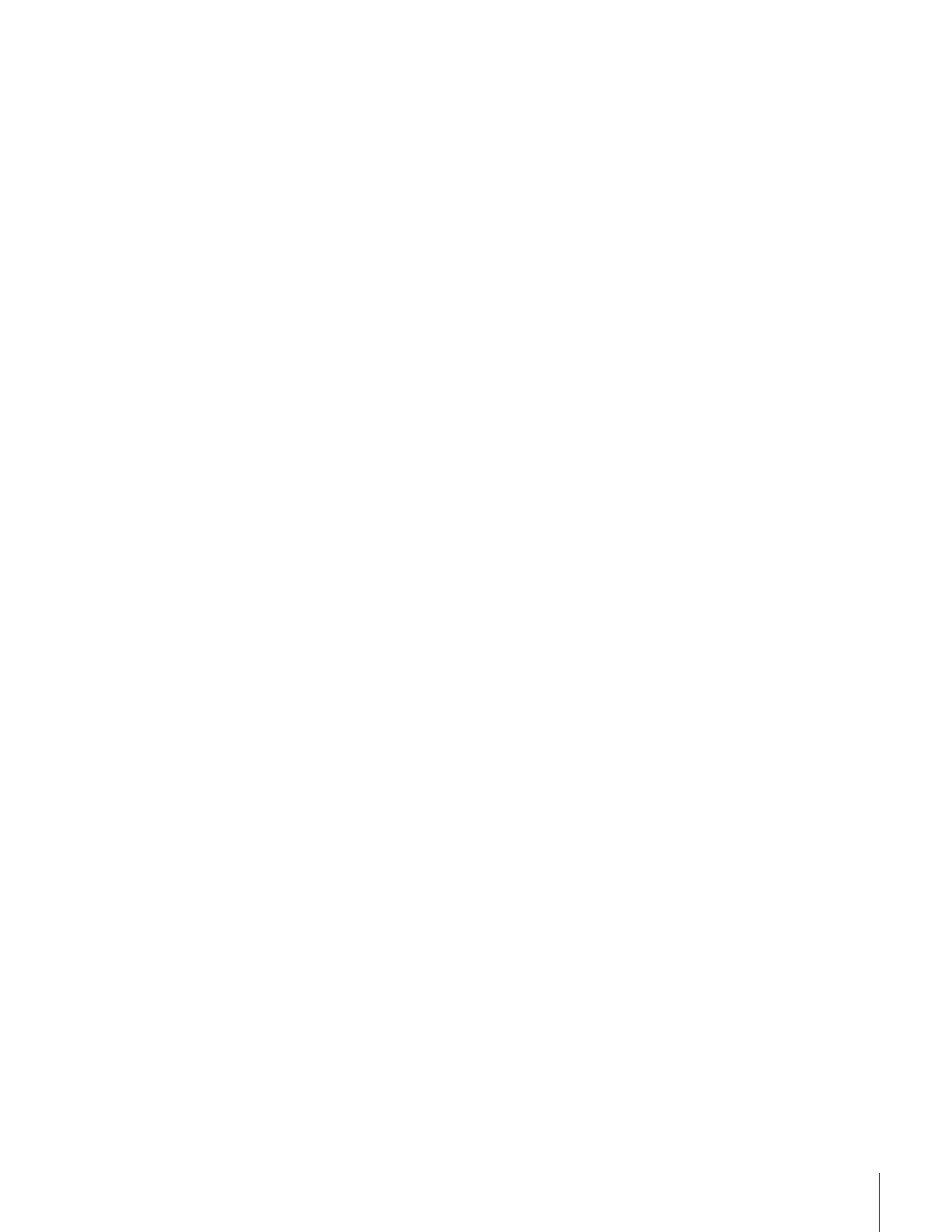 Loading...
Loading...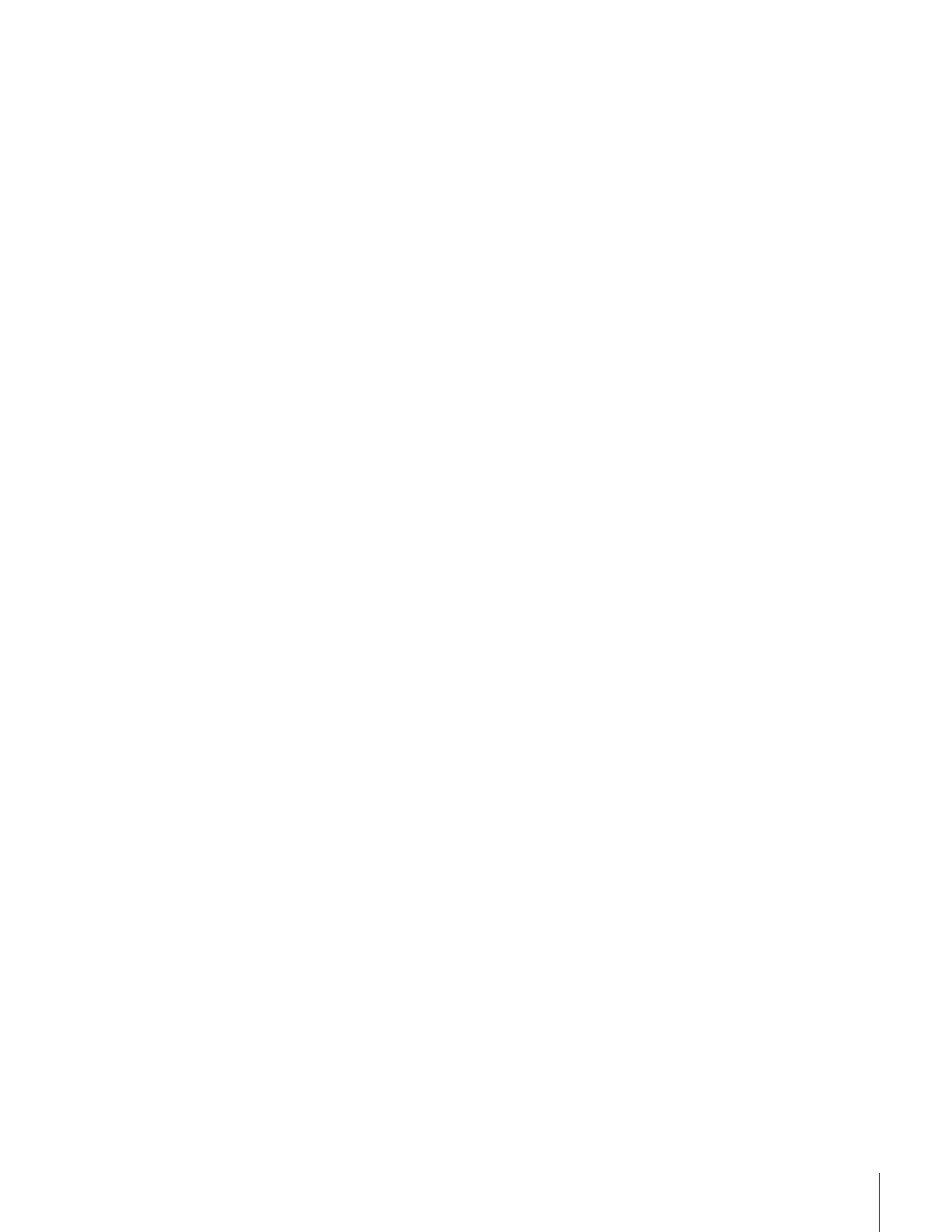
Do you have a question about the Toshiba 34HFX83 and is the answer not in the manual?
Essential guidelines to prevent hazards and ensure safe operation.
Safety advice for TV placement and usage.
Welcomes the user and introduces the manual.
Overview of TV operation and connectivity.
Instructions for connecting a VCR to the TV for viewing and recording.
How to connect a cable box for basic and premium channels.
Connecting external sources for viewing and recording.
Connecting DVD players with component video for enhanced picture quality.
Connecting digital TV receivers for superior picture and sound.
Steps to connect two VCRs for dubbing or editing.
How to connect a camcorder to view recorded videos.
Connecting devices via DVI/HDCP for high-definition video.
Connecting external audio systems for enhanced sound output.
Connecting A/V receivers for surround sound experience.
How to set up the remote for various devices.
Guide on inserting batteries correctly into the remote.
Chart detailing button functions for different device modes.
Steps to program the remote for non-Toshiba devices.
Method to find the correct code for controlling other devices.
Features for locking volume and resetting remote functions.
Explains the functions of various remote control buttons.
Navigating and using the TV's on-screen menu system.
How to select the language for menus and messages.
Choosing between ANT 1 and ANT 2 for signal sources.
Programming all active channels into the TV's memory.
Automatically scans and stores all available channels.
Manually adding or removing specific channels from memory.
On-screen guide for initial TV setup.
Methods for tuning into specific channels.
Quickly scanning programmed channels.
Correcting picture tilt due to magnetic interference.
Options for managing channel tuning and memory.
Quickly switching between the last two viewed channels.
Temporarily memorizing a channel for quick recall.
Setting up and scanning favorite channels.
Assigning custom text labels to channels.
Understanding and selecting different aspect ratios.
Adjusting the picture size for optimal viewing.
Adjusting the vertical position of stretched wide-screen images.
Automatically adjusts picture size based on signal data.
Optimizing picture for DVD movies with 3:2 pulldown.
Watching two programs simultaneously on screen.
Swapping the main and picture-in-picture displays.
Displaying a still image in the picture-in-picture window.
Changing the size of main and POP windows.
Quickly scanning through programmed channels.
Scanning through user-defined favorite channels.
Auto scan of favorite channels when in program lock mode.
Setting or entering the personal identification number for security features.
Procedure to reset the PIN code if forgotten.
Setting parental controls for TV programs based on ratings.
Configuring parental controls based on broadcast content ratings.
Configuring parental controls for movie content ratings.
Options for blocking unrated or specific TV programs.
Temporarily overriding program locks using the PIN.
Preventing access to specific TV channels.
Restricting access to certain video input sources.
Setting a time limit for video game usage.
Disabling front panel controls to prevent accidental changes.
Procedure to change the existing PIN code.
Choosing predefined picture settings (Sports, Standard, Movie).
Customizing picture settings like brightness, contrast, color.
Saving custom picture settings for future use.
Enhancing natural skin tones in the picture.
Reducing visible interference and noise in the picture.
Adjusting picture sharpness and contrast.
Changing the overall color tint of the picture.
Converting 480p signals to 540p or 1080i.
Restoring picture settings to factory defaults.
Choosing the active video input signal.
Assigning custom names to video input ports.
Displaying dialogue, narration, and text on screen.
Temporarily reducing or turning off TV audio.
Choosing between stereo, SAP, or mono audio broadcasts.
Simulating surround sound through TV speakers.
Enhancing audio with SRS Labs surround sound technologies.
Customizing bass, treble, and balance for audio.
Restoring audio settings to factory defaults.
Adjusting the bass expansion level for the sub-woofer.
Disabling TV speakers when using external audio systems.
Choosing main or POP program audio for external output.
Limiting volume changes to prevent sudden loudness.
Showing current TV status like channel, time, and signal.
Demonstrates TV features automatically.
TV automatically turns off after a period of inactivity.
TV remembers the last mode when power is restored.
Technical details and dimensions of the television.
Solutions for common TV problems and issues.