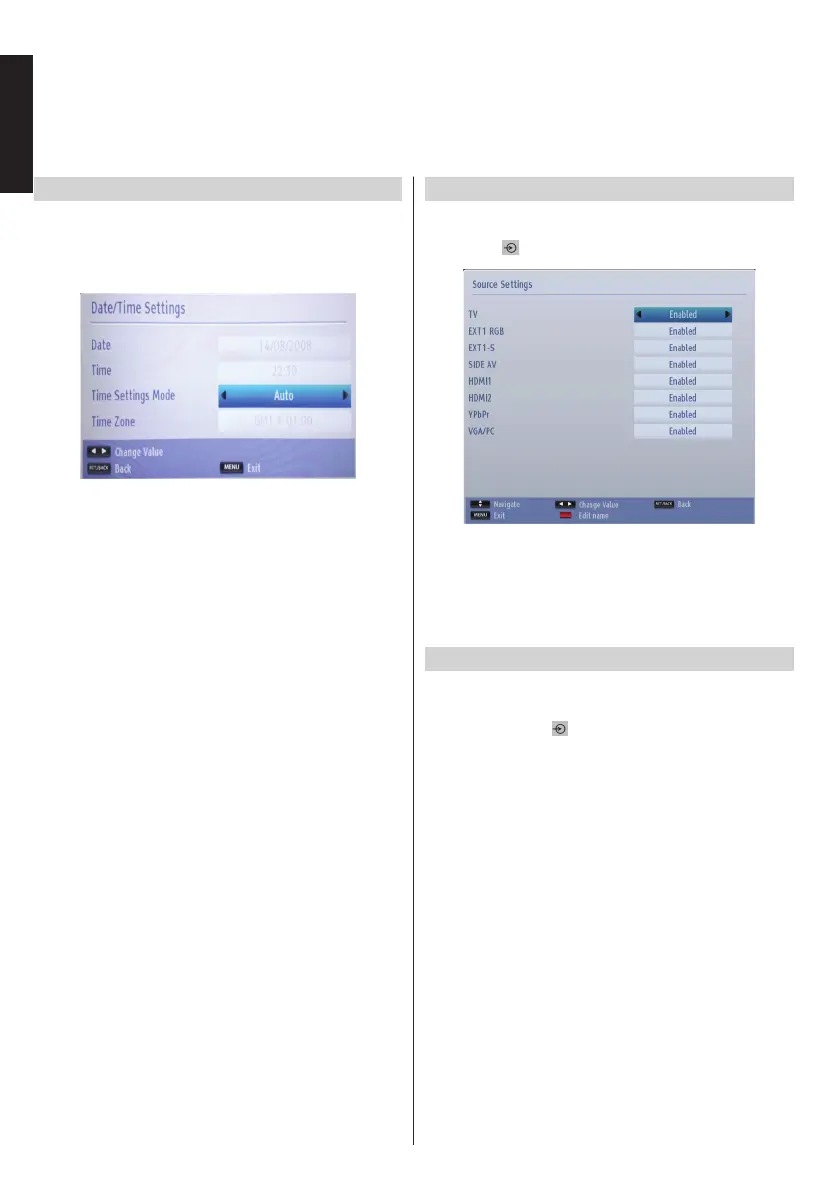English - 32 -
English
Setting Date/Time
Conguring Date/Time Settings
You can congure date/time preferences by using
this menu screen.
• Select Date/Time in the Settings menu to congure
Date/Time settings. Press OK button.
Use Up or Down button to highlight the Time Settings
Mode. It can be set to Auto or Manual.
When Auto is selected, Date, Time and Time Zone
options will not be available to be set. If Manual option
is selected as the Time Zone can be altered:
Press Up or Down button to select Time Zone.
Use Left or Right button to change the Time Zone
between GMT-12 or GMT+12. Date/Time on the top
of the menu list will then change according to the
selected Time Zone.
Note: For countries without Digital channels, only the Date
and Time option will be displayed.
Source Settings
Conguring Source Settings
You can enable or disable selected source options. The
TV will not switch to the disabled source options when the
“SOURCE -
” button is pressed.
• Select Sources in the Settings menu and press
OK button.
• Press Up or Down buttons to select a source.
• Use Left or Right button to enable or disable the
selected source. Changes are automatically stored.
Input Selection
Use the Input Selection window if the television does
not switch over to a connected source automatically.
Press
“SOURCE - ” button on your remote control
for directly changing sources. Use the Up or Down
button to highlight an input and press Right or OK
button to select.