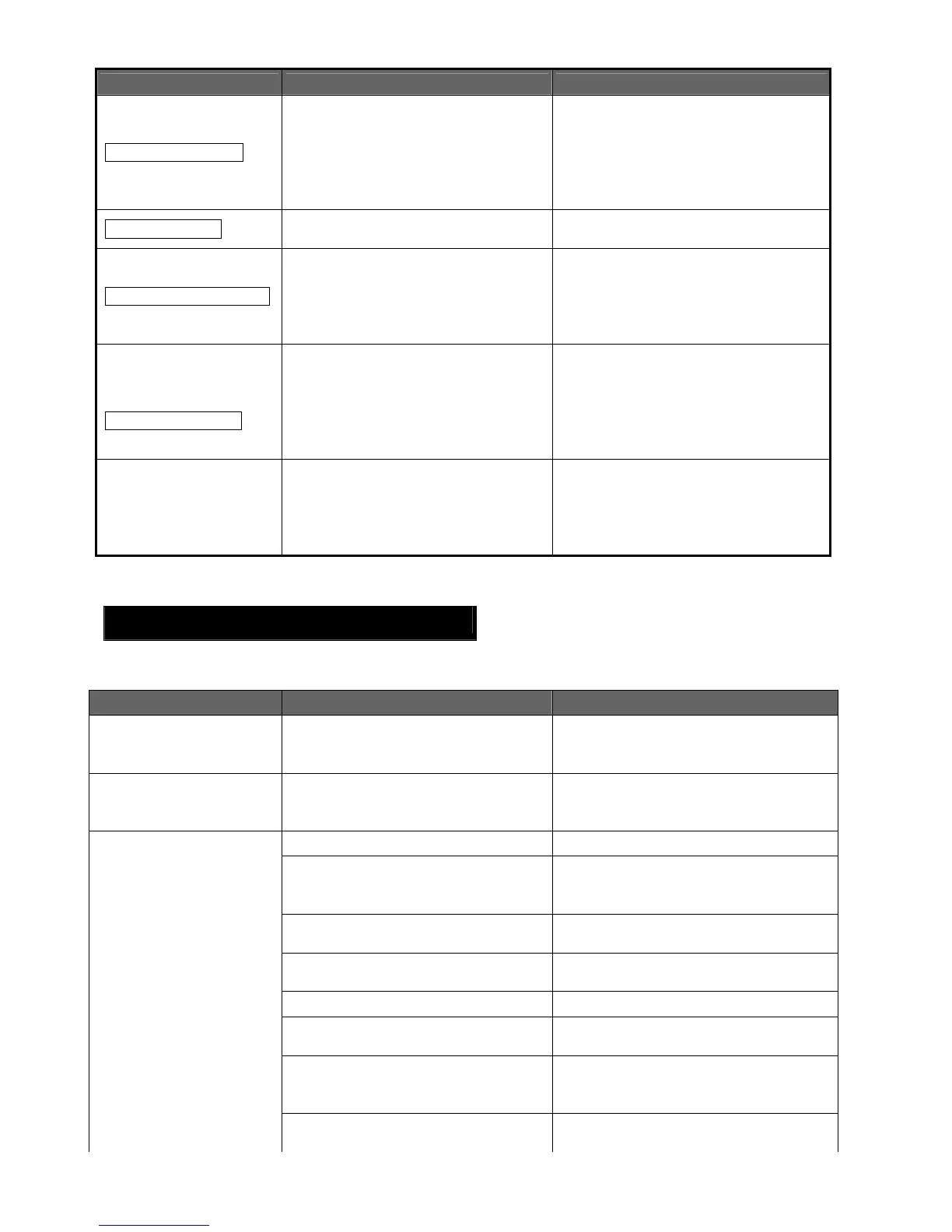Error Message Cause Solution
FLASH MEM FULL
The flash memory has insufficient
area for storing data.
Turn off the [POWER] button, then
back to on. Send data from the host
to the printer again. If the problem
recurs, please turn off the power and
contact TOSHIBA TEC service
representative.
LOW BATTERY
Remaining battery capacity is low. Turn off the printer, and replace the
battery pack with a fully charged one.
EXCESS HEAD TEMP
The print head temperature reached
the upper limit of the operating
temperature.
Stop printing and wait until the printer
automatically restores. If the problem
recurs, please turn off the power and
contact TOSHIBA TEC service
representative.
Command error
example
PC001;0A00,0300,
When a command error occurs, up
to 16 digits of alphanumeric or
symbol are displayed on the upper
line of the LCD.
Turn off the [POWER] button, then
back to on. Send data from the host
to the printer again. If the problem
recurs, please turn off the power and
contact TOSHIBA TEC service
representative.
Other error messages
A hardware or software failure
occurs.
Turn off the [POWER] button, then
back to on. If the problem recurs,
please turn off the power and contact
TOSHIBA TEC service
representative.
****: The number of unprinted labels 1 to 9999 (in units of label)
When the printer does not operate properly
In the case of the following symptoms, please check the respective points and take corrective action.
Symptom Point to check (Cause) Solution
The printer does not turn
on by pressing the
POWER switch.
The battery pack is not loaded
correctly.
Load a fully charged battery pack
correctly.
Fully charged battery is
loaded but the operating
time is short.
The battery life is expired. Load a fully charged new battery pack
correctly.
The printer is not turned on. Turn on the printer.
Distance to the host is too far. . Bring the printer close to the host so
that their IrDA windows face each
other within 10cm.
Angle of the IrDA window is not
proper.
Move the printer so that the IrDA
window face that of the host.
Direct sunlight is coming into the
IrDA window
Avoid direct sunlight.
IrDA window is dirty. Clean the IrDA window.
Serial interface cable is connected.
(GH20 only)
Disconnect the RS-232C cable from
the printer.
The printer is communicating via
wireless communication.
(GH30/GH40 only)
Terminate the wireless
communication.
The printer cannot
communicate via IrDA.
Communication conditions are
incorrect.
Set the communication conditions
correctly