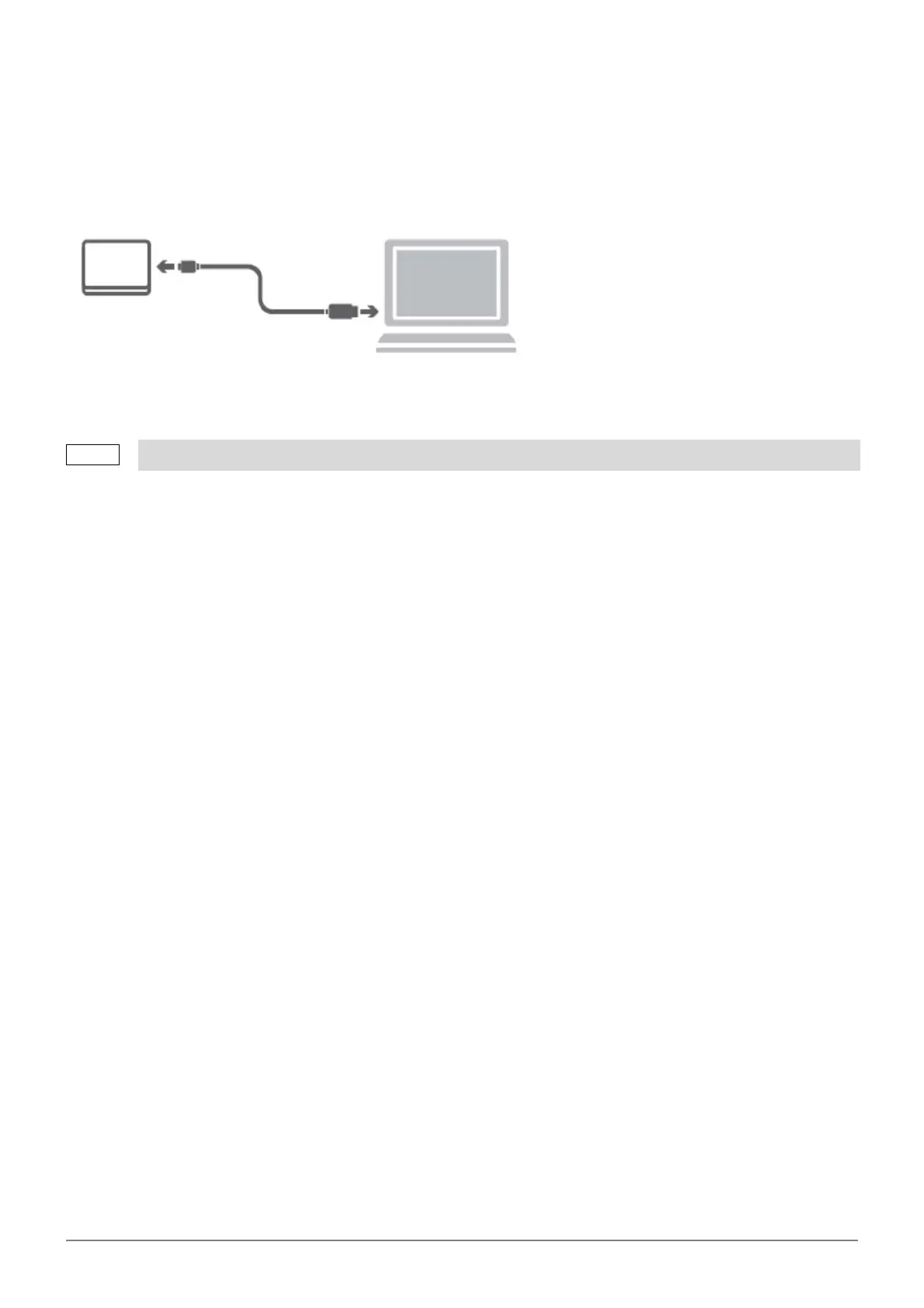User’s Manual - CANVIO BASICS USB-C® EN_4
Connecting the drive to your computer
1. Plug the USB 3.2 Gen 1 micro-B connector into the corresponding port of the drive itself.
2. With your computer powered on and fully booted up, plug the USB Type-C® connector into a USB Type-C® port of
your computer.
Dismount and disconnect the drive
It is strongly recommended not to unplug the drive by just unplugging the cable connection as it may be that data is
written to the drive at that time. Such data will be lost and the drive may be damaged physically!
Please follow the steps below for a safe dismount of the drive.
< Windows PC >
1. Click the “Hardware and Eject Media” icon.
A pop-up message box will appear listing the external devices connected to your computer.
2. Select the TOSHIBA drive to eject.
After a few seconds, you will get the notification that it is now safe to remove the device.
3. Click “OK” and you can unplug the drive now.
< Mac >
Ctrl-click on the hard disk icon and choose “Eject”.
OR
Drag the hard disk icon to the trashcan. You can unplug the drive now.
Cleaning the drive case / enclosure
Before cleaning the drive, make sure that it’s physically disconnected from the computer. We suggest to use standard
products for cleaning it and to make sure that possible remaining liquid on the surface will be wiped off.
Requires USB Type-C® port.