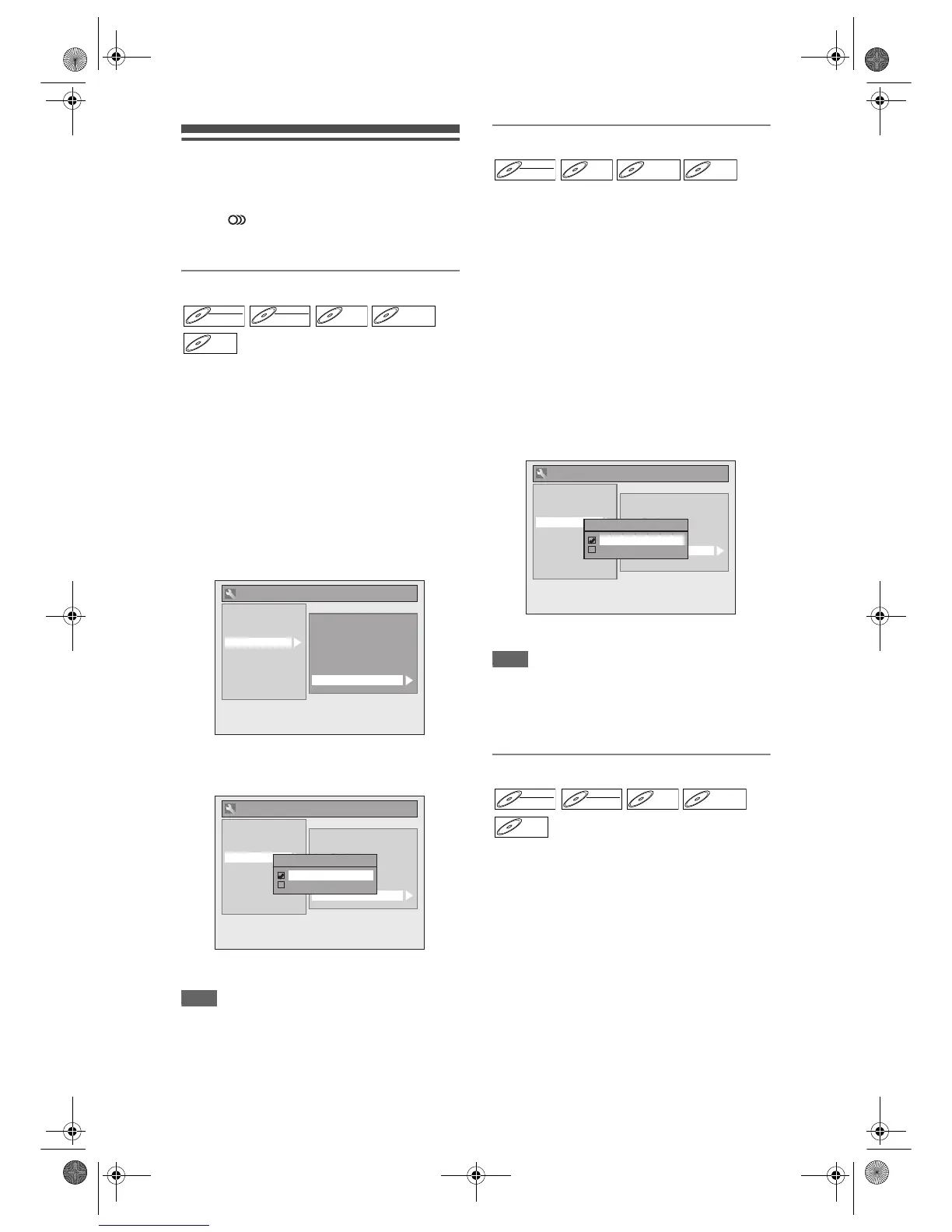36
EN
Selecting the Sound Mode
This unit can receive bilingual broadcasts.
You can switch between modes by pressing
[AUDIO ] on the remote control. Each mode is
indicated on the TV. When you record a DVB channel,
only output sound channel will be recorded.
Setting External Input Audio
When the external input audio is a bilingual
broadcast, you can choose “Stereo” or “Bilingual” to
record on a DVD. This setting is only for recording
external input (AV1/AV2/AV3).
1 In stop mode, press [SETUP]. Select
“General Setting” using [U / D],
then press [ENTER/OK].
2 Select “Recording” using [U / D],
then press [ENTER/OK].
3 Select “External Input Audio” using
[U / D], then press [ENTER/OK].
4 Select “Stereo” or “Bilingual” using
[U / D], then press [ENTER/OK].
5 Press [SETUP] to exit.
Hint
• If you select “Stereo”:
The audio will be recorded as “stereo audio”.
• If you select “Bilingual”:
The audio will be recorded as “bilingual audio” (see
“Setting Bilingual Recording Audio” for more detail).
Setting Bilingual Recording Audio
You can select either “Main” or “Sub” audio to record a
bilingual broadcast in Video mode or +VR mode.
This setting is only for recording analogue channel.
1 In stop mode, press [SETUP]. Select
“General Setting” using [U / D],
then press [ENTER/OK].
2 Select “Recording” using [U / D],
then press [ENTER/OK].
3 Select “Bilingual Recording Audio”
using [U / D], then press
[ENTER/OK].
4 Select “Main” or “Sub” using
[U / D], then press [ENTER/OK].
5 Press [SETUP] to exit.
Note
• If you are recording onto a VR mode disc, both
“Main” and “Sub” will be recorded regardless of your
setting here. And when you play back, you can
choose either audio format or a combination of both
as your playback audio.
Recording Audio Select (XP)
You can enjoy high quality sound recording. This
function works only when the recording mode is set at
XP.
1 In stop mode, press [SETUP]. Select
“General Setting” using [U / D],
then press [ENTER/OK].
2 Select “Recording” using [U / D],
then press [ENTER/OK].
3 Select “Recording Audio Select
(XP)” using [U / D], then press
[ENTER/OK].
DVD-RWDVD-RW
Video
DVD-RWDVD-RW
VR
DVD-RDVD-R D
