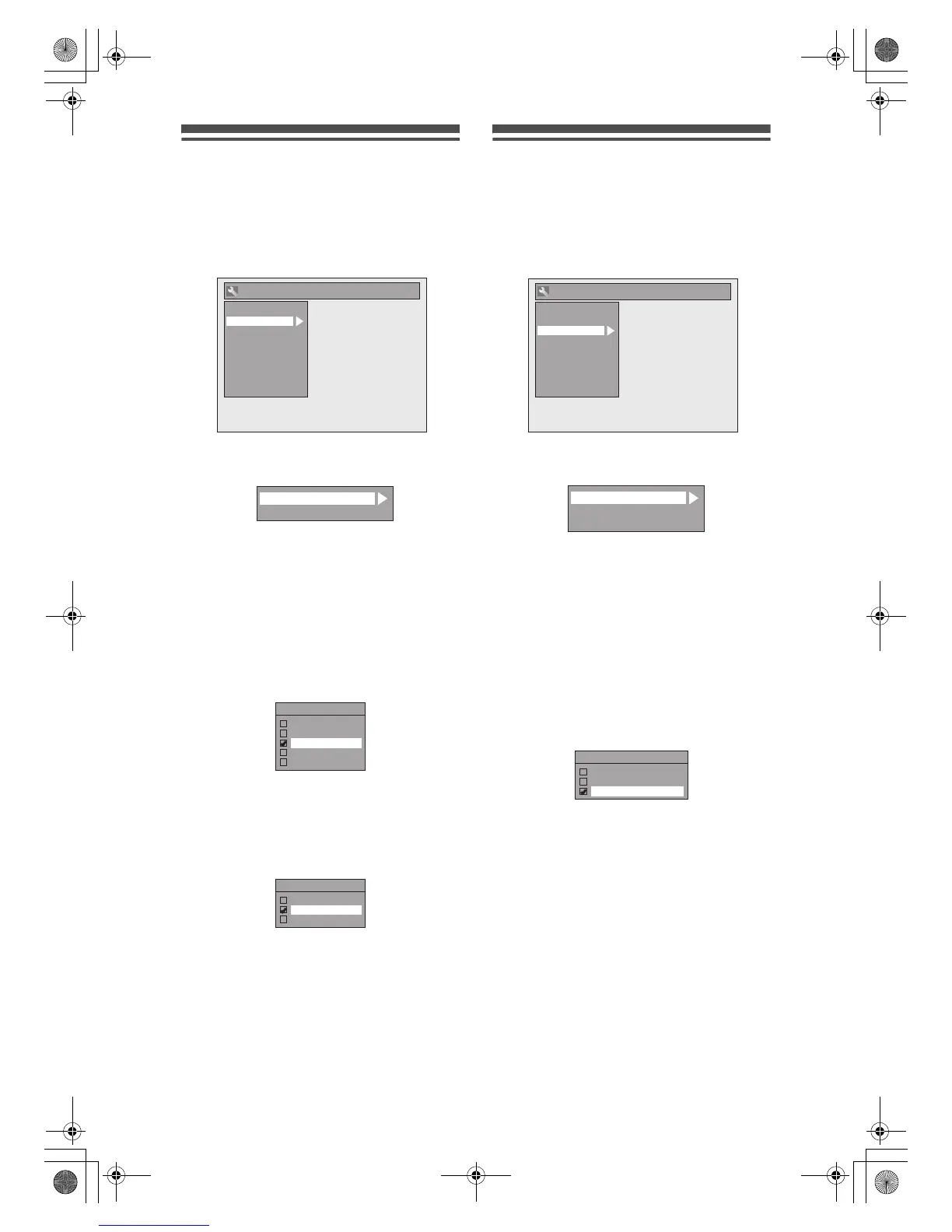EN
74
Display
1 In stop mode, press [SETUP]. Select
“General Setting” using [U / D],
then press [ENTER/OK].
2 Select “Display” using [U / D], then
press [ENTER/OK].
3 Select the desired item using
[U / D], then press [ENTER/OK].
4 Refer to 1. and 2. on this page and
set the selected item.
5 When you finish with the setting,
press [SETUP] to exit.
1. Screen Saver (Default: 10 minutes)
Set the screen saver time delay.
Select a setting using [U / D], then
press [ENTER/OK].
Your setting is activated.
2. FL Dimmer (Default: Bright)
Set the front panel display brightness.
Select a setting using [U / D], then
press [ENTER/OK].
You can choose one from “Auto”, “Bright” or
“Dark”.
If “Auto” is selected, the display gets dark when
the power is off.
Video
1 In stop mode, press [SETUP]. Select
“General Setting” using [U / D],
then press [ENTER/OK].
2 Select “Video” using [U / D], then
press [ENTER/OK].
3 Select the desired item using
[U / D], then press [ENTER/OK].
4 Refer to 1. and 3. on this page and
set the selected item.
For 2., refer to page 44.
5 When you finish with the setting,
press [SETUP] to exit.
1. TV Aspect (Default: 16:9 Wide)
You can select the TV aspect ratio to match the
formats of what you are playing back with the unit and
your TV screen (4:3 standard or 16:9 widescreen TV).
Select the desired setting using
[U / D], then press [ENTER/OK].
If you have a standard TV:
Select “4:3 Letter Box”, so that black bars appear on
the top and bottom of the TV screen when playing
back a wide-screen picture. Select “4:3 Pan & Scan”
for a full height picture with both sides trimmed when
playing back wide-screen picture.
If you have a widescreen TV:
Select “16:9 Wide”.
3. Video Out (Default: SCART(RGB))
This unit is compatible with the Progressive Scan
System. The feature provides you with the higher
definition images than the traditional output system
does. You can enjoy Progressive Scan image by
using HDMI OUT or COMPONENT VIDEO OUTPUT.
To utilise the Progessive Scan system through the
COMPONENT VIDEO OUTPUT, you must set Video
Output mode in the Setup menu by following the steps
on next page. “SCART (RGB)” is selected as the
default.
HDMI
Reset All
General Setting
Display
Video
Clock
Channel
DivX
Recording
Playback
Screen Saver
FL Dimmer
1
2
Screen Saver
OFF
5 minutes
10 minutes
15 minutes
30 minutes
FL Dimmer
Auto
Bright
Dark
HDMI
Reset All
General Setting
Display
Video
Clock
Channel
DivX
Recording
Playback
TV Aspect
Select Video
Video Out
1
2
3
TV Aspect
4:3 Letter Box
4:3 Pan & Scan
16:9 Wide
69_77_Function Setup_EN.fm Page 74 Friday, July 13, 2007 5:36 PM
