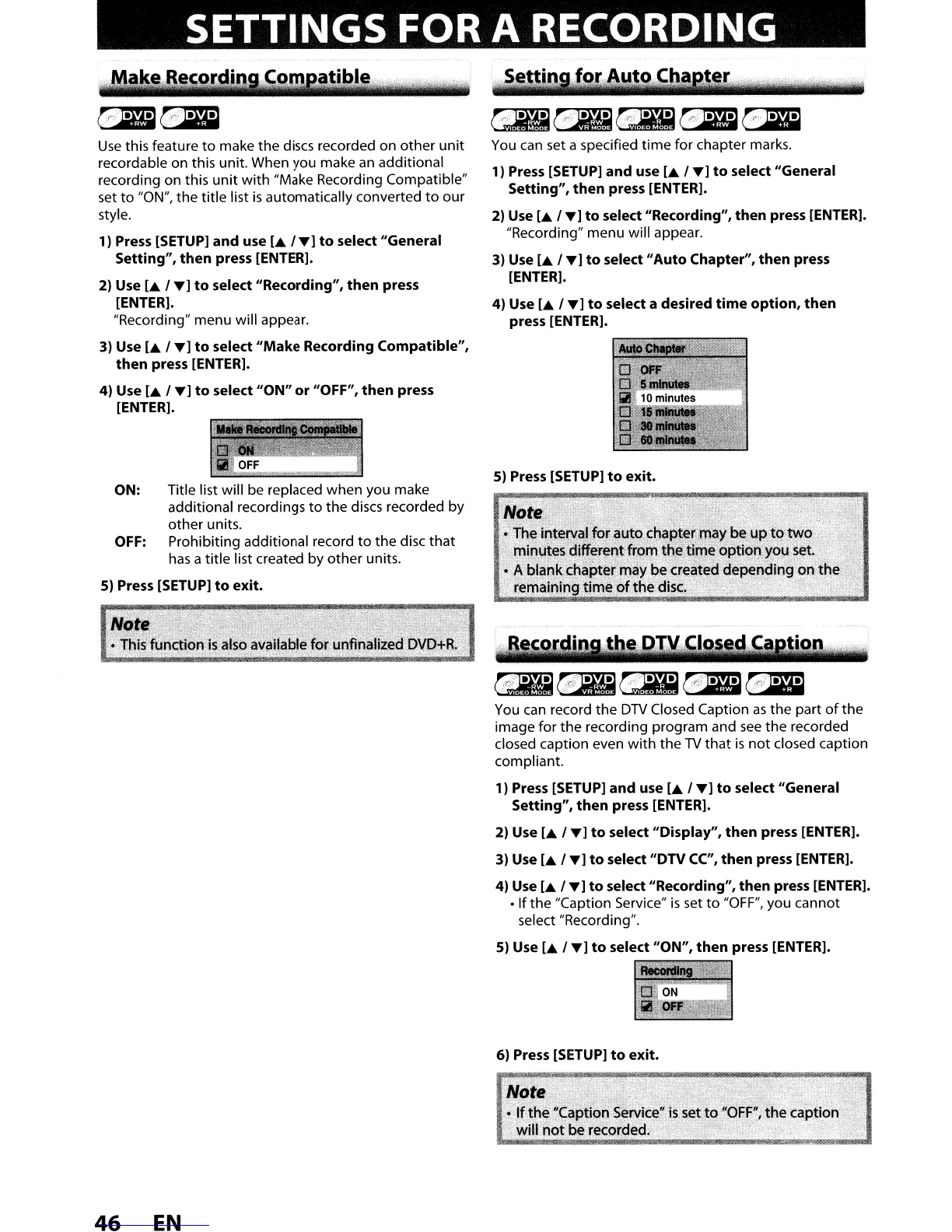SETTINGS FOR A RECORDING
Make
R~cordill
~~~~~
~
..
~~~
Use
this feature
to
make the discs recorded on other unit
recordable on this unit. When you make
an
additional
recording on this
unit
with
"Make Recording Compatible"
set
to
"ON", the title list
is
automatically converted
to
our
style.
1) Press [SETUP]
and
use
[.
I
T]
to
select "General
Setting",
then
press [ENTER].
2) Use
[.
I
T]
to
select
"Recording",
then
press
[ENTER].
"Recording" menu will appear.
3) Use
[.
I
T]
to
select
"Make
Recording
Compatible",
then
press [ENTER].
4) Use
[.
I
T]
to
select
"ON"
or
"OFF",
then
press
[ENTER].
ON: Title list will be replaced when you make
additional recordings
to
the discs recorded by
other units.
OFF:
Prohibiting additional record
to
the disc
that
has
a title list created by other units.
5) Press [SETUP]
to
exit.
You
can
set
a specified
time
for chapter marks.
1) Press [SETUP]
and
use
[.
I
T]
to
select
"General
Setting",
then
press [ENTER].
2) Use
[.
I
T]
to
select
"Recording",
then
press [ENTER].
"Recording" menu will appear.
3)
Use
[.
I
T]
to
select
"Auto
Chapter",
then
press
[ENTER].
4) Use
[.
I
T]
to
select a desired
time
option,
then
press [ENTER].
5)
Press [SETUP]
to
exit.
Note'
-,'
0,
TheintervaHOi'auto
chaptennaybeurH~)Jwo
m!n-utes'dif(erent from the time'opti2QYPl,l.set. _ .
o A blankch'apter may be created'depen<:llhgon
the
Jemai~il)gtime'ofthedisc.
' .
~
the DWClos,
You
can
record the
OTV
Closed Caption
as
the part
of
the
image for the recording program and
see
the recorded
closed caption even
with
the
TV
that
is
not
closed caption
compliant.
1) Press [SETUP]
and
use
[.
I
T]
to
select "General
Setting",
then
press [ENTER].
2)
Use
[.
I
T]
to
select
"Display",
then
press [ENTER].
3) Use
[.
I
T]
to
select
"DTV
CC",
then
press [ENTER].
4) Use
[.
I
T]
to
select
"Recording",
then
press
[ENTER]
•
• If the "Caption Service"
is
set
to
"OFF",
you cannot
select "Recording".
5) Use
[.
I
T]
to
select
"ON",
then
press [ENTER].
6) Press [SETUP]
to
exit.
46
EN
