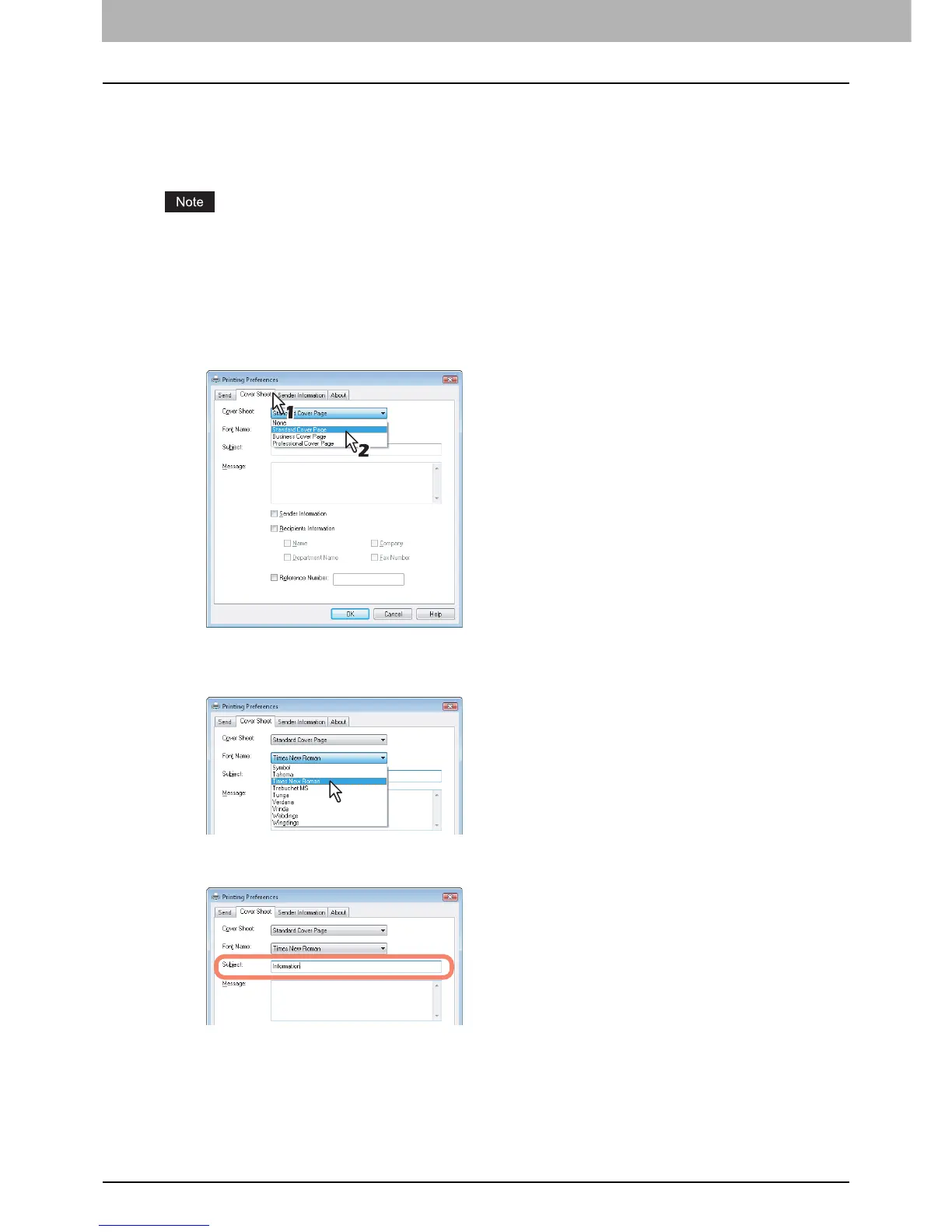3 SETTING OPTIONS
26 Sending with Extended Fax Functionality
Sending with a cover sheet
You can choose to send a cover sheet with your fax transmission. The cover sheet is merged with the recipient [To] list
data to create a fax cover sheet. You can select what to include on the cover sheet such as sender or recipient
information.
When a printer driver whose name consists of 54 letters or more is specified for the default printer and an attempt is
made to send a fax with a cover sheet added from Microsoft Excel using a N/W-Fax driver with an IPP port, an XL error
may occur and fax transmission may be impossible. (This error does not occur in application software other than
Microsoft Excel.)
If this error occurs, perform one of the following and start sending a fax again.
- Use 30 letters or less for the N/W Fax driver name.
- Do not attach any cover sheet.
1
Display the [Cover Sheet] tab and select the cover sheet type in the [Cover Sheet] box.
For samples of the cover sheets, see the Appendix at the end of this guide.
P.30 “Cover Sheet Samples”
2
Select the font in the [Font Name] box.
The selected font applies to the text contents in the cover sheet.
3
Enter the subject to be displayed on the cover sheet in the [Subject] box.
You can enter up to 40 characters for the subject.
