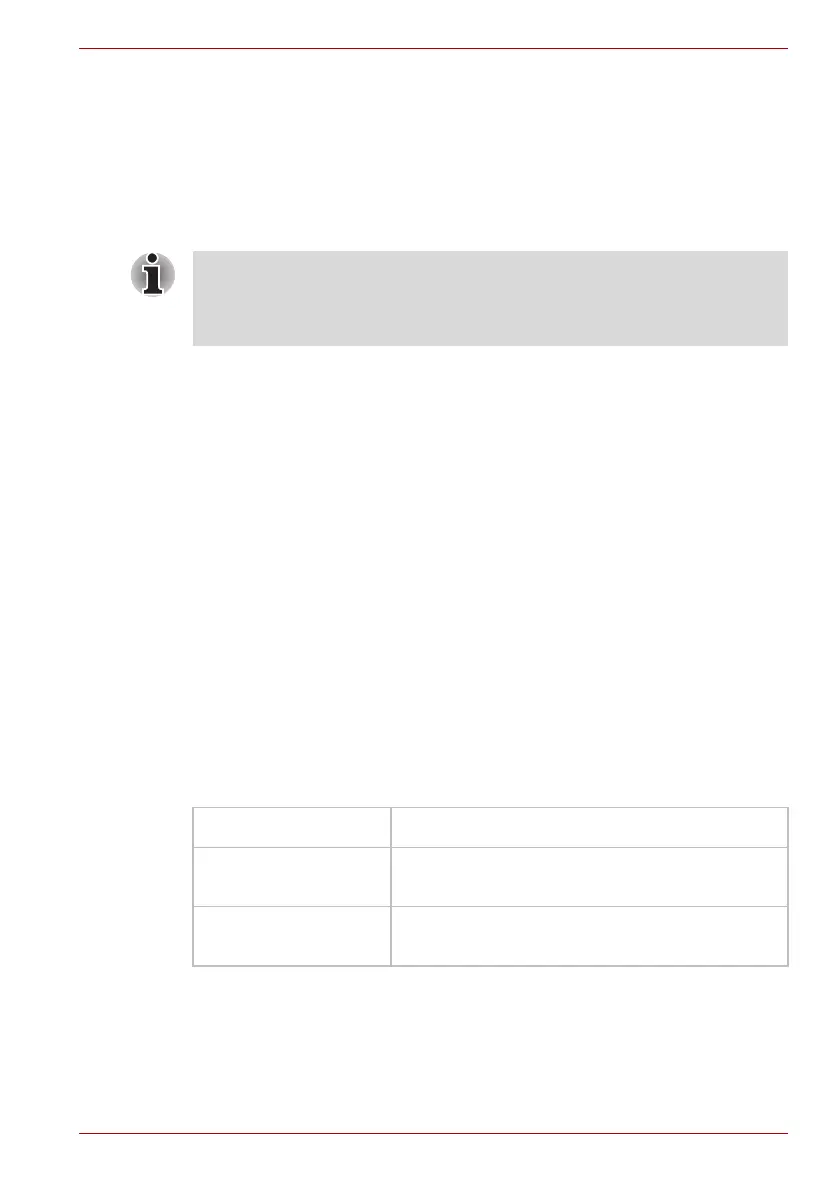User’s Manual 4-35
Qosmio F60 Series
Bluetooth Stack for Windows by TOSHIBA
Please note that this software is specifically designed for the following
operating systems:
■ Microsoft Windows 7
Information regarding the use of this software with these operating systems
is listed below, with further details being contained with the electronic help
files supplied with the software.
Release Notes related to the Bluetooth Stack for Windows
by TOSHIBA
1. Fax application software:
Please be aware that there is some fax application software that you
cannot use on this Bluetooth Stack.
2. Multi-user considerations:
On Windows 7, the use of Bluetooth is not supported in a multi-user
environment. This means that, when you use Bluetooth, other users
that are logged into the same computer will not be able to use this type
of functionality.
Product Support:
The latest information regarding operating system support, language
support or available upgrades can be found on our web site
http://www.toshiba-europe.com/computers/tnt/bluetooth.htm in Europe or
www.pcsupport.toshiba.com in the United States.
Wireless communication indicator
The wireless communication indicator shows the status of the computer’s
wireless communication functions.
If you used the Taskbar to disable the wireless LAN, restart the computer or
perform the following procedure to re-enable it: Start -> Control Panel ->
System and Security -> System -> Device Manager -> Network
adapters and right click the wireless device then choose enable.
This Bluetooth Stack is based on the Bluetooth Version 1.1/1.2/2.0+EDR/
2.1+EDR specification. However, TOSHIBA cannot confirm the
compatibility between any computing products and/or other electronic
devices that use Bluetooth, other than TOSHIBA notebook computers.
Indicator status Indication
Indicator off The wireless communication function is off -
no wireless functionality is available.
Indicator glows Wireless communication function is on. Wireless
LAN or Bluetooth is turned on by an application.