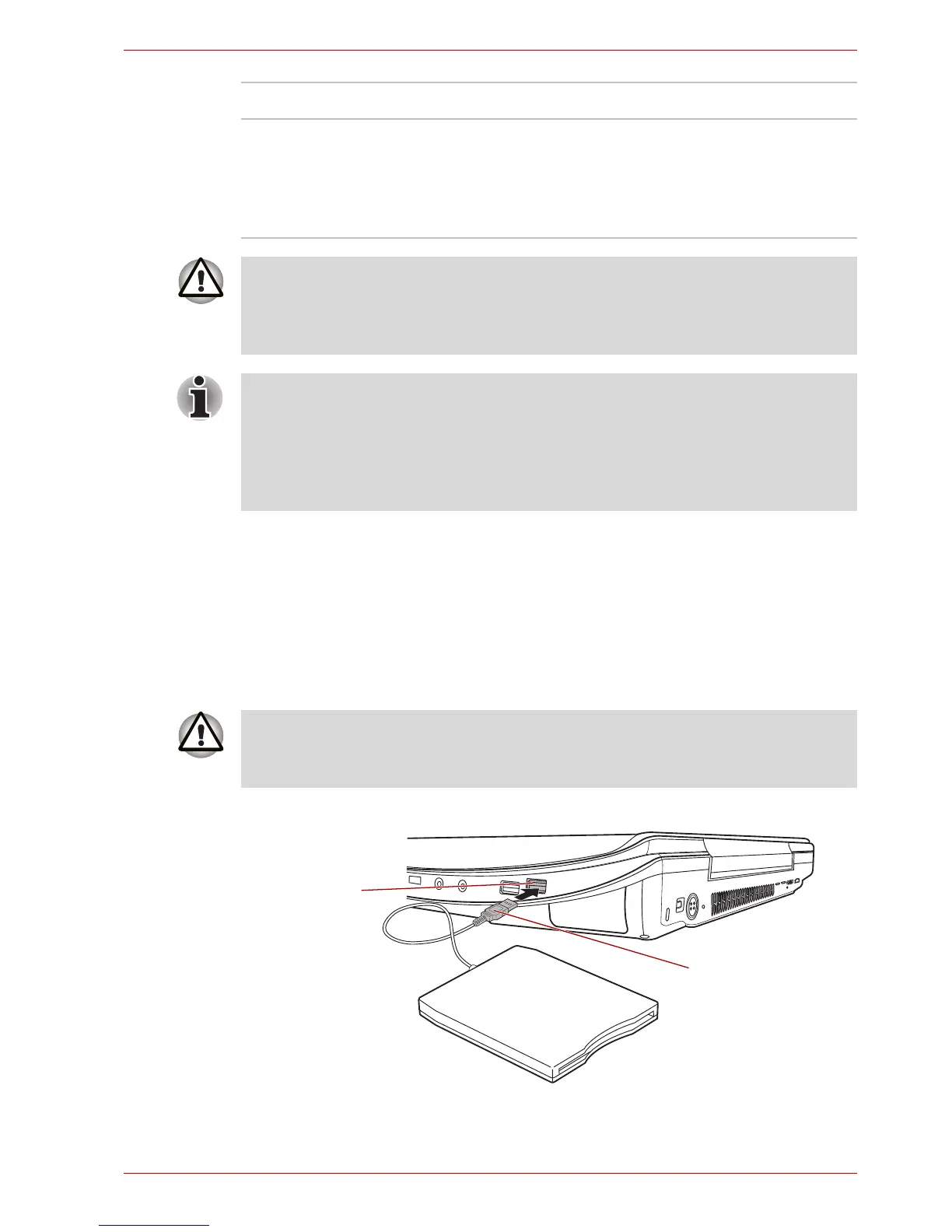User’s Manual 8-13
Optional Devices
Using the USB floppy diskette drive
The USB floppy diskette drive accommodates either a 1.44MB or 720KB
floppy diskette and connects to one of the computer's USB ports.
Connecting the USB floppy diskette drive
To connect the drive, plug the floppy diskette drive's USB connector into
one of the computer's free USB ports.
Figure 8-8 Connecting the USB floppy diskette drive
Floppy diskette slot Insert a floppy diskette into this slot.
Eject button When a floppy diskette is fully seated in the drive,
the eject button will pop out. In order to remove
the diskette, push the eject button in order to
cause it to partially pop out of the drive and then
remove it.
Check the Disk-In-Use indicator when you use the floppy diskette drive.
Do not press the eject button or turn off the computer while the light is
glowing. Doing so could destroy data and damage the floppy diskette or
the drive.
In use, the following should be noted regarding the operation of the USB
floppy diskette drive:
■ The drive should be placed on a flat, horizontal surface.
■ Do not set the drive on an incline greater than 20° while it is operating.
■ Do not place anything on top of the drive.
Make sure the connector is right side up and properly aligned with the
socket. Do not try to force the connection; doing so can damage the
connecting pins.
USB port
USB connector