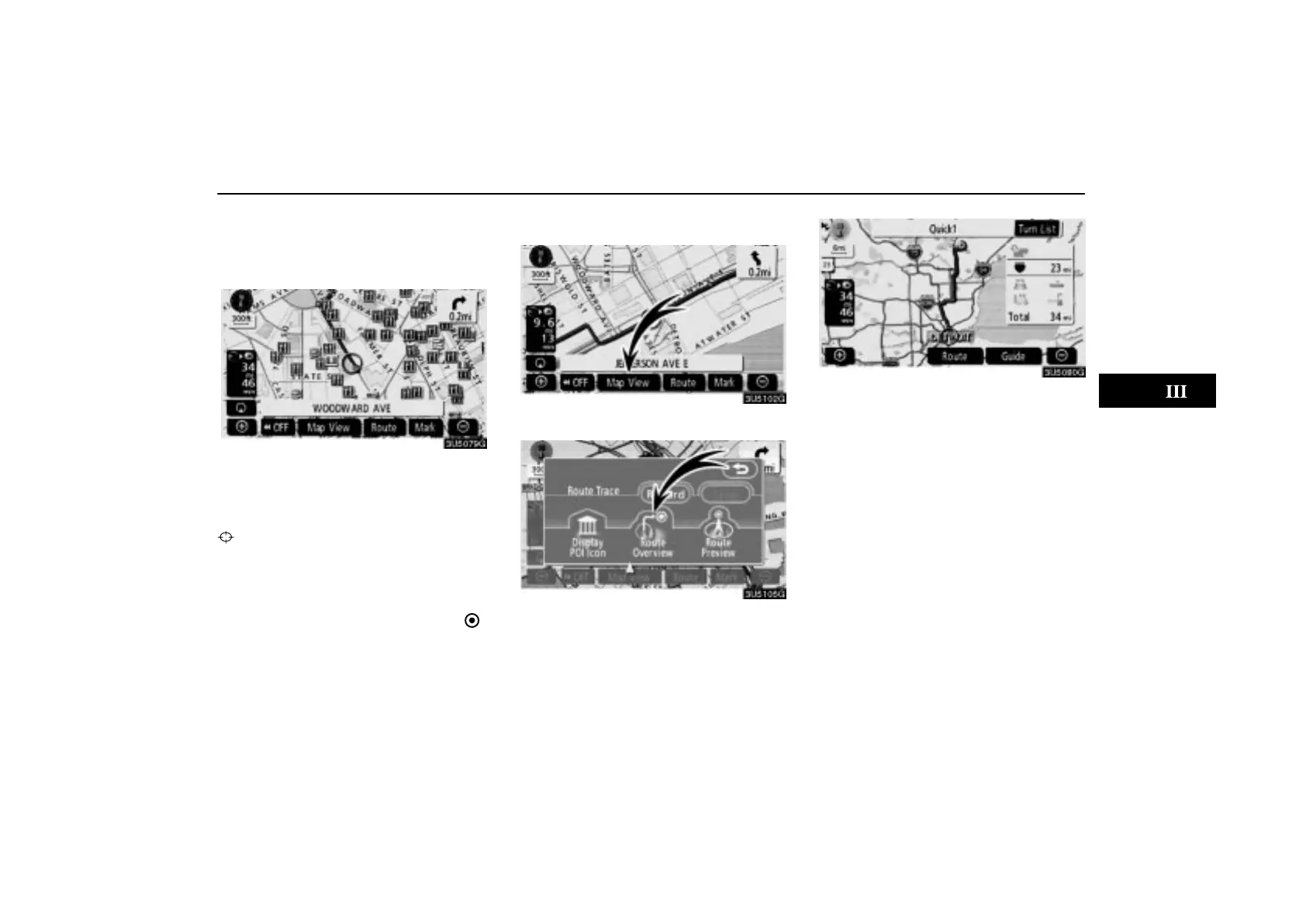ROUTE GUIDANCE
61
To set a POI as a destination
You can select one of the Points of Interest
icons on the map screen as a destination and
use it for route guidance.
1. Directly touch the Point of Interest icon
that you want to set as a destination.
The map will shift so that the icon is centered
on the screen and overlaps with the cursor
. At this time, the distance from the current
position is displayed on the screen. The dis-
tance shown is measured as a straight line
from the current vehicle position to the POI.
2. When the desired Point of Interest
overlaps with the cursor, touch “Enter
”.
The screen changes and displays the map
location of the selected destination and route
preference. (See
“Starting route guidance”
on page 43.)
— Route overview
1. Touch “Map View”.
2. Touch “Route Overview”.
The entire route from the current position to
the destination is displayed.
“Guide”: To start guidance.
“Route”: To change the route. (See pages
53 and 55.)
“Turn List”: The following screen displays
the list of the roads up to the destination.
