
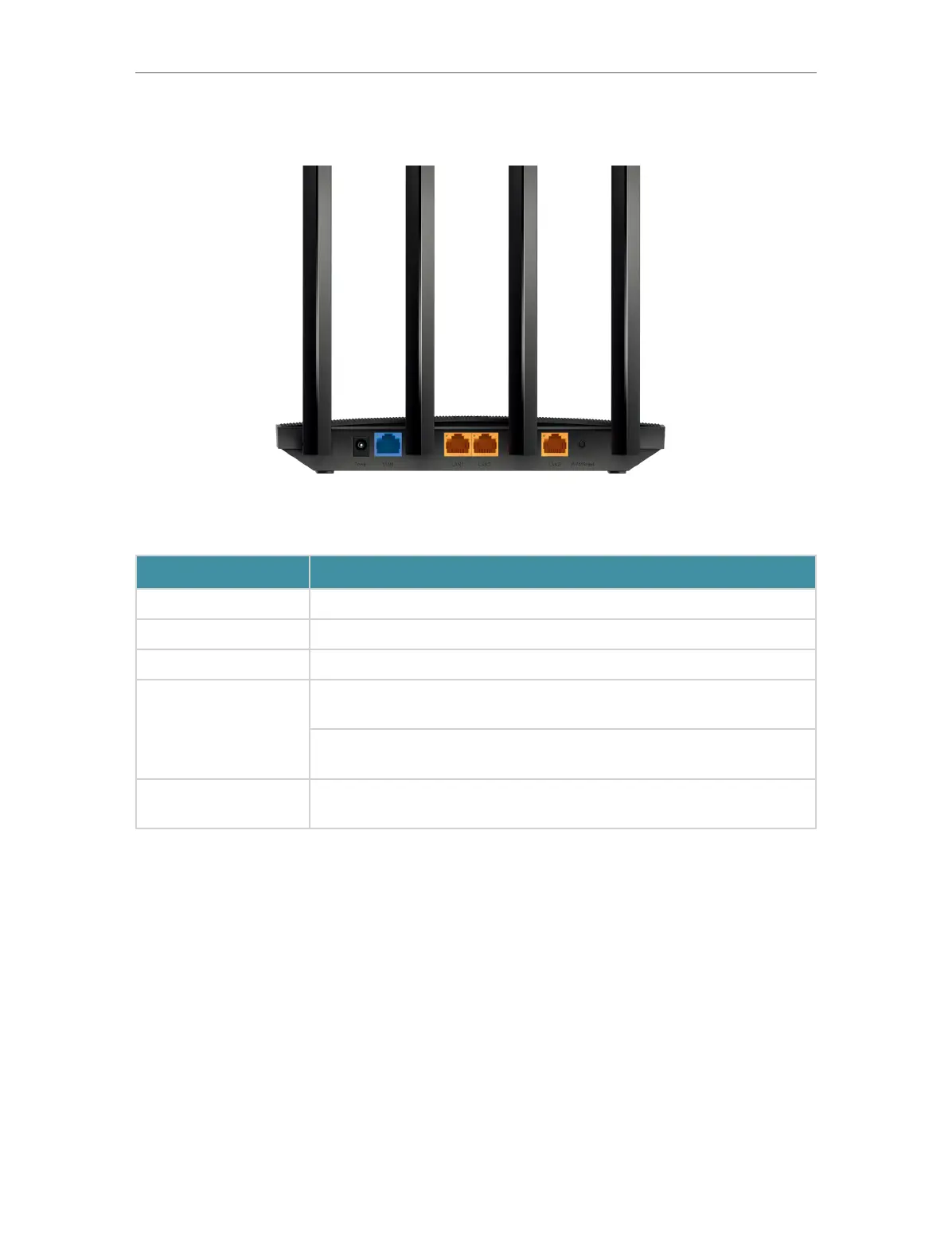 Loading...
Loading...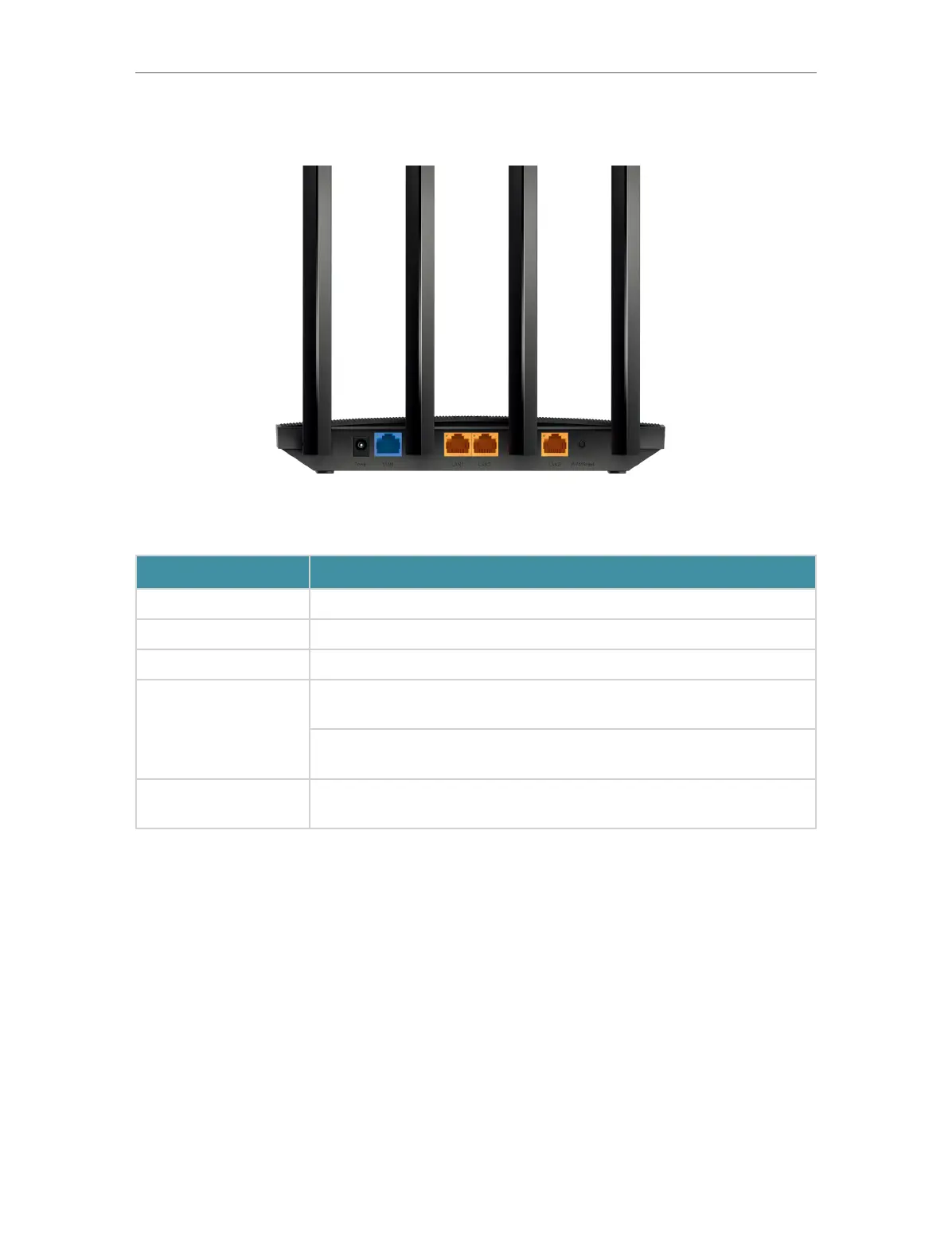
Do you have a question about the TP-Link Archer AX12 and is the answer not in the manual?
| Port forwarding | Yes |
|---|---|
| Networking standards | IEEE 802.11a, IEEE 802.11ac, IEEE 802.11ax, IEEE 802.11b, IEEE 802.11g, IEEE 802.11n |
| Ethernet LAN interface type | Fast Ethernet |
| SIM card slot | No |
| Security algorithms | WPA-Enterprise, WPA-PSK, WPA2-Enterprise, WPA2-PSK, WPA3 |
| IPv4 & IPv6 features | Dual stack IPv4/IPv6 |
| Wi-Fi band | Dual-band (2.4 GHz / 5 GHz) |
| Wi-Fi standards | 802.11a, 802.11b, 802.11g, Wi-Fi 4 (802.11n), Wi-Fi 5 (802.11ac), Wi-Fi 6 (802.11ax) |
| Top Wi-Fi standard | Wi-Fi 6 (802.11ax) |
| WLAN data transfer rate (max) | 1501 Mbit/s |
| WLAN data transfer rate (first band) | 300 Mbit/s |
| WLAN data transfer rate (second band) | 1201 Mbit/s |
| Product type | Tabletop router |
| Product color | Black |
| Ethernet LAN (RJ-45) ports | 4 |
| Power source type | AC |
| Sustainability certificates | CE, Federal Communications Commission (FCC), RoHS |
| Storage temperature (T-T) | -40 - 60 °C |
| Operating temperature (T-T) | 0 - 40 °C |
| Storage relative humidity (H-H) | 5 - 90 % |
| Operating relative humidity (H-H) | 10 - 90 % |
| Depth | 117 mm |
|---|---|
| Width | 215 mm |
| Height | 32 mm |
Step-by-step instructions for connecting the modem, power adapter, and devices.
Steps to access the router's web management interface and set a login password.
Guides users through the router's automated setup process for internet connection.
Procedures for manual configuration of internet connection types like Dynamic IP, Static IP, PPPoE.
Enabling SPI Firewall to protect the router from unauthorized access and malicious traffic.
Steps to change the router's web management login password.
Steps to retrieve or reset the wireless password if forgotten.
Procedures to reset the web management password via TP-Link ID or reset button.
Troubleshooting login issues, checking connections and browser settings.
Resolving internet access issues, including DNS configuration and modem restart.
Solutions for not finding the network or failing to connect due to password/driver issues.











