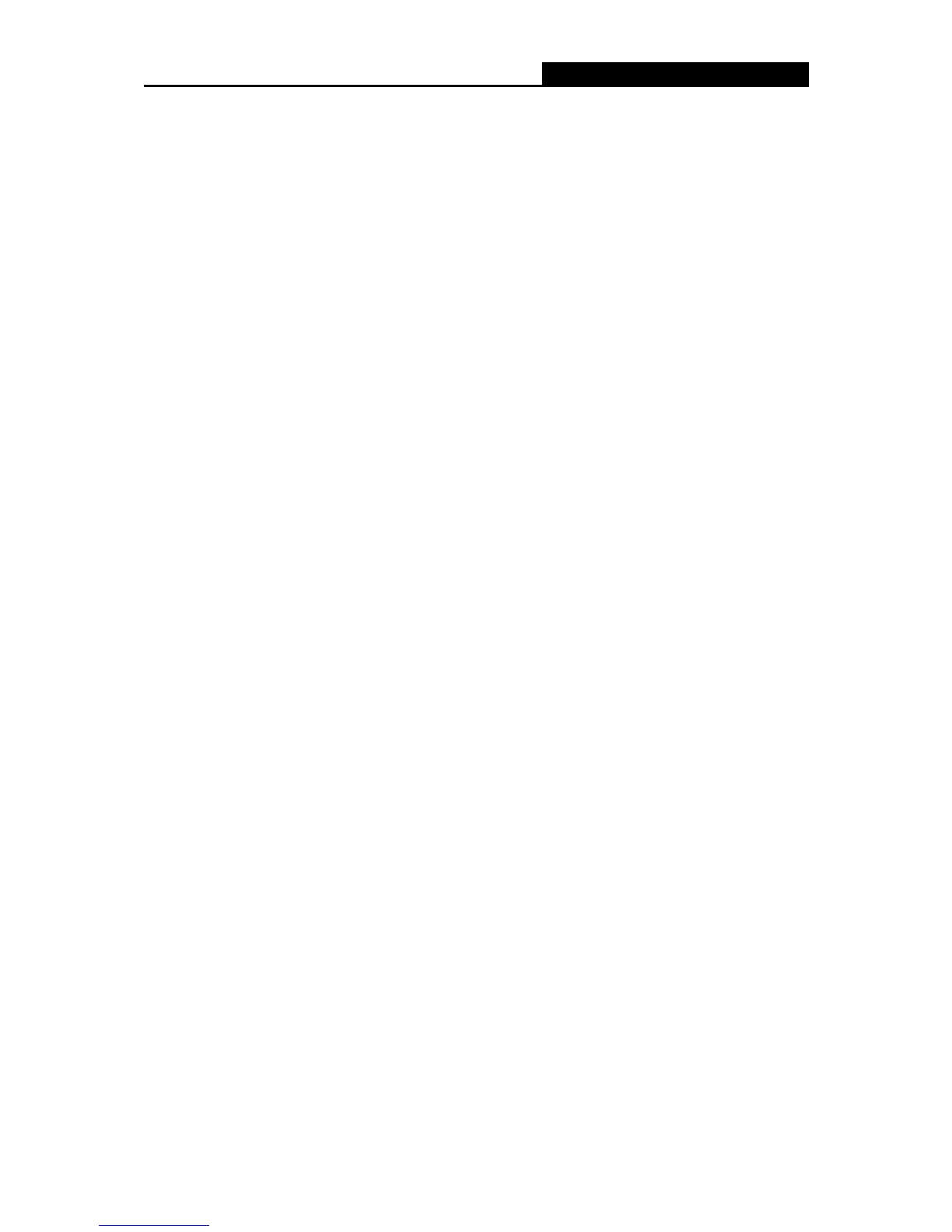- 32 -
Use Name/Password - Enter the User Name and Password provided by your ISP. These
fields are case-sensitive.
Dynamic IP/ Static IP - Choose the addressing type given by your ISP, either Dynamic IP or
Static IP, and enter the ISP’s IP address or the domain name.
If you choose static IP and enter the domain name, you should also enter the DNS assigned
by your ISP. And click the Save button.
Click the Connect button to connect immediately. Click the Disconnect button to disconnect
immediately.
MTU(Bytes) The default MTU size is “1420” bytes, which is usually fine. It is not
recommended that you change the default MTU Size unless required by your ISP.
Enable IGMP Proxy - IGMP (Internet Group Management Protocol) is used to manage
multicasting on TCP/IP networks. Some ISPs use IGMP to perform remote configuration for
client devices, such as the modem router. The default value is enabled, and if you are not
sure, please contact your ISP or just leave it.
Always on - In this mode, the Internet connection will be active all the time.
Connect on Demand - You can configure the router to disconnect from your Internet
connection after a specified period of inactivity (Max Idle Time). If your Internet connection
has been terminated due to inactivity, Connect on Demand enables the router to
automatically re-establish your connection as soon as you attempt to access the Internet
again. If you wish to activate Connect on Demand, check the radio button. If you want your
Internet connection to remain active at all times, enter “0” in the Max Idle Time field.
Otherwise, enter the number of minutes you want to have elapsed before your Internet
connection terminates.
Connect Manually - You can configure the router to make it connect or disconnect manually.
After a specified period of inactivity (Max Idle Time), the router will disconnect from your
Internet connection, and you will not be able to re-establish your connection automatically as
soon as you attempt to access the Internet again. To use this option, click the radio button. If
you want your Internet connection to remain active at all times, enter "0" in the Max Idle Time
field. Otherwise, enter the number in minutes that you wish to have the Internet connecting
last unless a new link is requested.
Caution: Sometimes the connection cannot be disconnected although you specify a time to Max
Idle Time because some applications are visiting the Internet continually in the background.
Click the Save button to save your settings.
