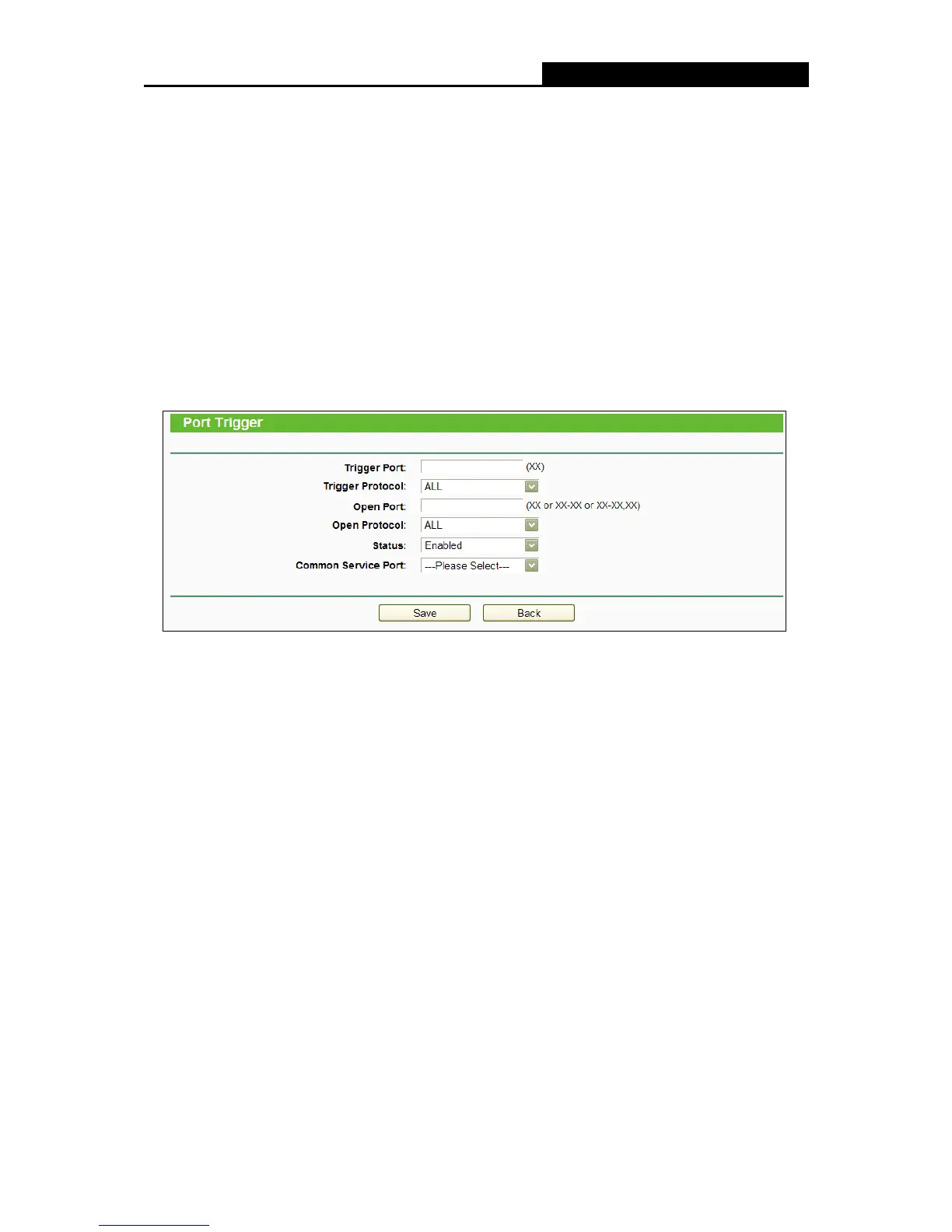- 78 -
2. Select a common application from the Common Applications drop-down list, then the
Trigger Port field and the Open Port field will be automatically filled. If the Common
Applications do not have the application you need, enter the Trigger Port and the Open
Port manually.
3. Select the protocol used for Trigger Port from the Trigger Protocol drop-down list, either
TCP, UDP, or All.
4. Select the protocol used for Incoming Ports from the Open Protocol drop-down list, either
TCP or UDP, or All.
5. Select Enabled in Status field.
6. Click the Save button to save the new rule.
Figure 4-65 Add or Modify a Triggering Entry
To modify or delete an existing entry:
1. Find the desired entry in the table.
2. Click Edit or Delete as desired on the Edit column.
Click the Enable Selected button to make selected entries enabled.
Click the Disable Selected button to make selected entries disabled.
Click the Delete Selected button to delete selected entries
Once the router is configured, the operation is as follows:
1. A local host makes an outgoing connection to an external host using a destination port
number defined in the Trigger Port field.
2. The router records this connection, opens the incoming port or ports associated with this
entry in the Port Triggering table, and associates them with the local host.
3. When necessary, the external host will be able to connect to the local host using one of the
ports defined in the Open Ports field.
