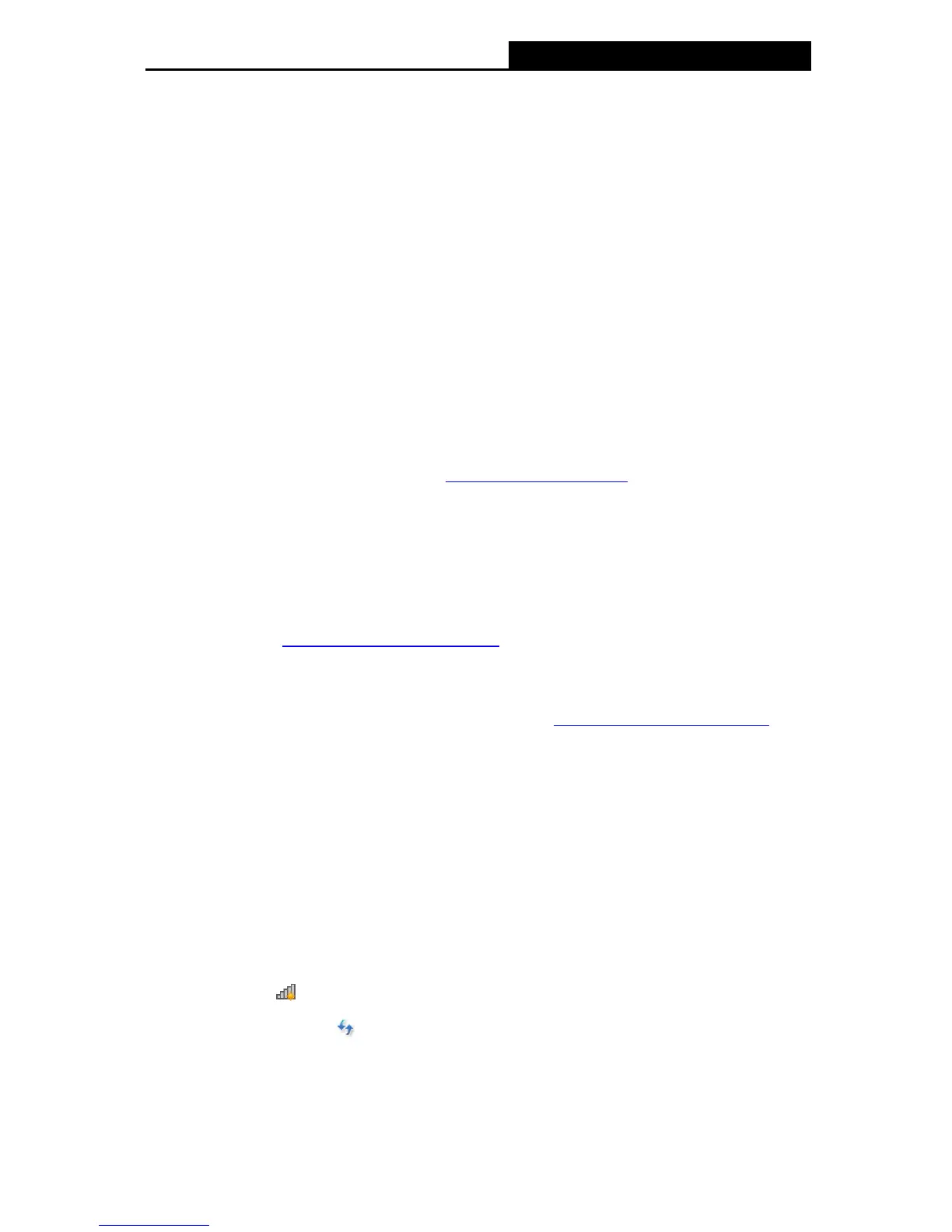LTE-Advanced Mobile WiFi User Guide
-8-
Chapter 3. Quick Installation Guide
This chapter will guide you to quickly set up the basic functions for your M7350.
3.1 System Requirements
SIM card with Internet access enabled.
Computer supports the 2.4GHz/5GHz wireless band.
Web browser, such as Mozilla Firefox, Internet Explorer, Google Chrome, Apple Safari, etc.
3.2 TCP/IP Configuration
The default IP address of the M7350 is 192.168.0.1, and the default Subnet Mask is
255.255.255.0, which values can be changed as you desire. In this guide, we use all the default
values for description, and take the configuration in Windows 7 for example. While, Pads or
Wi-Fi cellphones by default obtain IP address and DNS server address automatically, so you
can just skip this step and continue with the 3.3 Connect to the Internet.
Note:
Before configuration, please make sure your computer has been equipped with a wireless
network adapter.
Obtain an IP address automatically
1) Set up the TCP/IP Protocol in "Obtain an IP address automatically" mode on your PC.
Please refer to Appendix B: Configuring the PC for the detailed instructions.
2) Then the built-in DHCP server will assign an IP address for the PC.
Configure the IP address manually
1) Set up the TCP/IP Protocol for your PC. Please refer to Appendix B: Configuring the PC for
the detailed instructions.
2) Configure the network parameters. The IP address is 192.168.0.X ( X stands for any
number from 2 to 254), Subnet Mask is 255.255.255.0, and Gateway is 192.168.0.1 (the
device's default IP address).
3.3 Connect to the Internet
Note:
To log in the Device’s web-management page, you need to first connect to the wireless network
of the Device.
1. Click the icon
at the bottom of your desktop.
2. Click the refresh button
, and then select the SSID of M7350 and then click Connect.
