
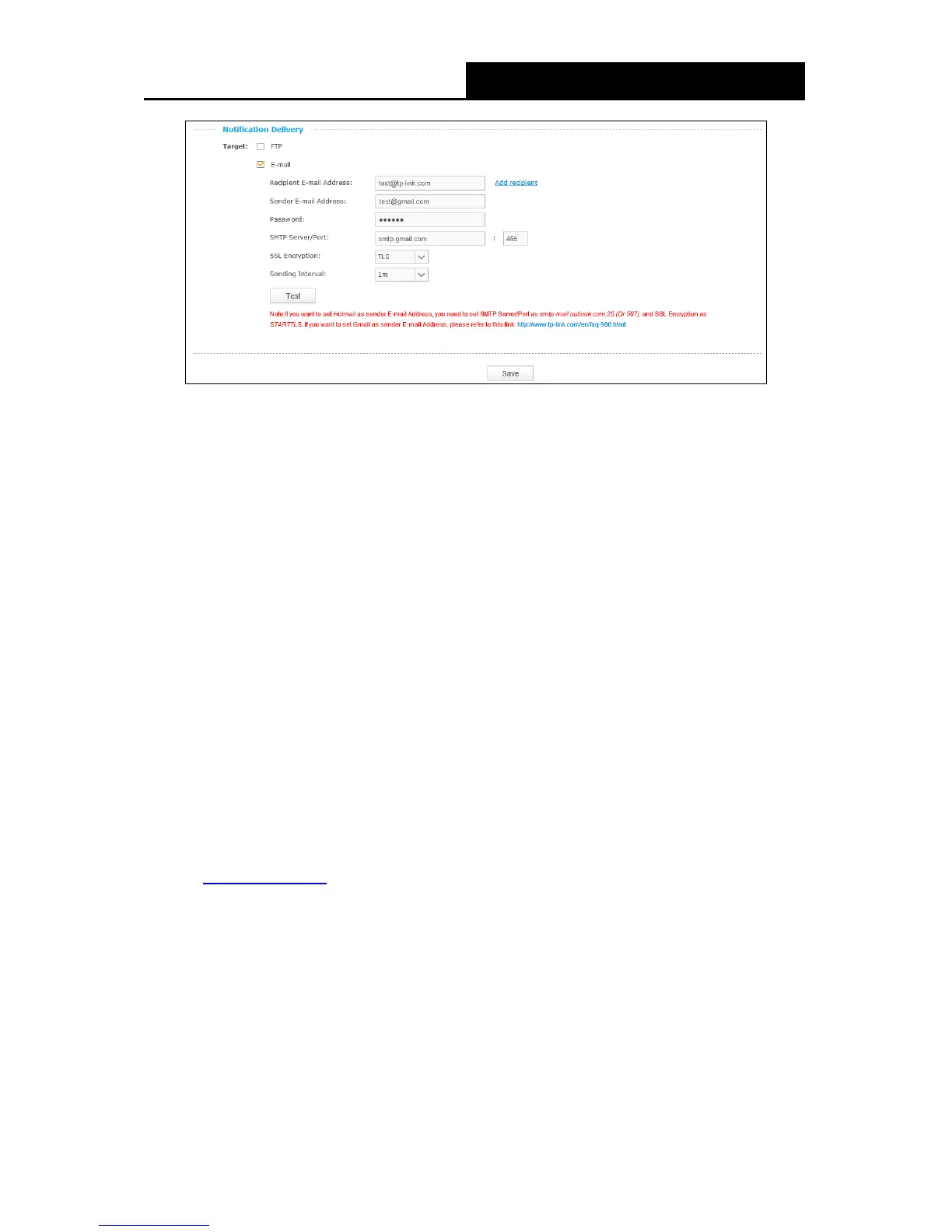 Loading...
Loading...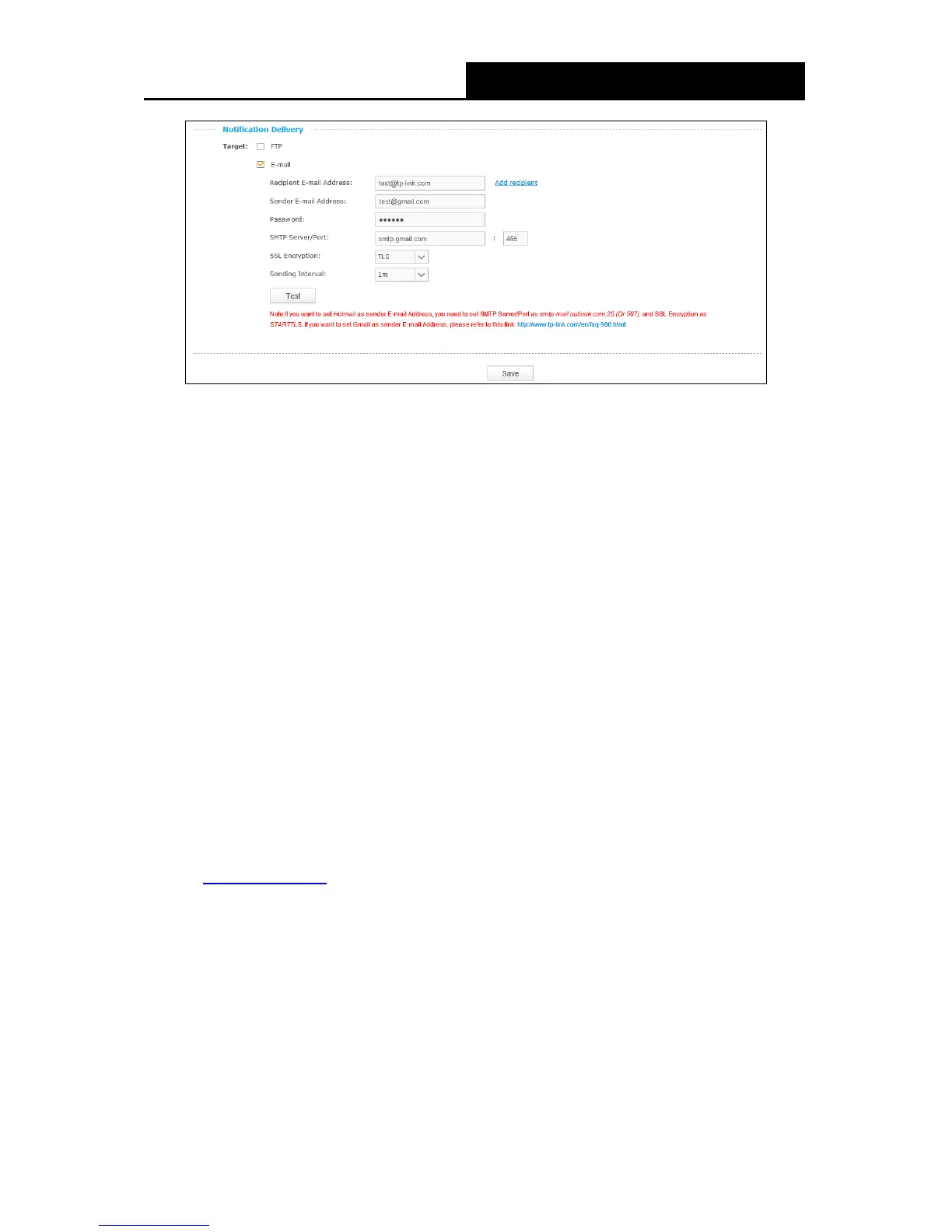
Do you have a question about the TP-Link NC250 and is the answer not in the manual?
| Brand | TP-Link |
|---|---|
| Model | NC250 |
| Category | Security Camera |
| Language | English |
Guides on setting up the camera using the tpCamera mobile app.
Provides instructions and safety guidelines for placing the camera.
Steps to access and log in to the camera's web management interface.
Explains how to view the live video feed from the camera.
Accesses basic camera settings like status, network, and wireless.
Displays current camera configuration and read-only settings.
Configures the camera's IP address settings (Dynamic or Static).
Connects the camera to a wireless network by scanning or manual entry.
Adds the camera to your TP-LINK Cloud account for remote viewing.