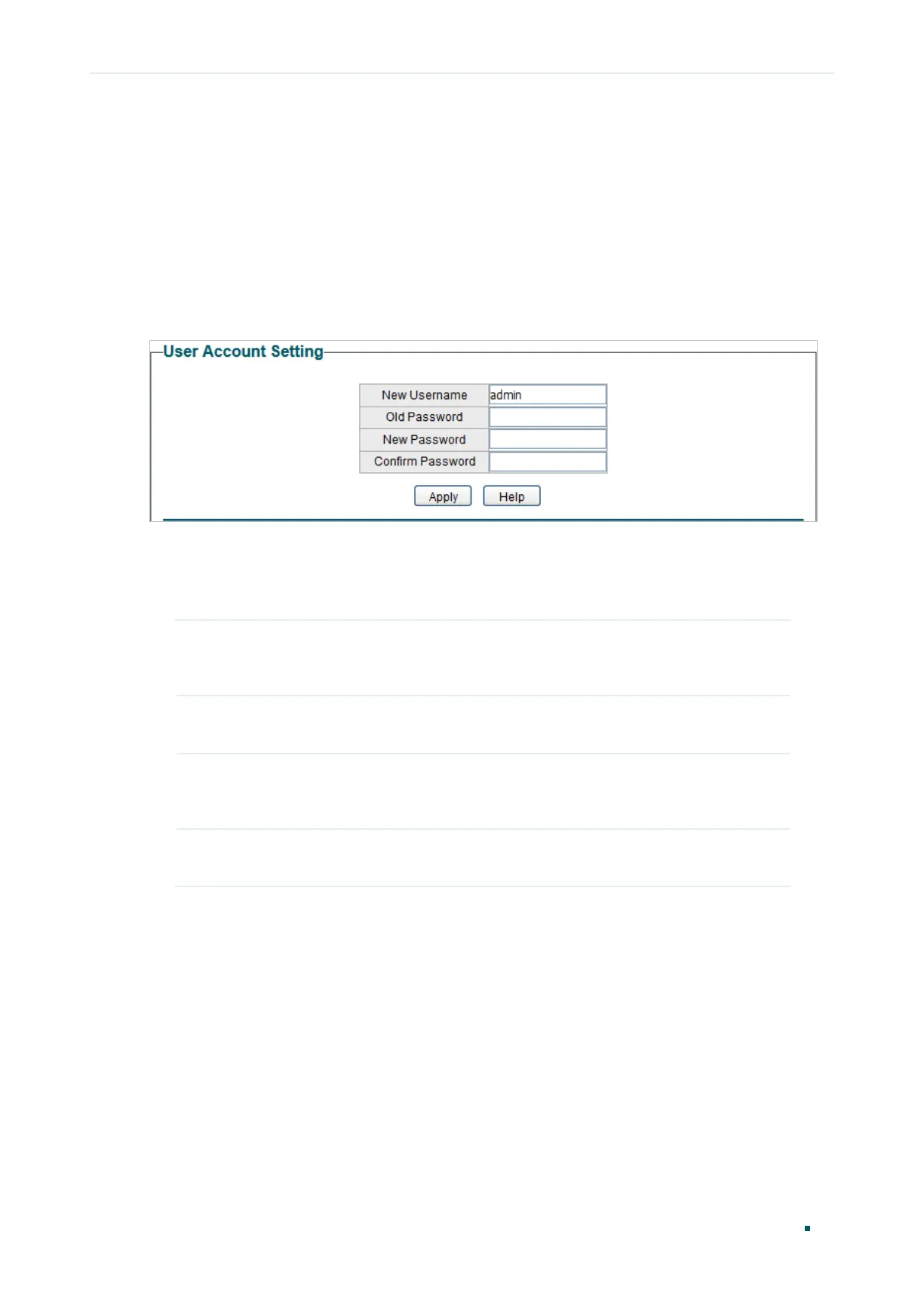User Guide 12
Managing System Configuring User Account
4
Configuring User Account
With user account management, you can modify the administrator’s username and
password in order to refuse illegal users.
Choose the menu System > User Account to load the following page.
Figure 4-1 Configuring User Account
Follow these steps to configure the user account:
1) Specify the new username, enter the old password, specify a new password and
confirm the new password.
New Username Create a user name for login. The length of user name should be less
than 16 characters which can contain only English letters, digits and
underscores.
Old Password Enter the old password of the switch. By default, the old password is
admin.
New Password Specify a new password for login. The length of password should be
less than 16 characters which can contain only English letters, digits and
underscores.
Confirm
Password
Retype the new password.
2) Click Apply.