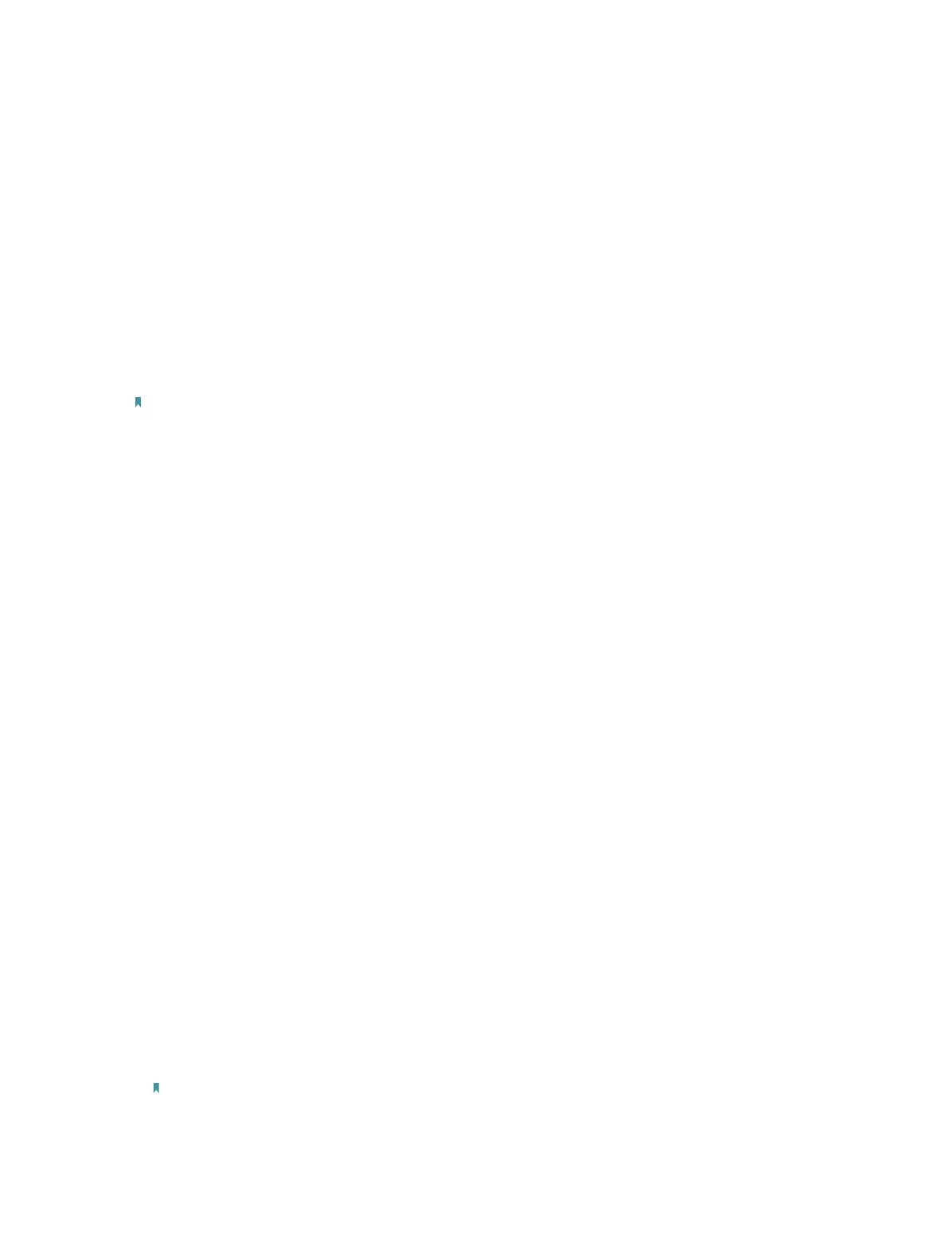35
FAQ
Q1. How to reset the extender to its factory default settings?
• With the extender powered on, use a pin to press the RESET button for 1 second. The
extender will reboot.
• Log in to the extender’s web management page. Go to Settings > System Tools >
Restore & Backup and click Factory Restore.
Q2. What can I do if I forgot my login password?
Refer to FAQ > Q1 to reset the extender, and create a new password for future logins.
Note: The extender must be reconfigured after a reset to access internet. Please note down your new
login password for future use.
Q3. What can I do if I forgot my wireless password?
The extender shares the same wireless passwords as those of your host networks.
Q4. What can I do if I cannot access the web management page?
This can happen for a variety of reasons. Please try the methods below to log in again.
• Make sure your computer is connected to the extended network.
• Make sure your computer is configured as Obtain an IP address automatically and
Obtain DNS server address automatically.
• Use the IP address to access the extender. The default IP is 192.168.0.254. If the
extender is connected to the router, you should go to your router’s DHCP client list to
obtain the extender’s current IP address.
• Reset the extender. Then connect your computer to its wireless network, enter
http://tplinkrepeater.net or http://192.168.0.254 in a web browser and press Enter.
Q5. I enabled wireless MAC filter, wireless access control, or access
control list (ACL) on my router, what should I do to configure and use
the extender?
When a device connects through the extender to your router, the MAC address of the
device shown on the router is translated to another MAC address. If your router’s MAC
filter, wireless access control, or ACL is enabled, the devices connected to the extender
cannot get an IP address from the extender and cannot access internet.
To solve this problem, please follow the steps below:
1. Log in to your router and disable the MAC filter, wireless access control or ACL.
Note: For more information about how to disable your router’s MAC filter, wireless access control or
ACL, please refer to your router’s user guide.
2. Power on your extender, and run the Quick Setup to configure your extender.
