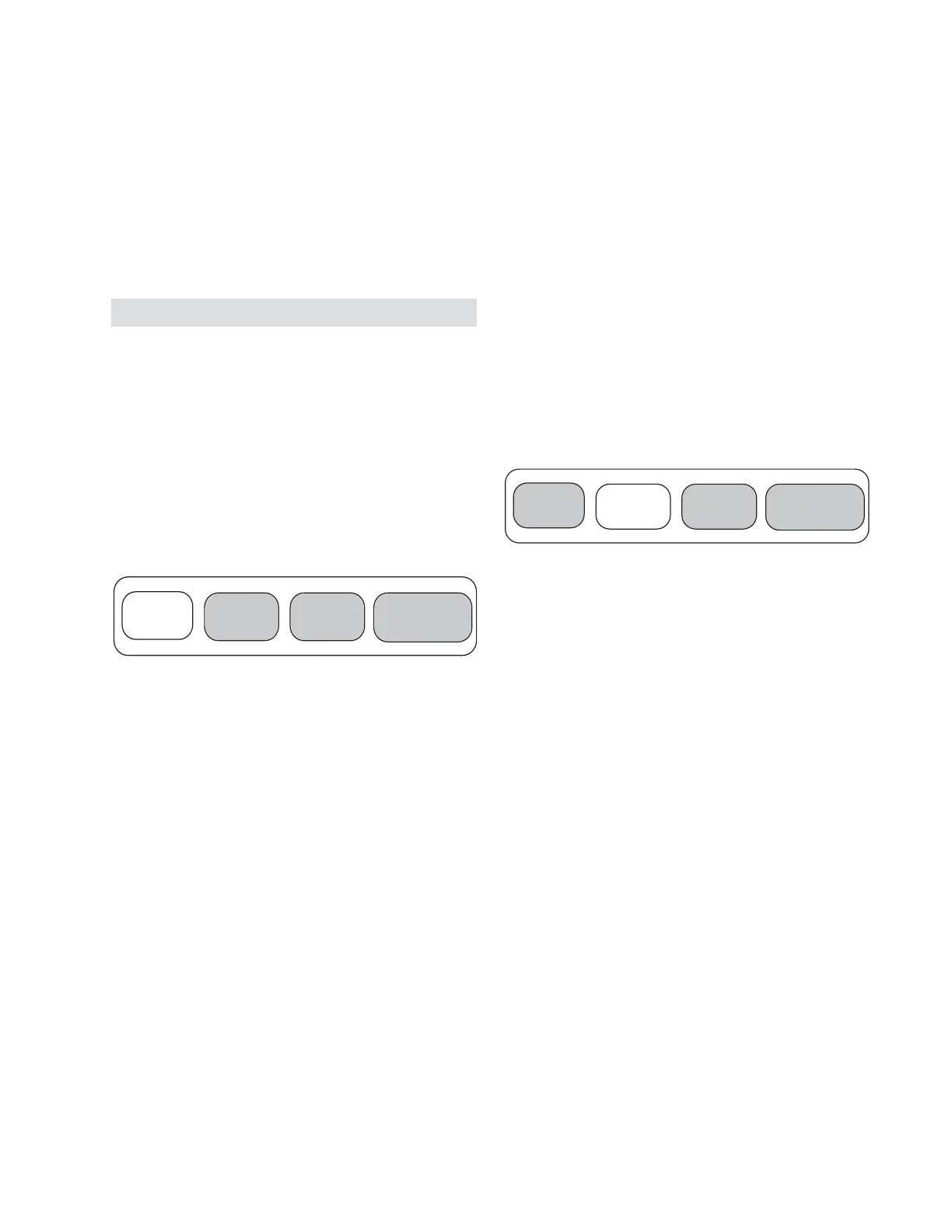25
1. Press Operator Settings key.
2. Press Next to advance to the “Purge Operating Mode”
display.
3. Use + or - keys to toggle between on, stop, or service
pumpout. Select ON and Press Enter.
For manual on purging see maintenance section.
Operator Interface (LCLD) Overview
The following is a listing of preformatted menu information
contained in the operator interface, including options.
Menu items are listed in sequence and in columns under
each group key.
Operator Interface Detail
This section provides the detailed menu information
available from the operator interface.
Report Menus
The Report Keys (top row) allow the operator to access four
menus labeled CUSTOM, CHILLER, CYCLE, and PUMP/
PURGE. The CUSTOM report is operator selected. The
(CHILLER, CYCLE, and PURGE/PUMP) have preformatted
menus that cannot be altered.
When a report group key is selected, the menu header is
displayed. The header indicates the title of the report group
and a brief summary of the reports in the group. This
feature allows the user to determine if the desired
information is in the group. The header also serves as the
top of the report indicator.
Custom Report
The Custom Report contains information selected by the
operator. The operator can select and display up to twenty
items from the CHILLER, CYCLE, and/or PUMP/PURGE
report groups. The Custom report menu is the only
information that can be selected by the user.
The custom reports are easily programmed by the
following sequence:
To create a custom report when the desired report is being
displayed from one of the other report menus, press the (+)
key. The custom report group can holdup to 20 entries.
Attempting to enter more results in the display indicating
“User Report -> Full.” To remove reports from the custom
group, simply press the (-) key while it is being displayed.
The custom report sequence starts with the following
header display:
User Defined Report
Press (Next)(Previous) to Continue
If no entries are selected and the Next key is pressed, the
following is displayed:
No Items are selected for Custom Report
See Operators Manual to Select Entries
If entries exist they will be displayed in the order that they
were selected from the other report groups.
The preformatted Chiller Report, Cycle Report, and Pump/
Purge menu groups contain information that cannot be
changed.
Custom
Report
Chiller
Report
Cycle
Report
Pump/Purge
Report
Custom
Report
Chiller
Report
Cycle
Report
Pump/Purge
Report
Chiller Report
The Chiller Report has information about machine status,
water temperatures, and setpoints.
1. The Chiller Report header is displayed upon normal
power-up and when the “Chiller Report” key is pressed.
Chiller Status, Water Temperatures and Setpoints
Press (Next)(Previous) to Continue
Pressing “Next” or “Previous” will sequence to the next
two informational lines of display.
2. Chiller Operating Mode: Two lines of display indicate the
Chiller Operating Mode depending upon machine status,
various chiller operation modes that can be displayed are
illustrated in the column to the right. In the case of timing
functions, line 2 indicates the associated timer information.
Timer functions inform the operator of expected sequence
of operation delays.
Operating Mode Line 1
and Line 2
