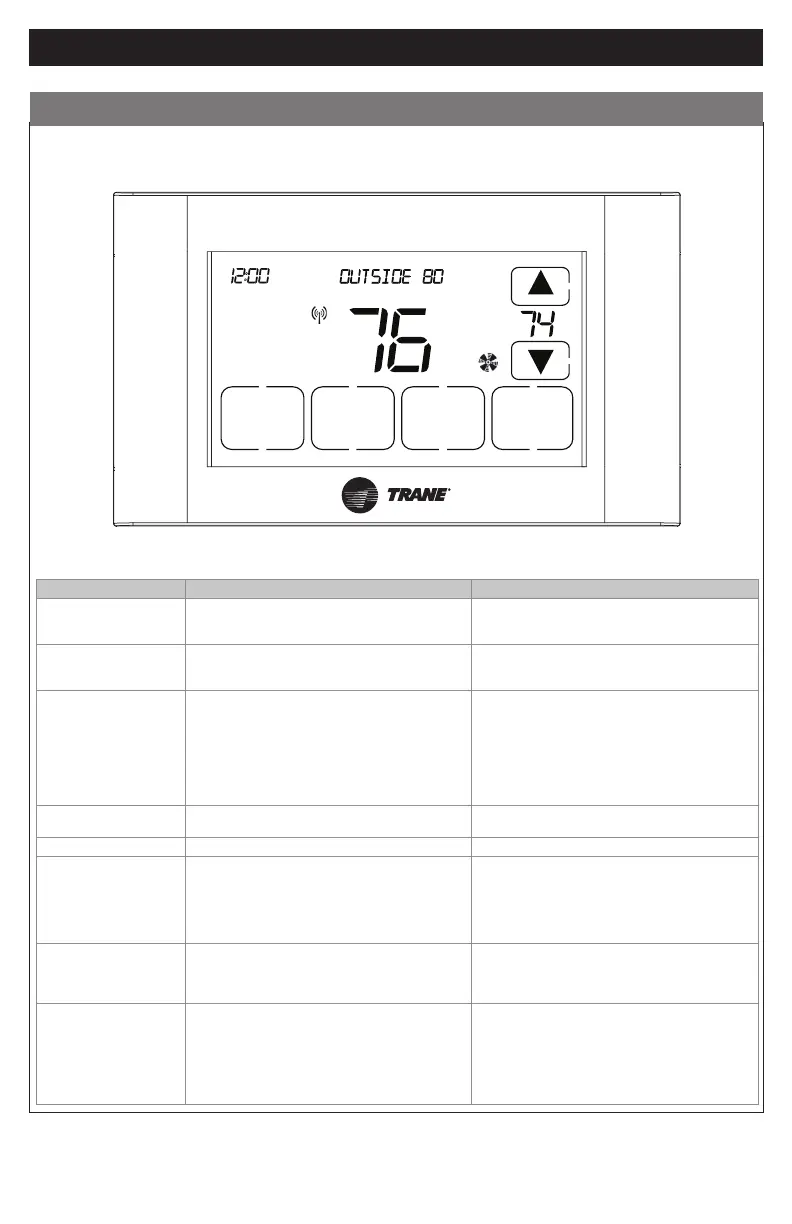3
18-HD82D1-1B-EN
PM
Fan
Cooling
Menu
Sched Mode
Hold
Cool
Auto
F
:
XR724 USER GUIDE
The XR724 Comfort Control provides typical operation of a forced air heating and cooling HVAC system. It also
features WiFi capability for remote control and Nexia Smart Home Comfort System connectivity.
Normally, the Comfort Control displays the Home Screen as shown above.
Item Description Notes
Clock Display The current time is displayed in the upper left corner
of the main screen. The time will blink when the clock
has not been set.
See TIME/DATE for more information. If the control is
connected to Nexia Smart Home Comfort System the
clock will be updated by the Nexia portal.
Dynamic Labels and Func
-
tion Control Buttons
The buttons are dened by the dynamic labels in each
button. As you navigate through menus, the labels for
the buttons will change.
Setpoint Display and Set
-
point Up/Down Buttons
The current heat or cool setpoint is displayed. These
setpoints may be set using Nexia Smart Home
Comfort System, the Control’s internal schedule, or
by pressing the Setpoint Up/Down buttons. Pressing
the setpoint button changes the setpoint screen. The
current mode is displayed at the top of the screen.
Adjust the setpoint by pressing the up or down arrows.
To change setpoint mode press the MODE button.
The setpoints will push each other if they are adjusted
to within the minimum heat/cool separation setting.
This is normally 3 degrees.
Temperature Display The Comfort Control displays the current temperature
as sensed by the internal temperature sensor.
The internal temperature sensor can be adjusted as
necessary.
Menu Button Button used to access other Comfort Control menus
System Mode Button Button used to change the system mode. Off: System off
Heating: Heating only
Cooling: Cooling only
Auto: Heating/Cooling as necessary
EM Heat: Heat Pump Emergency Heat, Compressor
Disabled, Indoor Heat only.
Fan Mode Button Button used to change the fan mode Auto: Fan on when cooling/heating is necessary
On: Fan constantly on
Circ: Fan on for a user-selected number of minutes
per hour
Schedule Mode Button Button used to change the schedule mode
The default mode is HOLD which disables scheduling.
Hold: System maintains the current temperature
setpoints. Schedules are disregarded.
Run: Run the system schedule
Energy Saving Mode (ESM): Run schedule
using the ESM Setpoints.
Manual setpoint changes while in Run Schedule
mode will only last until the next schedule period.
Operation
