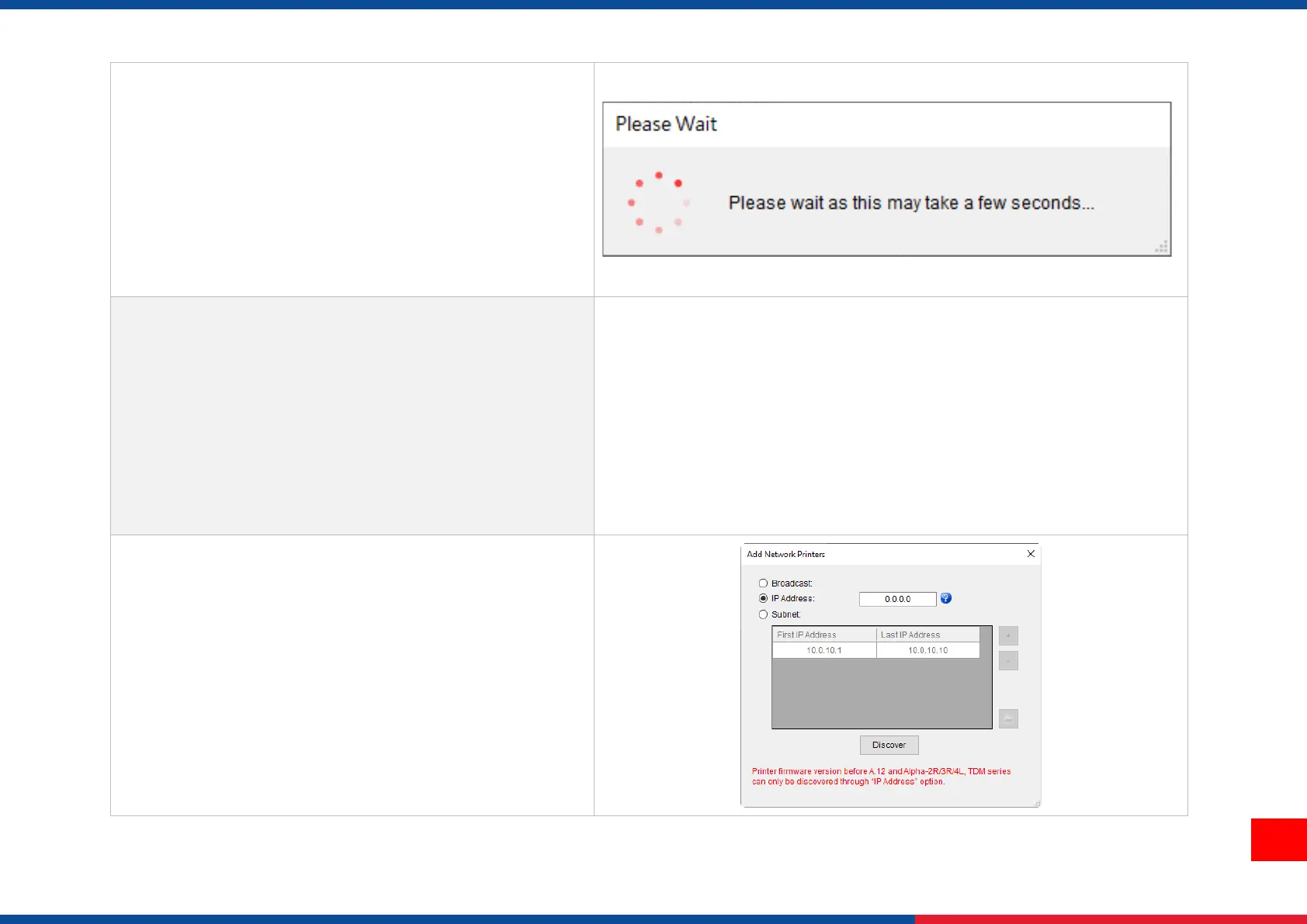◼ After clicking Set button, it'll pop-up the window tip
as below shown.
◼ IP address will be shown in the “IP address” field
and the Wi-Fi logo and IP address will be displayed
on the LCD control panel.
Note:
IP address should be shown within about 5 to 15
seconds after printer turn on. If not, please refer to
steps below to initialize the printer Wi-Fi module
settings then to setup it again.
◼ Remove the cable between the computer and the
printer.
◼ Go to main page, click Add Printer to add the
printer via Network.
◼ Select the printer and enter the setting page by
double clicking the printer.
◼ Click the Print Test Page button to print the test
page via Wi-Fi interface.
