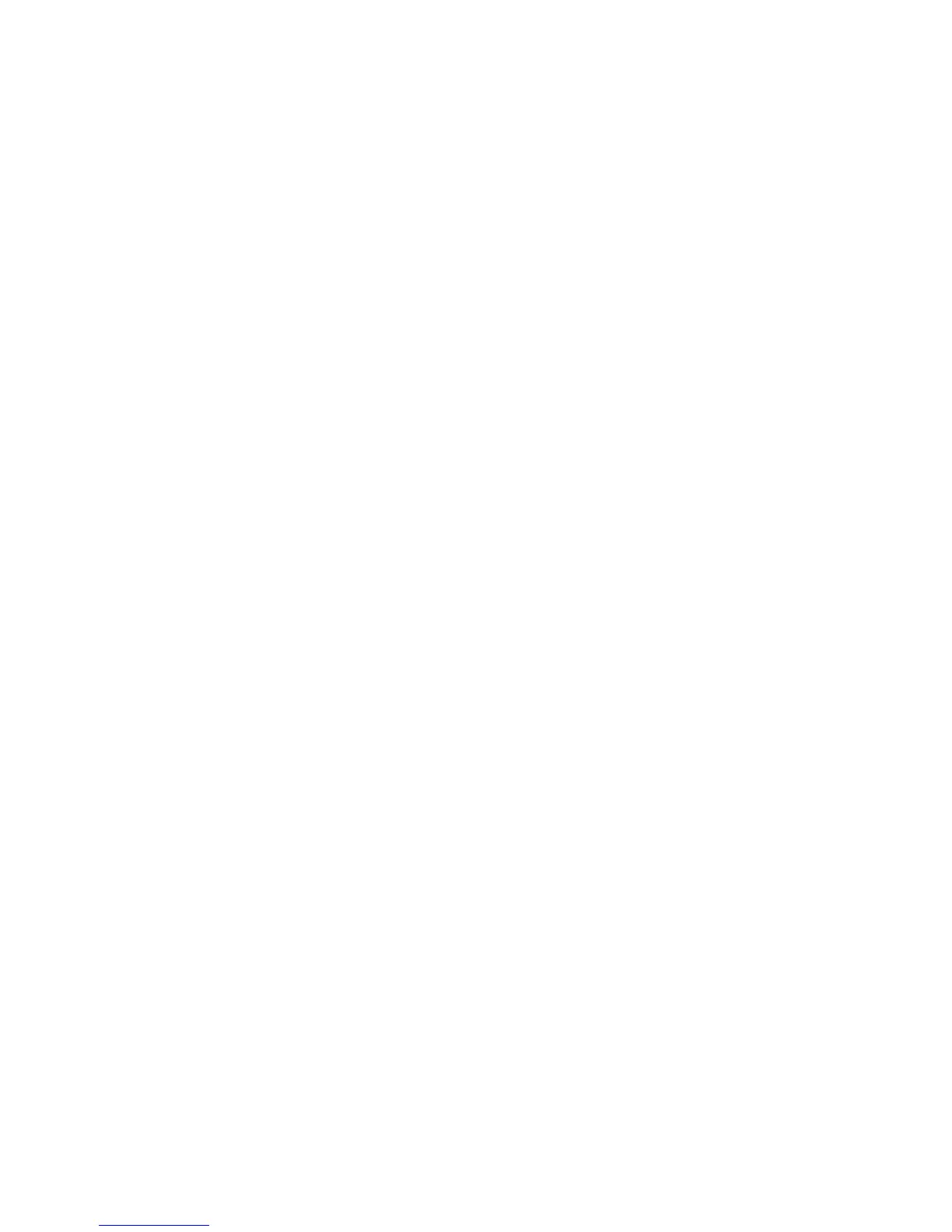UMAX Astra 2000U/P Owner’s Guide
81
NOTE:
By default the image is saved as “untitled - #” in
the
Acquire
section of the floating gallery window. You
can also choose to save the image in the hard drive or on
the desktop by clicking on the arrow to the right of the My
Photos box at the top of this window.
h.
After a moment the image appears in the My Photos gallery
window. Double-click the thumbnail to view a full-size,
high-resolution scan of the image in the work area.
i.
Click the
Done
tab.
6.
Drag the thumbnail from the Acquire section of the My Photos
dialog box, to the area on the calendar where you wish to place
the photograph.
7.
Select
Save As
from the File menu to store the calendar page,
or
Print
to print the calendar page.
Converting Scanned Text to Editable Text
with OmniPage
OmniPage lets you scan an image that contains text and convert it
into editable text so you don’t have to retype the text. The process
differs slightly for PC and Macintosh users. Follow the appropriate
instructions for the system that you are using.
Opening OmniPage LE
For PC Users:
1.
Click on the
Start
bar in the bottom-left corner of the screen.
2.
Click
Programs
.
3.
Select the
Caere Applications
option.
4.
Select
OminPage LE
to launch the application. The OmniPage
LE window appears.
