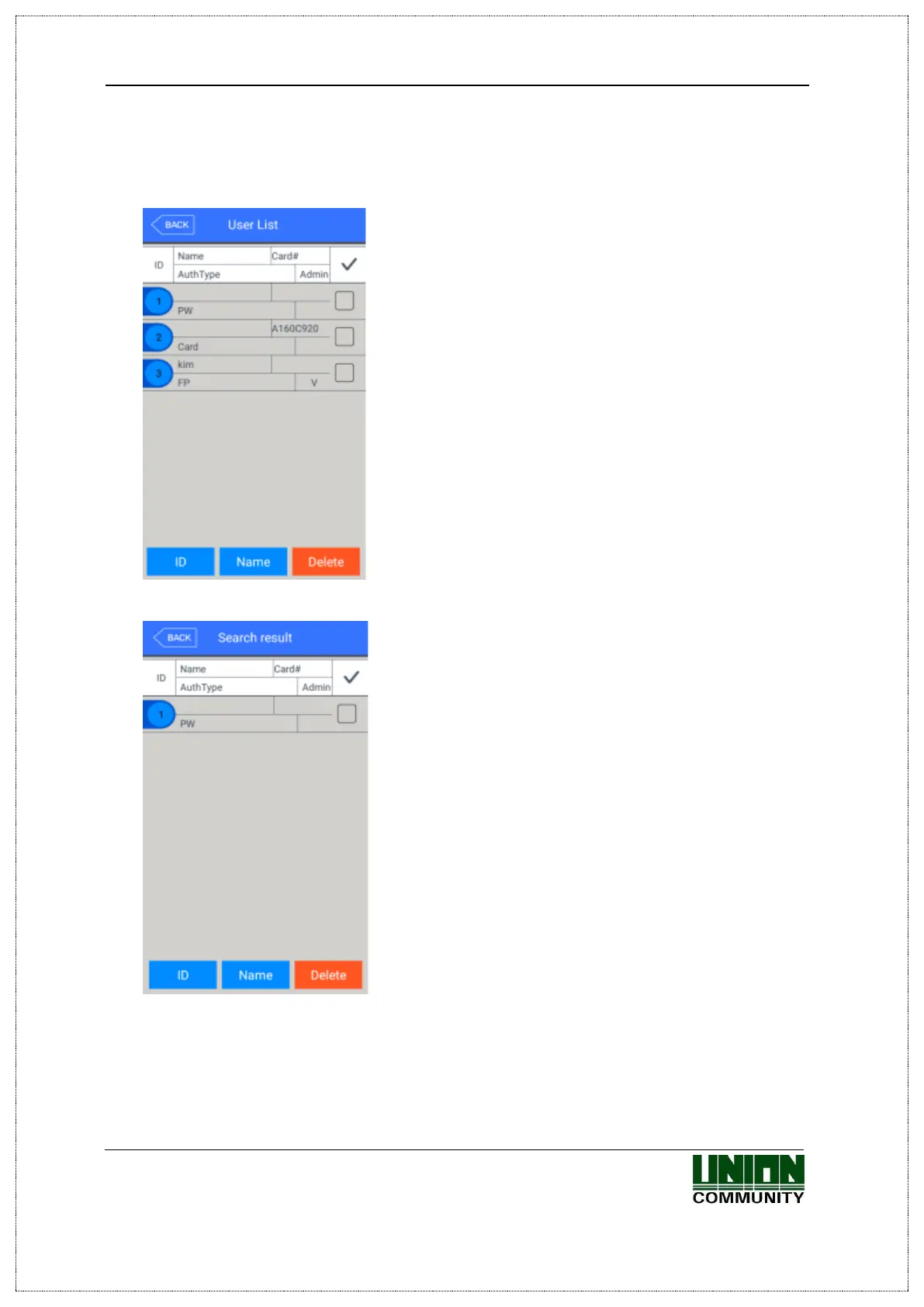UBio-X Face Premium User Guide 44
UNIONCOMMUNITY Co., Ltd.
Address: 12F, Munjeong Daemyeong Valeon bldg, 127 Beobwon-ro Songpa-gu,
Seoul, Korea (zip code: 05836)
Tel : 02-6488-3000 , Fax : 02-6488-3099, E-Mail :sales@unioncomm.co.kr
http://www.unioncomm.co.kr
3.3.5. View
If you click the [User] [View] in the main menu, all the users registered can be
searched as follows
The user list appears by the order of ID, and if you
slide the screen upward, you can search the
additional user list.
The list appears in the unit of 100 people and if the
list is more than 100 people, you can see the
previous or next list by clicking [BACK] or [NEXT]
button.
▶[ID] : If you click the ID of specific user, you can
directly move to the modification window of the
user.
▶[Delete] : If you check the box of the right side
and click the [Delete] button, you can delete all
the checked users at once
If you click [BACK] button on the top, you can
move to the previous ‘3.3 User management’ menu.
▶[ID search] : If you input the User ID by clicking
[ID] button, the user is searched like in the left
picture.
If you click [BACK] button in this window, you can
move to the ‘3.3. User management’ menu.
