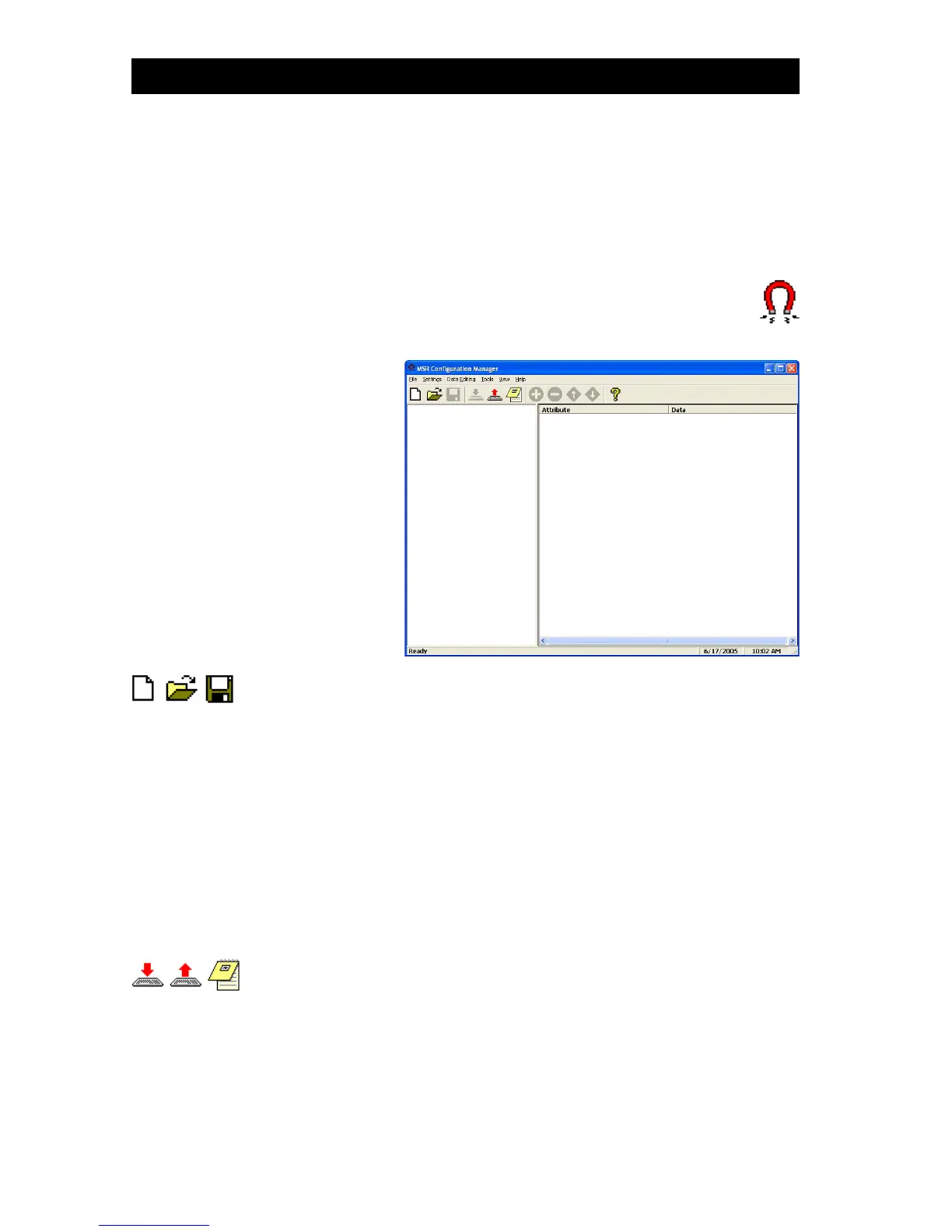READER CONFIGURATION MANAGER
MS240/241 Manual
4
Start It Up
Reader Configuration Manager software is the simplest and most
foolproof way to configure your magnetic card reader settings.
The above icons, from left to right, represent download settings
(from computer to keyboard), and upload settings (from reader to
computer). The third icon opens a Test Pad (Notepad) where you
can view the actual reader output.
Above, from left to right, are the standard Windows icons for “New
Document”, “Open File”, and “Save File”.
Reader Configuration Manager saves configuration settings in .cfg
files, so you can have access to a variety of different reader configu-
rations that you’ve set up.
To reset the reader back to factory default, click on the “New
Document” icon and download the unmanipulated setting to the
reader (see below).
After loading and starting RCMSetup.exe, the icon to the
right will appear on your desktop:
Click on the RCM icon
and the following screen
will appear:
As you can see, you are
presented with a blank
work area and a row of
icons across the top.
Following is an explanation
of each of the icons:
