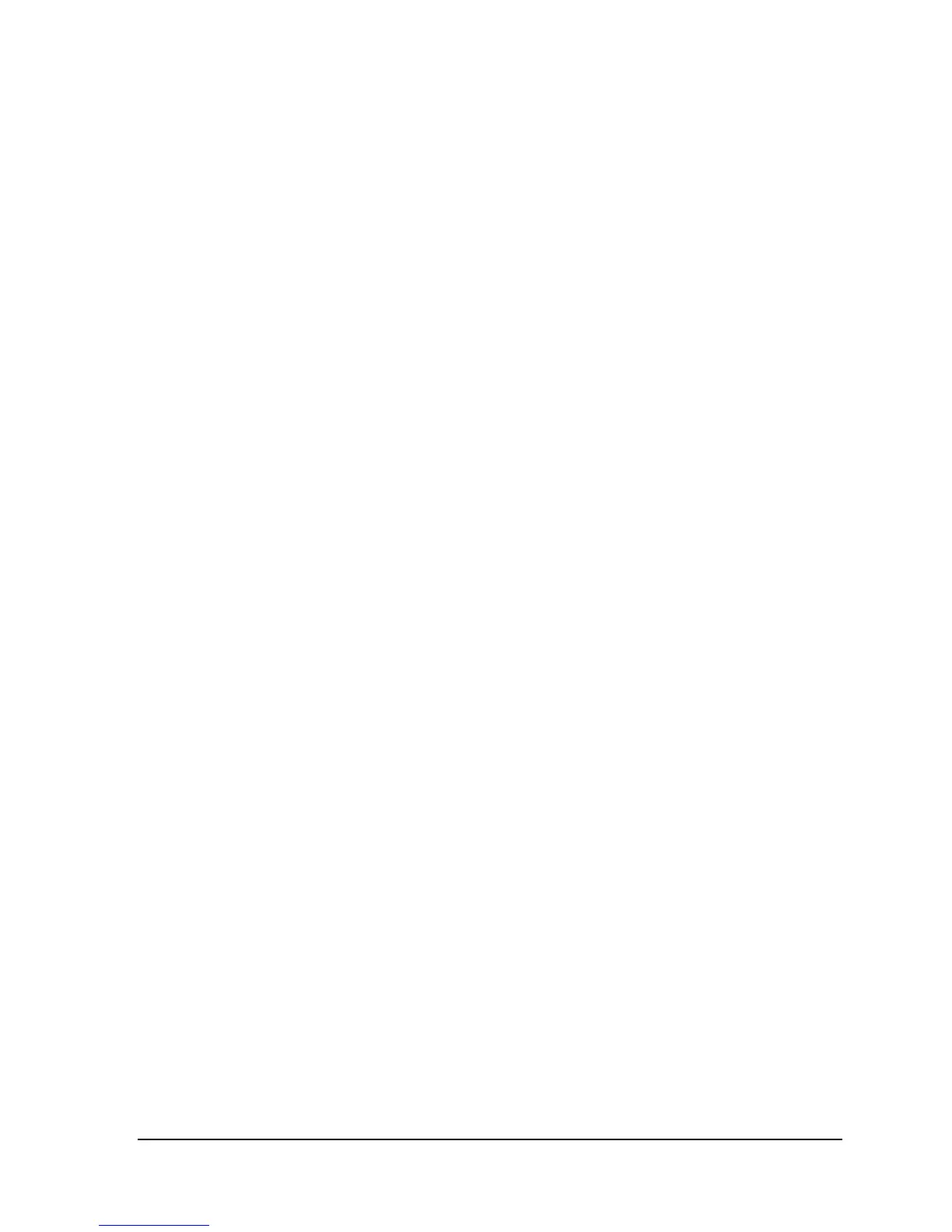C H A P T E R 6
B A S I C I N V E N T O R Y F U N C T I O N S
63
button.
The system will then compare the actual inventory file
against what you have counted. The system then determines
which items in the selected department; category and
subcategory were not counted and sets the quantity on
those items to zero. This is reflected on the adjustments
report that gets generated in step 2, Applying the Physical
Inventory Data.
When complete, you will be returned to the General Store
main menu.
Note! Any items you counted that are not physically in the
department, category, and subcategory you selected will be
dropped. Any items dropped here will not be processed in
step 2, Applying the Physical Inventory Data.
ii. Vendor
If you are taking an inventory for a specific vendor only,
then you must first enter the vendor number, either
manually, or by clicking the lookup binoculars button to do
a vendor search.
Once the vendor is entered, you must select whether you
want to match all items for which the selected vendor is the
primary vendor only, or if you want to match all items that
the vendor is associated with, whether they are the first,
second, third, fourth, or fifth vendor (see multiple vendors
in the General Store help system for more information).
After these selections are made, click the “Process” button.
The system will then compare the actual inventory file
against what you have counted. The system then determines
which items in for the selected were not counted and sets
the quantity on those items to zero. This is reflected on the
adjustments report that gets generated in step 2, Applying
the Physical Inventory Data.
When complete, you will be returned to the General Store
main menu.
Note! Any items you counted that do not match the vendor
criteria you selected will be dropped. Any items dropped
here will not be processed in step 2, Applying the Physical
Inventory Data.
Step 2 – Apply the Physical Inventory file
Now that you have set the physical inventory data file, the last step is to apply/process
it. Follow these steps to apply the file: