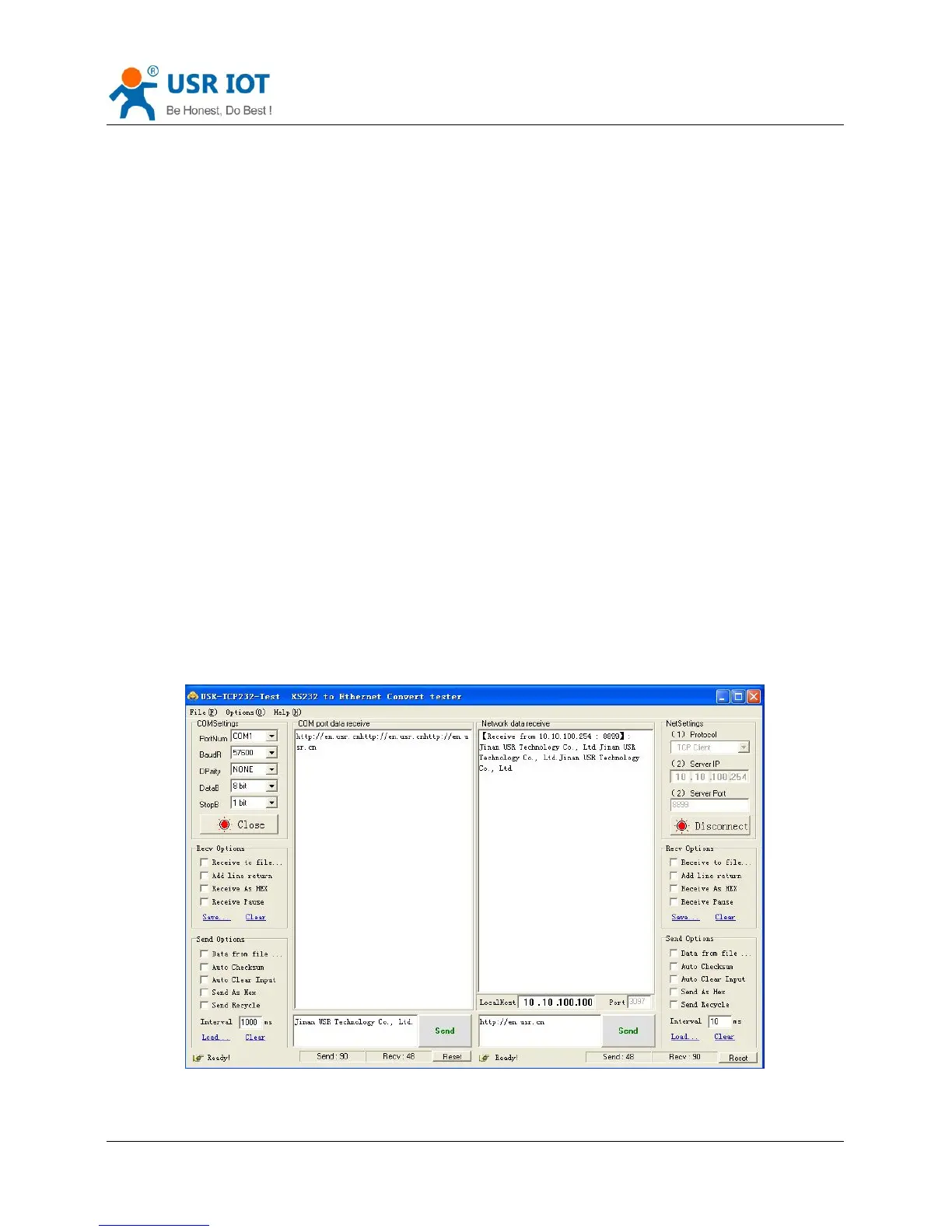Convert Server User Manual www.usriot.com
Jinan USR IOT Technology Limited 6 / 44 tec@usr.cn
Now, link led of Convert Server is lighting.
Convert Server’s default setting:
SSID:USR-WIFI232-630_xxxx(xxxx is the last of mac address);
Encryption mode:open,none;
Network parameters:TCP,Server,8899,10.10.100.254;
We just need to follow the parameters of the corresponding set of network communication parameters, you
can make serial <--> WIFI or Ethernet communication, the steps are as follows:
1. Open test software USR-TCP232-Test;
2. COM Settings area (left):
Choose COM port witch has connect the Convert Server, there is COM3, choose band rate to 57600, this is
the default band rate of Convert Server, Click Open COM port.
3. Net Settings area (right):
Choose TCP client mode, Server IP write 10.10.100.254, it is the WIFI default IP address, Server port to 8899,
It is the default Port the Convert Server listen, Click Connect to link to the Convert Server.
Now, you can test send data between RS232 and WIFI.
COM port to WIFI: PC RS232 -> Convert Server RS232 -> Convert Server WIFI -> PC WIFI.
WIFI to COM port: PC WIFI or Ethernet -> Convert Server WIFI or Ethernet -> Convert Server RS232 -> PC
RS232.
Figure 4 serial / network transmission test