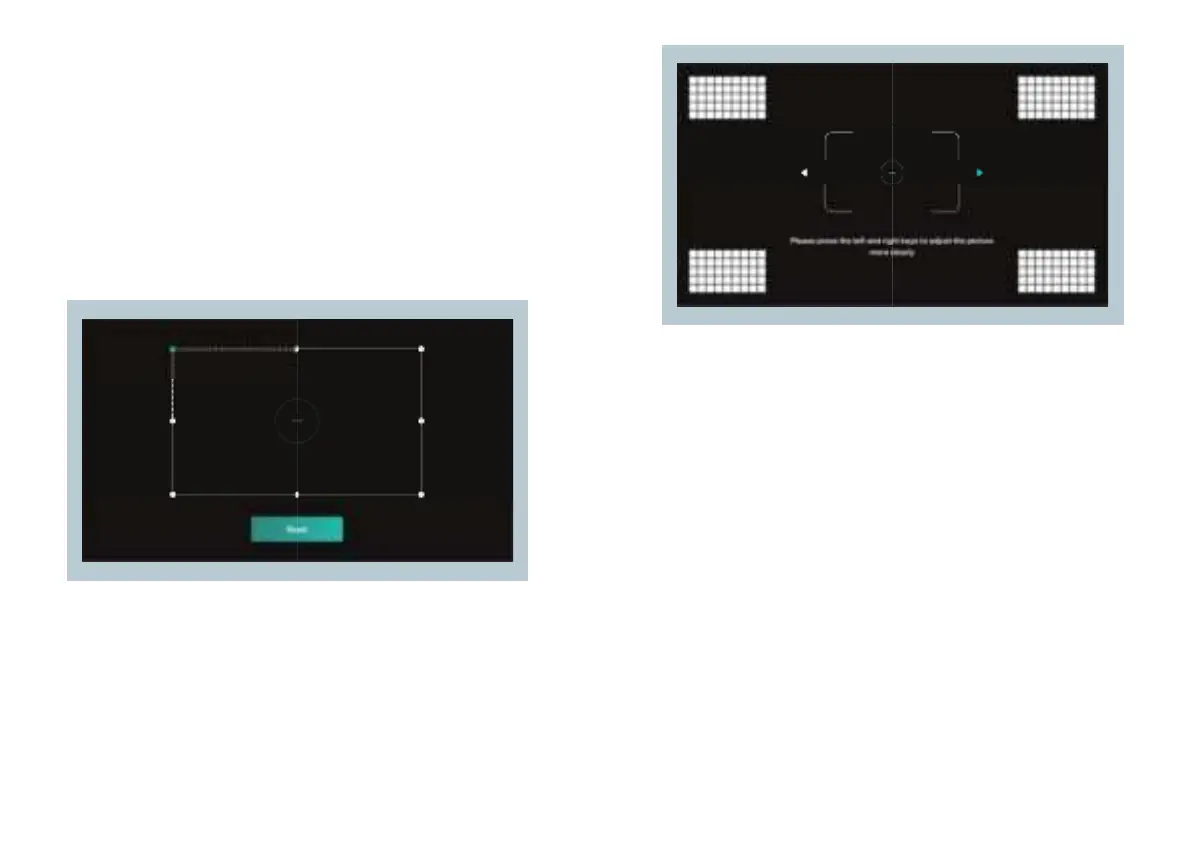23 // VAVA Chroma VAVA Chroma // 24
1) Image Settings
You can select the image mode or adjust the brightness, contrast,
chroma, hue and definition.
2) Advanced Settings
You can select the MEMC mode or adjust the dynamic contrast, color
temperature, refresh rate or reset to factory settings.
3) Light Source Settings
You can select the light source mode or adjust the light source
brightness.
4) Keystone Correction
You can adjust the image.
5) Electric Focus
You can adjust the focus by the Left/Right button on the remote to get
the clearest projection.
11. PLAYBACK SETTINGS
When playing videos, press the Menu button to prompt a sidebar menu
which includes the followings: Video ratio, Sound track, Subtitle,
Playback settings, Cycle mode, and Audio Effect.
12. ALEXA VOICE CONTROL
1. Press the voice assistant button on the remote control to activate
Alexa.
2. Say "Alexa" with voice command to control and explore your
laser TV.
*You can also control other smart devices connected to Alexa, such as
smart LED lamps, smart home cams etc.
13. MOUSE MODE
Go to Settings -> General -> Mouse Mode -> On/Off to enter/exit
Mouse mode.
While in Mouse mode, you can use the remote as a computer mouse as
to control the projector with greater flexibility.