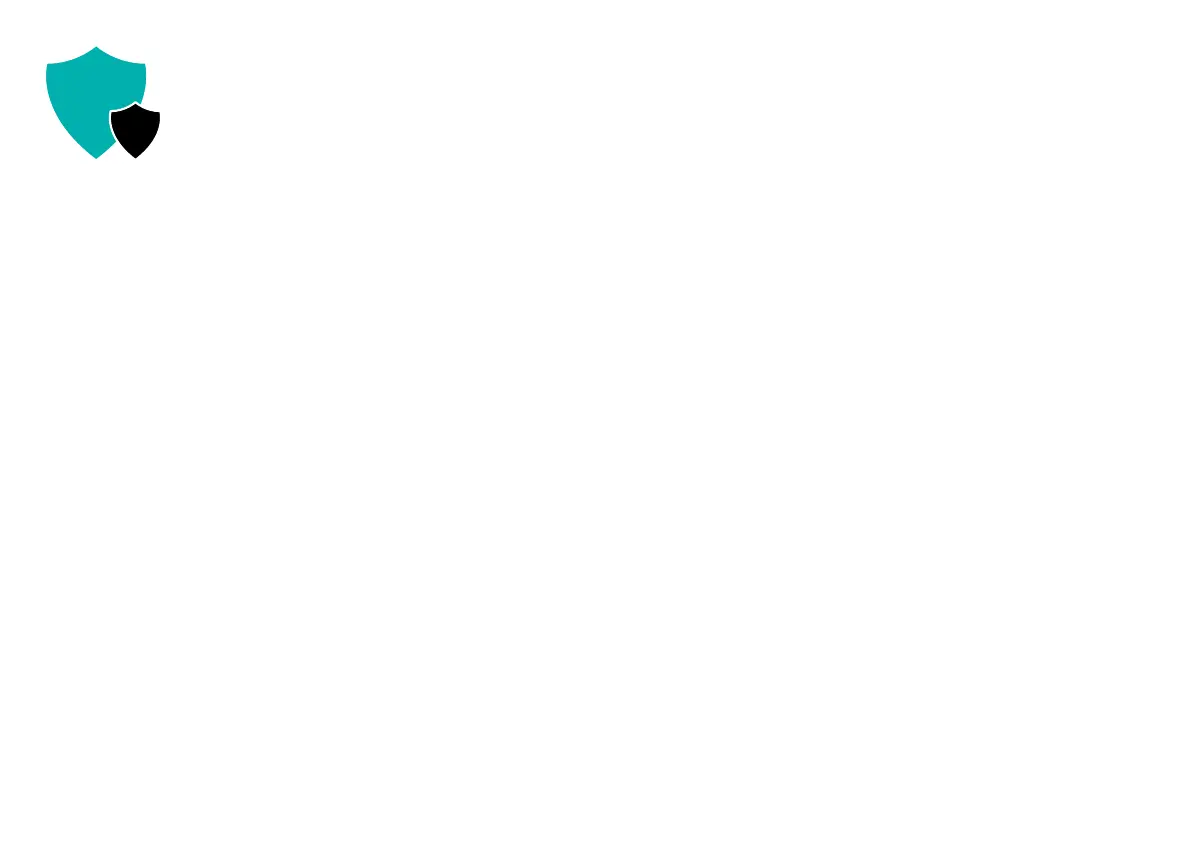VAVA Chroma // 28
TROUBLE-
SHOOTING
4
Q: Do I need to prepare a screen for projection?
A: For optimal performance, project onto a flat wall with only one color,
preferably white. However, using a recommended screen can
provide the best experience.
Q: The motion detection is not working.
A: Make sure the sensor is not blocked and the function is active in
Settings.
Q: The remote control isn’t working.
A: · Press any button on the remote, if blue light flashes, the remote is
still powered.
· Check if there're obstacles in front of the VAVA icon on the
projector. If the remote can't work while pointing to the VAVA icon,
the remote or the infrared function is abnormal.
· If the infrared function is good, check if the remote has been paired
via Bluetooth.
Q: I can’t play files from my USB drive.
A: Your USB drive may be in a format that the projector does not
support. Back up the files to your computer, reformat the USB drive,
transfer the files back to the drive, and plug the drive into the
projector to try again.
Q: I’ve connected a device via the HDMI port, but there’s still no signal.
A: There are 3 HDMI ports on the projector. Make sure the device is
connected to the correct one, the HDMI wire is working, and the
HDMI device is powered on.
Q: No sound is playing.
A: Check whether the correct audio output (built-in speaker/external
speaker) is selected in Audio Settings, or if it's muted.
Q
A