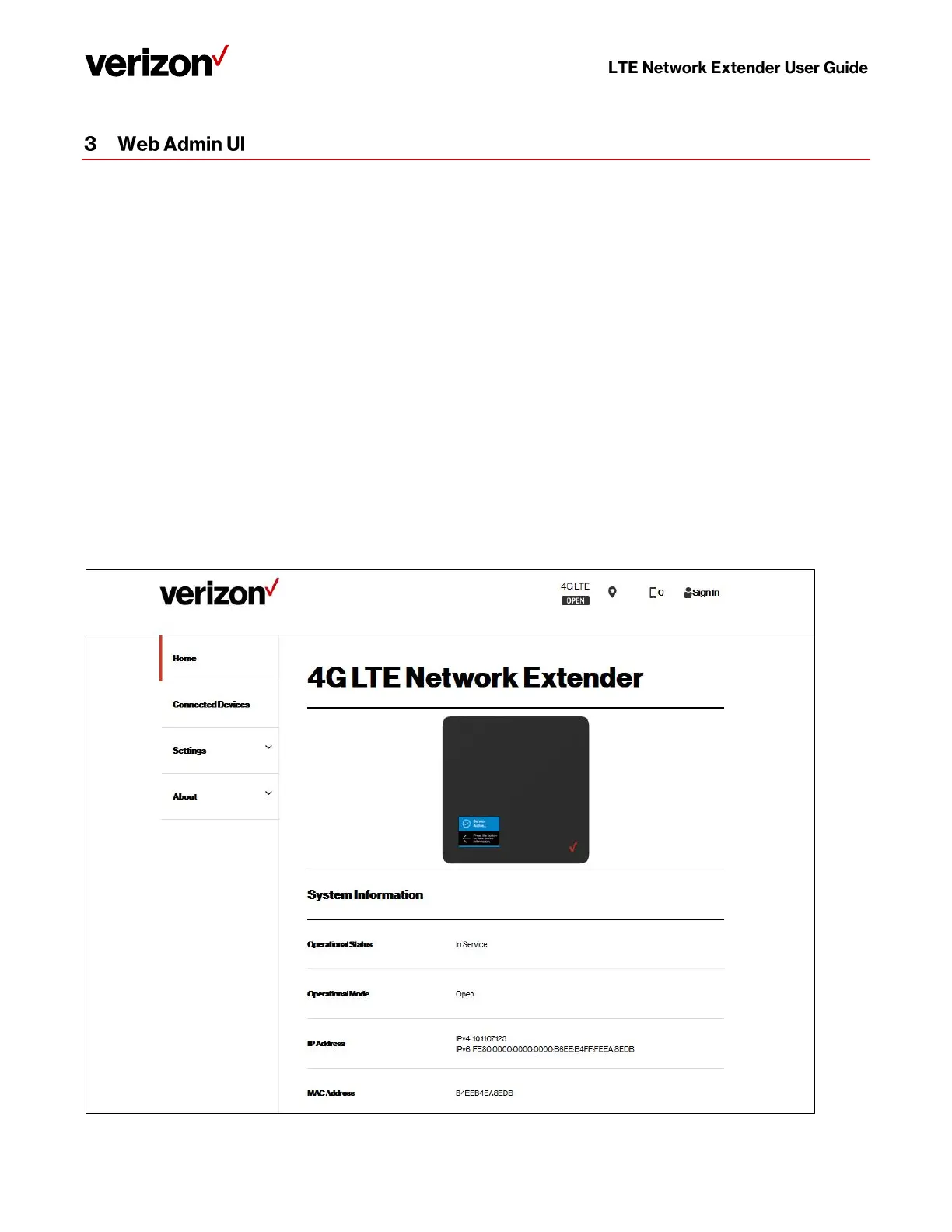Verizon 4G LTE Network Extender User Guide v0.8 13
Copyright © 2020, All Rights Reserved.
The LTE Network Extender Web Admin UI enables you to configure features, see the extender’s status and make changes to
settings.
Using a computer connected to the same network (same router) as the LTE Network Extender, follow the steps below to
access the Web Admin UI:
1. Toggle information on the extender’s LCD Display by pressing the Display Button (left panel), until you see your
extender’s IP address displayed.
2. Enter the IP address into the address bar of a web browser e.g. http://<LTE Network Extender IP Address>
3. You will arrive to the Web Admin UI Home screen as shown in the next section.
3.1 Admin Website Overview
The Web Admin UI provides detailed status information and access to a range of functions and settings. Use the main menu
on the left side to navigate. When you navigate to another page, or click the Sign In icon, you will be prompted to Sign In as
shown in the next section.