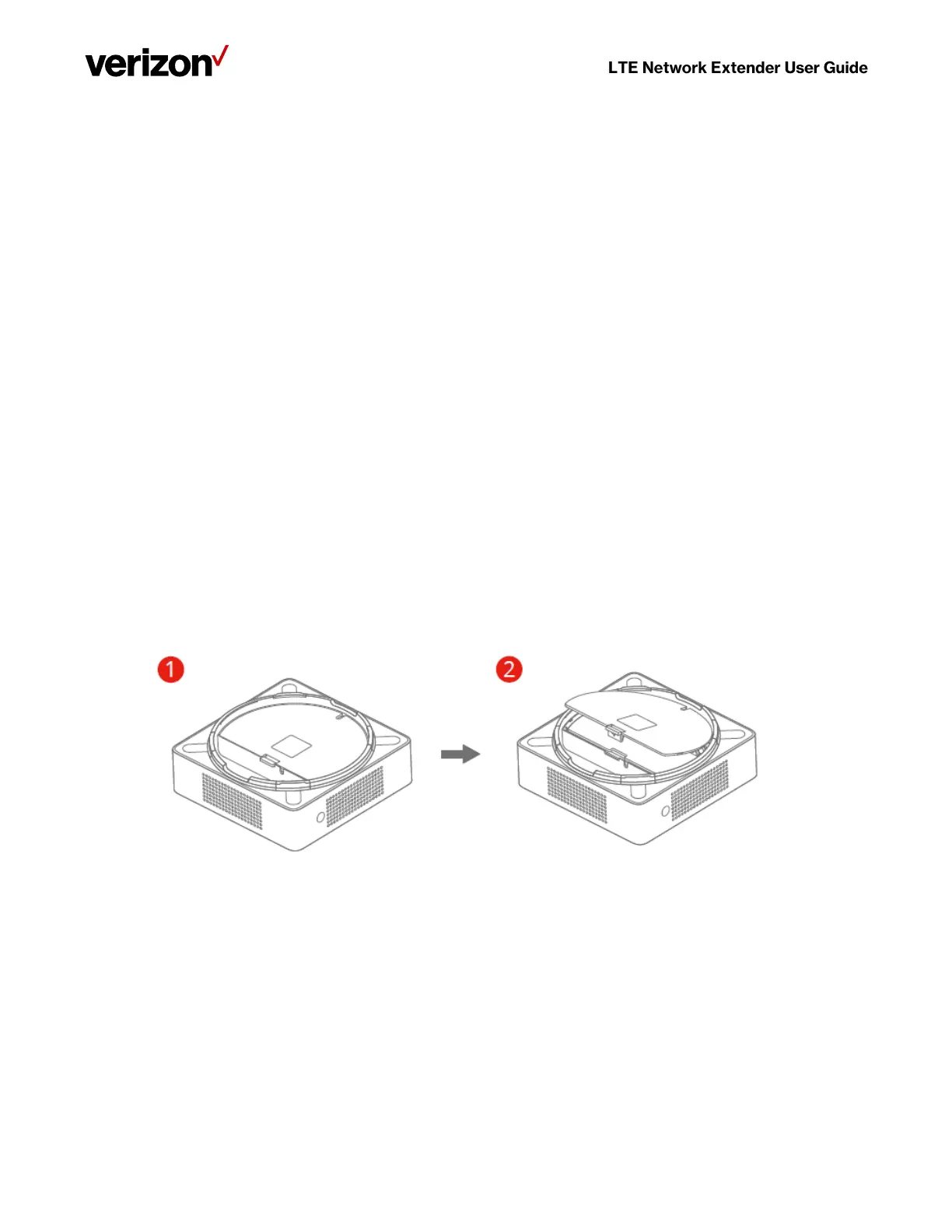Verizon 4G LTE Network Extender User Guide v0.8 8
Copyright © 2020, All Rights Reserved.
2.2 GPS
If a GPS signal is not acquired after 30-60 minutes, you can use the internal GPS antenna to improve reception. It’s
recommended to position the GPS antenna beside a window. To take out and reposition the GPS antenna, follow the
instructions below.
1. Turn off the LTE Network Extender.
2. Remove the rear cover on the 4G LTE Network Extender.
3. Take out the GPS antenna and unwrap the cable.
4. Return the plastic cable holder into place inside the extender.
5. Reattach the rear cover.
6. Ensure that the GPS cable is running through the notch in order to properly fasten the rear cover back into place.
7. Place the antenna close to a window. If needed you can use double-sided tape to secure the bottom of the GPS
antenna in place, although take care not to cover the antenna with tape.
8. Turn your LTE Network Extender back on and wait for it to begin searching for a GPS signal. Four strong GPS
satellite signals are required for a GPS location fix – the process may take up to 60 minutes.
9. If still encountering problems, check the GPS signal on the GPS page of the Web Admin UI. If you cannot verify that
the extender can consistently track 4 or more strong GPS satellite signals, then try another location for the GPS
antenna where the signal may be better.