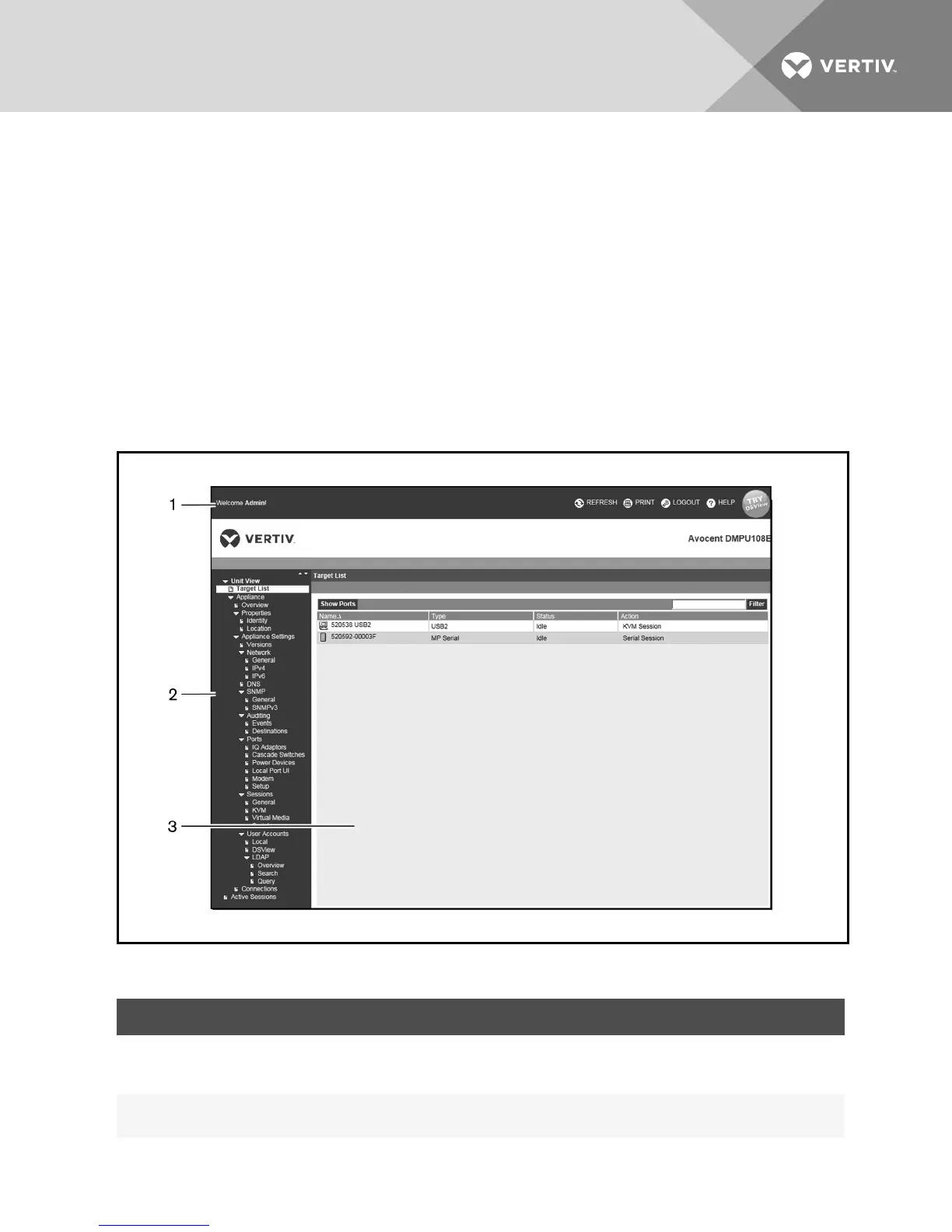3. When the browser makes contact with the switch, enter your username and password, then
click Login. The switch OBWI will appear.
NOTE: The default username is Admin with no password.
To log in to the switch OBWI from outside a firewall, repeat the above procedure, entering the external IP
address of the firewall instead.
3.1.3 Using the user interfaces
After you have been authenticated, the user interface appears. You may view, access and manage your
switch, as well as specify system settings and change profile settings. The following figure shows the user
interface window areas for the switch, and descriptions are provided in the following table.
Figure 3.1 User Interface Window
NUMBER DESCRIPTION
1
Top option bar: Use the top option bar to bookmark an interface window, refresh the display of an interface window, print a web page, log
out of a software session or access the Vertiv™ Technical Support help page. The name of the logged in user appears on the left side of
the top option bar.
2
Side navigation bar: Use the side navigation bar to display the system information you wish to display or edit, which displays in the
content area. The side navigation bar also contains icons in the top left corner which, when clicked, expand or collapse all nodes.
Table 3.2 Descriptions for Figure 3.1
Vertiv™ | Vertiv™ Avocent® MergePoint Unity™ Switch for Dell® Installer/User Guide | 17