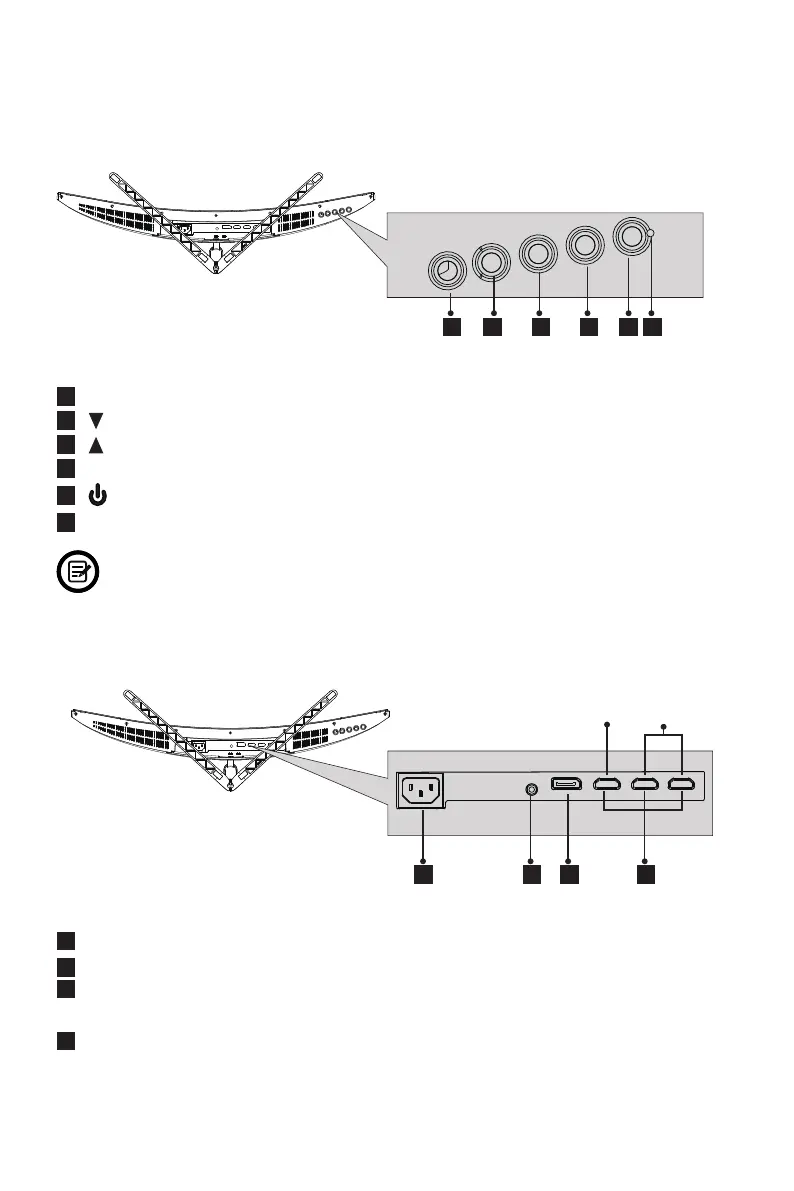 Loading...
Loading...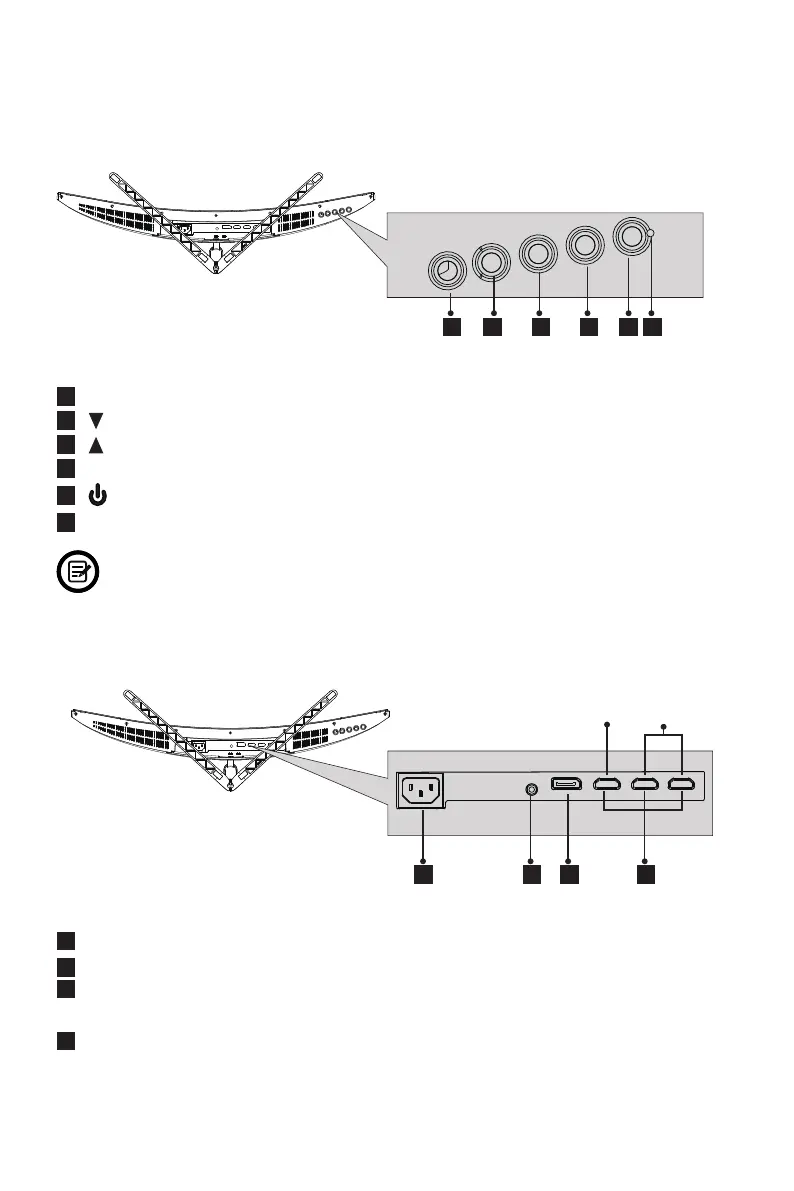
Do you have a question about the Viotek GNV32DB and is the answer not in the manual?
| Color | black |
|---|---|
| Screen Type | led |
| Tiltable | yes |
| Wall Mount | 75mm x 75mm |
| OS Compatibility | windows, mac, linux |
| Screen Size | 32 inches |
| Panel Type | va |
| Aspect Ratio | 21:9 |
| Resolution | 2560 x 1440 |
| Refresh Rate | 144hz |
| Horizontal Viewing Angle | 178 degrees |
| Vertical Viewing Angle | 178 degrees |
| Response Time | 4 milliseconds |
| Brightness | 250 candela per square meter |
| Contrast Ratio | 1, 000, 000:1 |
| Display Port Inputs | 1 |
| DVI | 1 |
| Depth with Stand | 8.91 inches |
| Height with Stand | 19.9 inches |
| Width with Stand | 28.05 inches |
| Net Weight without Stand | 15.58 pounds |