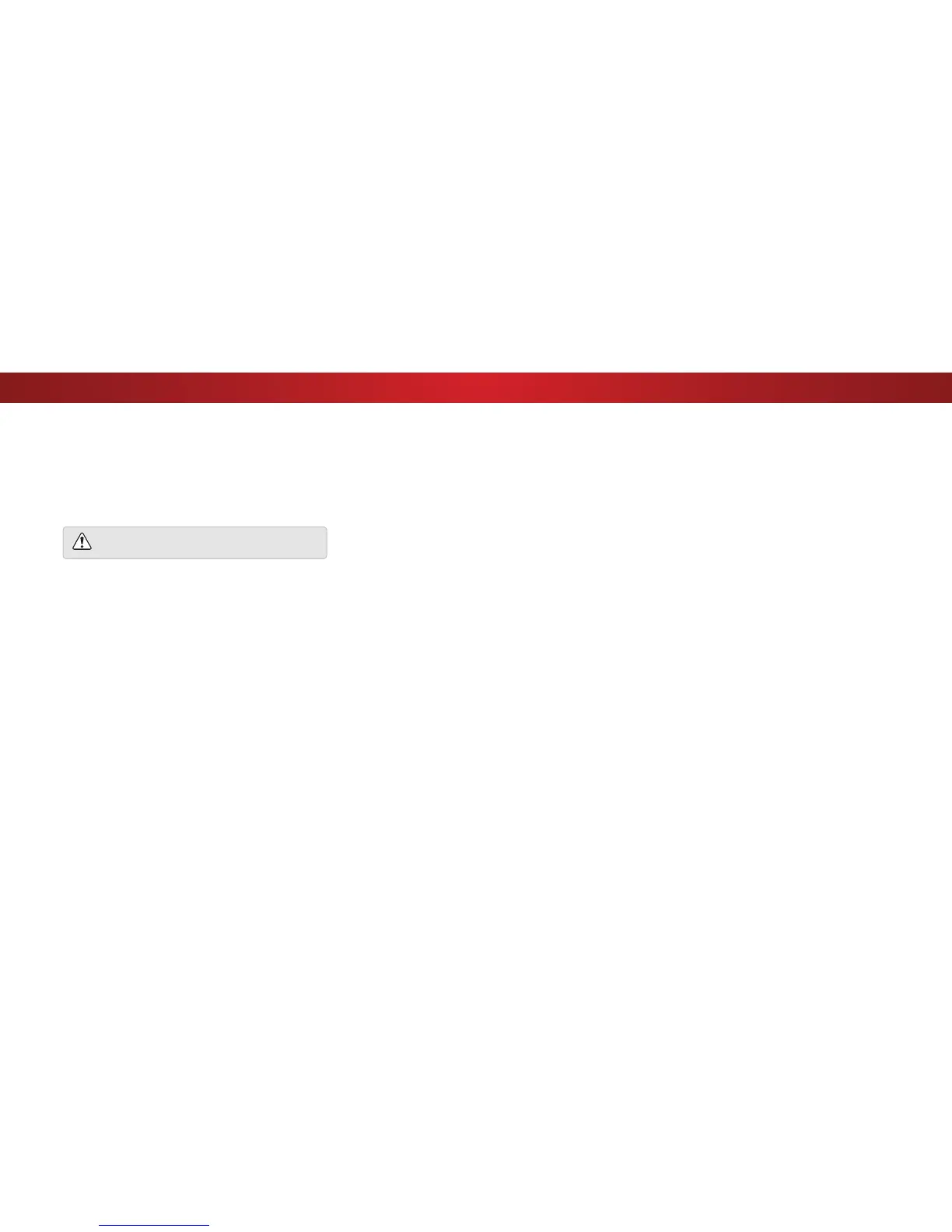4
7XUQLQJWKH3RZHUΖQGLFDWRU2QRU2
The Power Indicator on the front of your TV normally does not glow
when the TV is on. You can change this setting if you prefer the light
to be on.
7RWXUQWKH3RZHUΖQGLFDWRU/LJKW2QRU2
1. Press the MENU button on the remote. The on-screen menu is
displayed.
2. Use the Arrow buttons on the remote to highlight System and
press OK. The SYSTEM menu is displayed.
3. Highlight Power Indicator and press OK.
4. Use the Up/Down Arrow buttons to select On or 2, then
press OK.
Adjusting the CEC Settings
The CEC function on your TV enables you to control devices
connected to HDMI (ARC) input with the included remote, without
any programming. Using CEC, your VIZIO TV remote can control:
• 3RZHU2Q2
• Volume
• Mute
Not all HDMI devices support CEC. See your device’s
user manual for details.
To enable, disable, or adjust CEC settings:
1. Set up your audio device and connect it to the HDMI-1(HDMI
Arc) input on the TV
2. On your audio device, select the HDMI ARC input
3. Press the MENU button on the remote. The on-screen menu is
displayed.
4. Use the Arrow buttons on the remote to highlight System and
press OK. The SYSTEM menu is displayed.
5. Use the Arrow buttons on the remote to highlight CEC and
press OK. The CEC menu is displayed.
6. Highligh CEC and press OK. Select a setting and then press OK.
• CEC - To use CEC, you must select Enable.
• Device Discovery - To determain if your device is
connected and supports CEC, select Device Discovery and
then press OK.
7. Press the EXIT button on the remote.
42