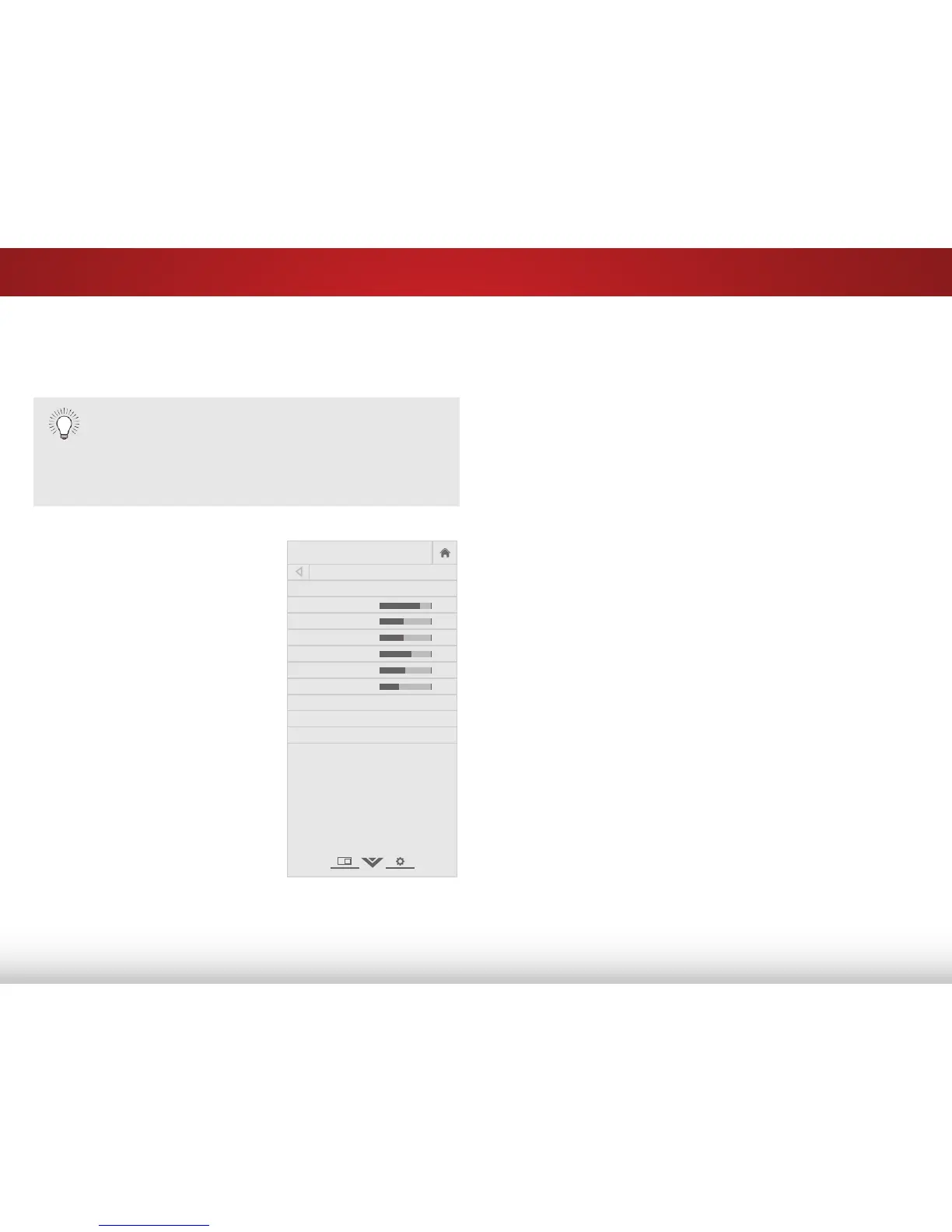5
22
ADJUSTING THE PICTURE SETTINGS
Your TV display can be adjusted to suit your preferences and
viewing conditions.
To adjust the picture settings:
1. Press the MENU button on the
remote. The on-screen menu is
displayed.
2. Use the Arrow buttons on the
remote to highlight Picture and
press OK. The PICTURE menu is
displayed.
3. Use the Arrow buttons on the
remote to highlight Picture
Mode, then use the Left/Right
Arrow buttons to change the
picture mode:
• Standard sets the various
picture settings to values
that meet
ENERGY STAR
®
requirements.
• Calibrated sets the picture
settings to values perfect for
watching TV in a brightly-lit
room.
• Calibrated Dark sets the picture settings to values
perfect for watching TV in a dark room.
• Vivid sets the picture settings to values that produce a
When changes are made while a preset picture
mode is selected, an asterisk appears after the name
of the picture mode. These settings can be saved as
a new custom picture mode and the preset mode
can be reset to its default settings.
(see Creating a
Custom Picture Mode on page 28).
brighter, more vivid picture.
• Game reduces throughput delays and optimizes the
picture settings for displaying game console output.
• Computer optimizes the picture settings for displaying
computer output.
4. To manually change each of the picture settings, use the
Up/Down Arrow buttons on the remote to highlight that
picture setting, then use the Left/Right Arrow buttons to
adjust the setting:
• Backlight - Adjusts the LED brightness to affect the overall
brilliance of the picture. Backlight cannot be adjusted
when starting from some picture modes.
• Brightness - Adjusts the black level of the picture. When
this setting is too low, the picture may be too dark to
distinguish details. When this setting is too high, the
picture may appear faded or washed out.
• Contrast - Adjusts the white level of the picture. When
this setting is too low, the picture may appear dark. When
this setting is too high, the picture may appear faded
or washed out. If the setting is too high or too low, detail
may be difficult to distinguish in dark or bright areas of
the picture.
• Color - Adjusts the intensity of the picture colors.
• Tint - Adjusts the hue of the picture. This setting is useful
in adjusting the flesh tones in the picture. If flesh appears
too orange, reduce the level of color before adjusting tint.
• Sharpness - Adjusts the edge sharpness of picture
elements. It can be used to sharpen non-HD (high
definition) content; however, it will not produce detail that
does not otherwise exist.
5. When you have finished adjusting the picture settings, press
BACK to adjust additional settings or EXIT.