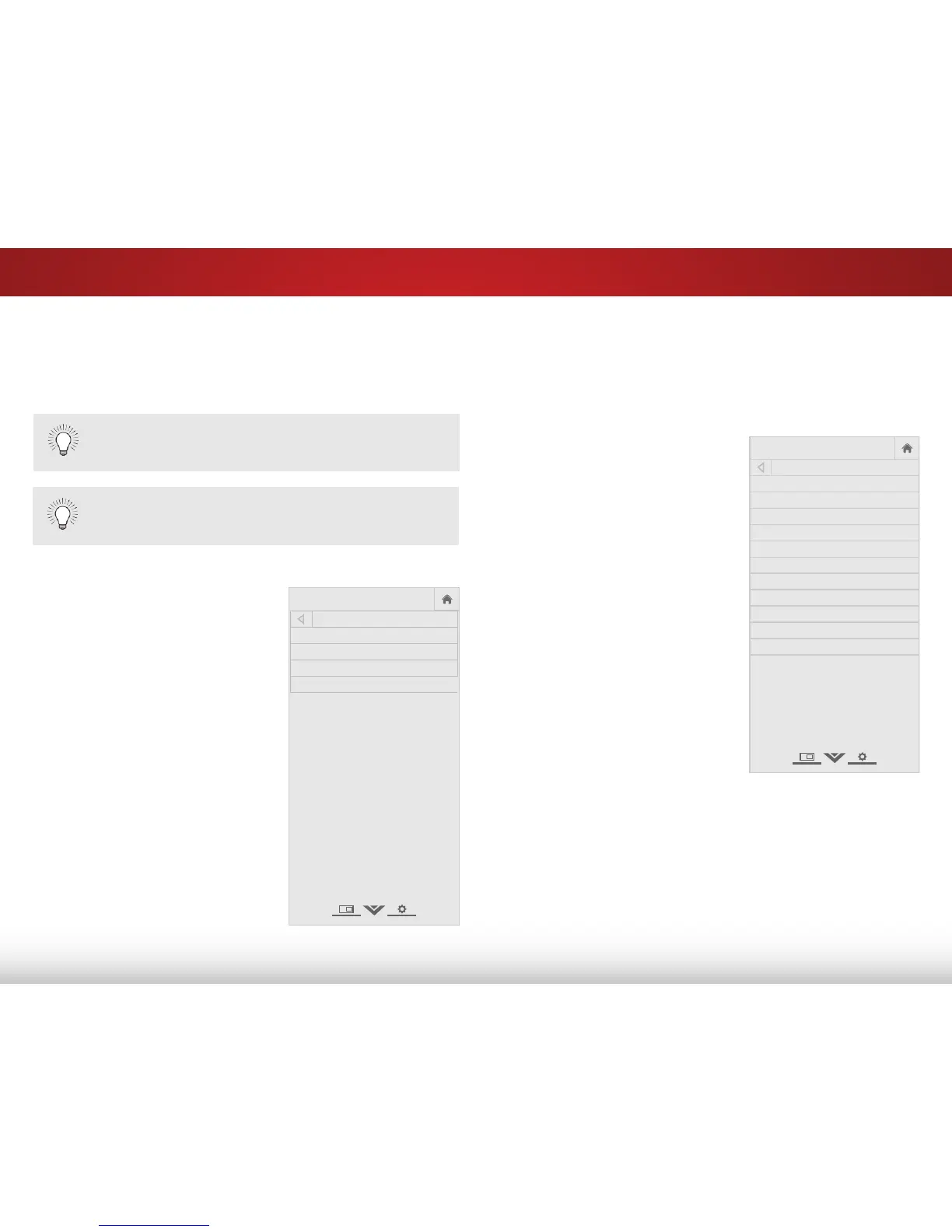5
37
SETTING UP CLOSED CAPTIONING
Your TV can display closed captions for programs that include
them. Closed captions display a transcription of a program’s
dialogue.
The Closed Captions menu does not appear when
an HDMI input is selected.
To activate or deactivate closed captions:
1. Press the MENU button on the
remote. The on-screen menu is
displayed.
2. Use the Arrow buttons on the
remote to highlight Closed
Captions and press OK. The
CLOSED CAPTIONS menu is
displayed.
3. Use the Arrow buttons on the
remote to highlight Closed
Captions and then use the
Left/Right Arrow buttons to
select On or Off.
4. Use the Arrow buttons on
the remote to highlight either
Analog or Digital Closed
Captions.
5. Use the Left/Right Arrow buttons
on the remote to select the
caption channel you wish to
display, then press BACK to
adjust additional settings or EXIT.
If the program you are viewing is not being broadcast
with closed captions, the TV will not display them.
VIZIO
CLOSED CAPTIONS
Closed Captions Off
Analog Closed Captions CC1
Digital Closed Captions CS1
Digital Style
Changing the Appearance of Digital Closed Captions
Digital closed captions can be displayed according to your
preference. See the diagram on the next page for an explanation
of the parts of the closed caption area.
To change the appearance of digital closed captions:
1. From the CLOSED CAPTIONS
menu, use the Arrow buttons
to highlight Digital Style and
press OK.
2. Use the Left/Right Arrow
buttons on the remote to
select Custom and press OK.
The DIGITAL STYLE menu is
displayed.
3. Use the Up/Down Arrow
buttons on the remote to
highlight the setting you wish
to change, then use the Left/
Right Arrow buttons to change
the setting:
• Caption Style - Choose
As Broadcast to keep
default settings or Custom
to manually change each
setting.
• Text Style - Change the
font used for the closed
captioning text.
• Text Size - Make the text larger or smaller.
• Text Color - Change the color of the text.
• Text Opacity - Change the transparency of the text.
• Text Edges - Change the effects at the edges of the text,
such as raising the edges or adding drop shadows.