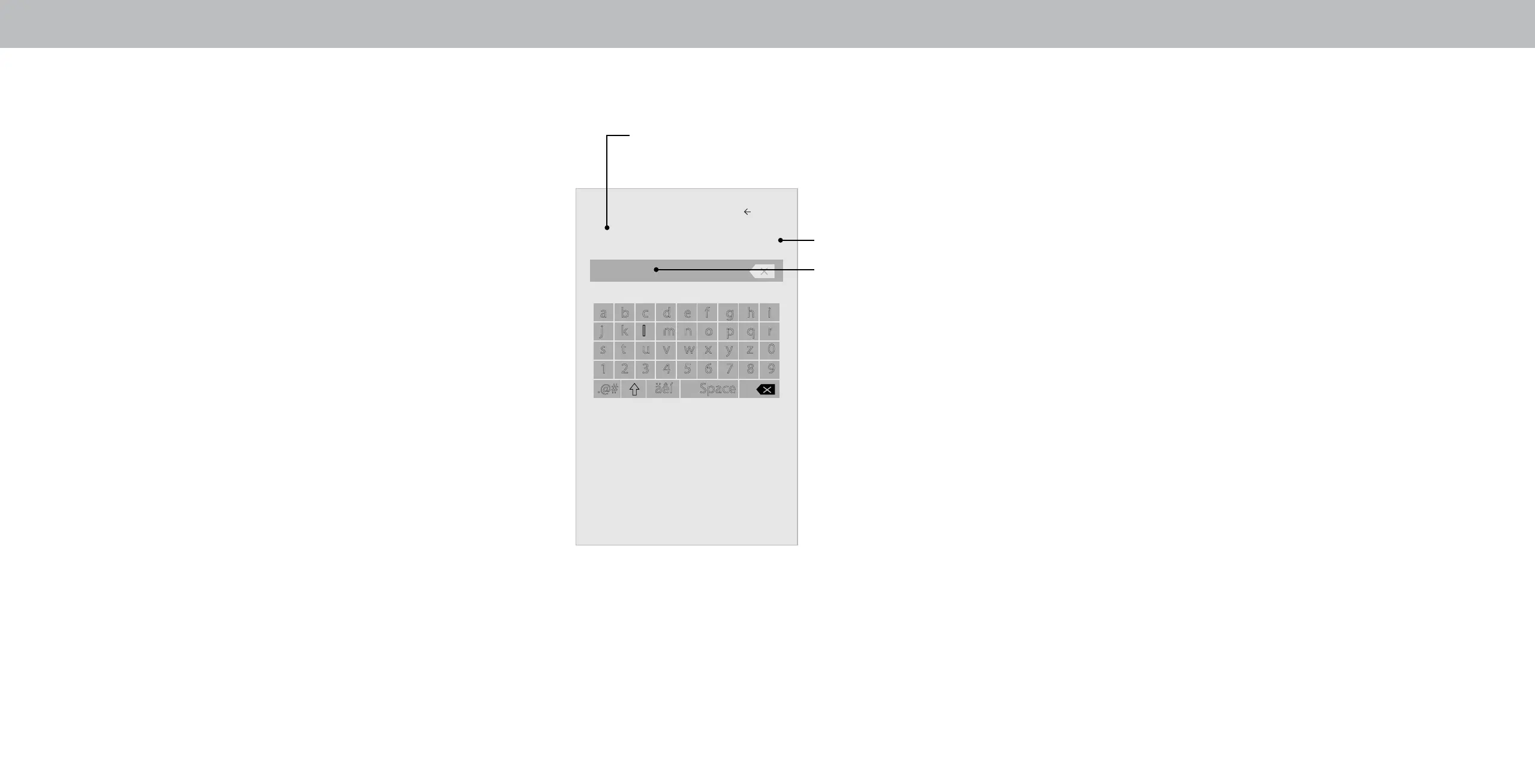3
RENAMING DEVICES ON THE INPUT MENU
You can rename the inputs to make them easier to recognize on
the INPUT menu. For example, if you have a DVD player connected
to the Component input, you can rename that input to display “DVD
Player.” See
Changing the Input Source
.
To change the name of an input:
1. Press the Menu button on the remote. The on-screen menu is
displayed.
2. Use the Arrow buttons on the remote to highlight Input
Settings and press OK. The INPUT SETTINGS menu is displayed.
3. Highlight the input device that you want to rename and press
OK.
4. Highlight Name Input on the menu and press OK.
5. To use a preset input name:
a. Highlight the Input Port row and use the Arrow buttons on
the remote to select the input name from a list of common
device names (Blu-Ray, Cable Box, DVD, etc.) and press OK.
—or—
To enter a custom name:
a. Enter your custom label using the on-screen keyboard.
b. Highlight OK and press OK.
c. The Input Name changes to show the custom name that
you created.
6. When you have nished naming your input, press the Exit
button on the remote.
Name Input
Back
a b c d e f g h i
j k l m n o p q r
s t u v w x y z 0
1 2 3 4 5 6 7 8 9
.@# äêí Space
HDMI-1 DVD
My DVD
OK
Cancel
Enter a customer name for the TV of up to 24 characters.
Input Port
Custom Name
Input Name
30