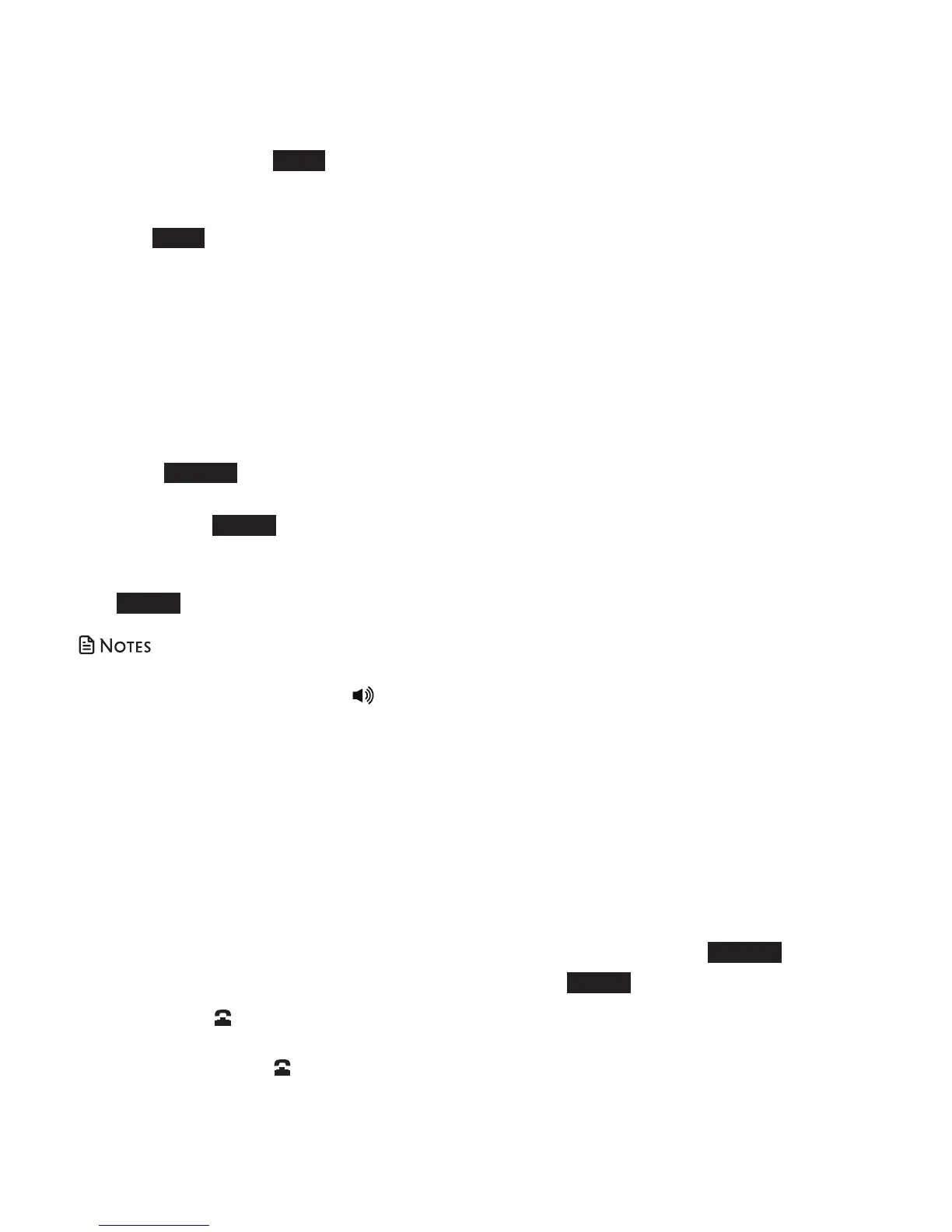14
Mute
The mute function allows you to mute your
microphone, so that you can hear the other
party but the other party cannot hear you.
• During a call, press MUTE. The screen
displays Muted briefly and MUTE
appears on the screen.
• Press MUTE again to resume the
conversation. The handset displays
Microphone ON briefly.
Equalizer
The equalizer enables you to change
the quality of the audio for both handset
earpiece and speakerphone to best suit
your hearing. The default setting is Natural.
1. Press OPTION during a call.
2. Press q or p to scroll to Equalizer,
then press SELECT.
3. Press q or p to choose Natural,
Treble 1, Treble 2, or Bass, then press
SELECT to save.
• If you switch the call between the handset
and speakerphone by pressing , the audio
setting remains unchanged.
• The current equalizer setting remains
unchanged until a new setting is selected.
Hold
During a call, you can place a call on hold.
You hear an alert tone if you have not taken
the call off of hold after 14 minutes. You
hear another alert tone 30 seconds later. At
15 minutes on hold, the call automatically
disconnects.
• Press HOLD during a call. L1 > ON HOLD
appears and
flashes on the
screen while you are on a call on line 2.
• Press the corresponding line button,
LINE 1 or LINE 2, to resume the call.
Call waiting
When you subscribe to call waiting service
from your telephone service provider, you
hear an alert tone if there is an incoming
call while you are already on a call.
• Press the corresponding line button,
LINE 1 or LINE 2, on the handset or
FLASH on the telephone base to put the
current call on hold and take the new call.
• Press the corresponding line button,
LINE 1 or LINE 2, or FLASH on the
telephone base at any time to switch
back and forth between calls.
If you also subscribe to caller ID service, it
will let you see the name and telephone
number of the caller during call waiting.
It may be necessary to change your
telephone service to use this feature.
Contact your telephone service provider if:
• You have both caller ID and call waiting,
but as separate service (you may need
to combine these service);
• You have only caller ID service, or only
call waiting service; or
• You do not subscribe to caller ID or call
waiting services.
There are fees for caller ID services. In
addition, services may not be available in
all areas.
Conference call
While you are on a call on line 1, and line
2 is on hold or in use, you can conference
line 1 and line 2.
1. While on a call, press OPTION.
2. Press SELECT to select Conference.
The screen show Lines 1 and 2 in
conference for a few seconds.
3. Press OFF on the handset, or LINE 1 or
LINE 2 on the telephone base to end a
conference call.
