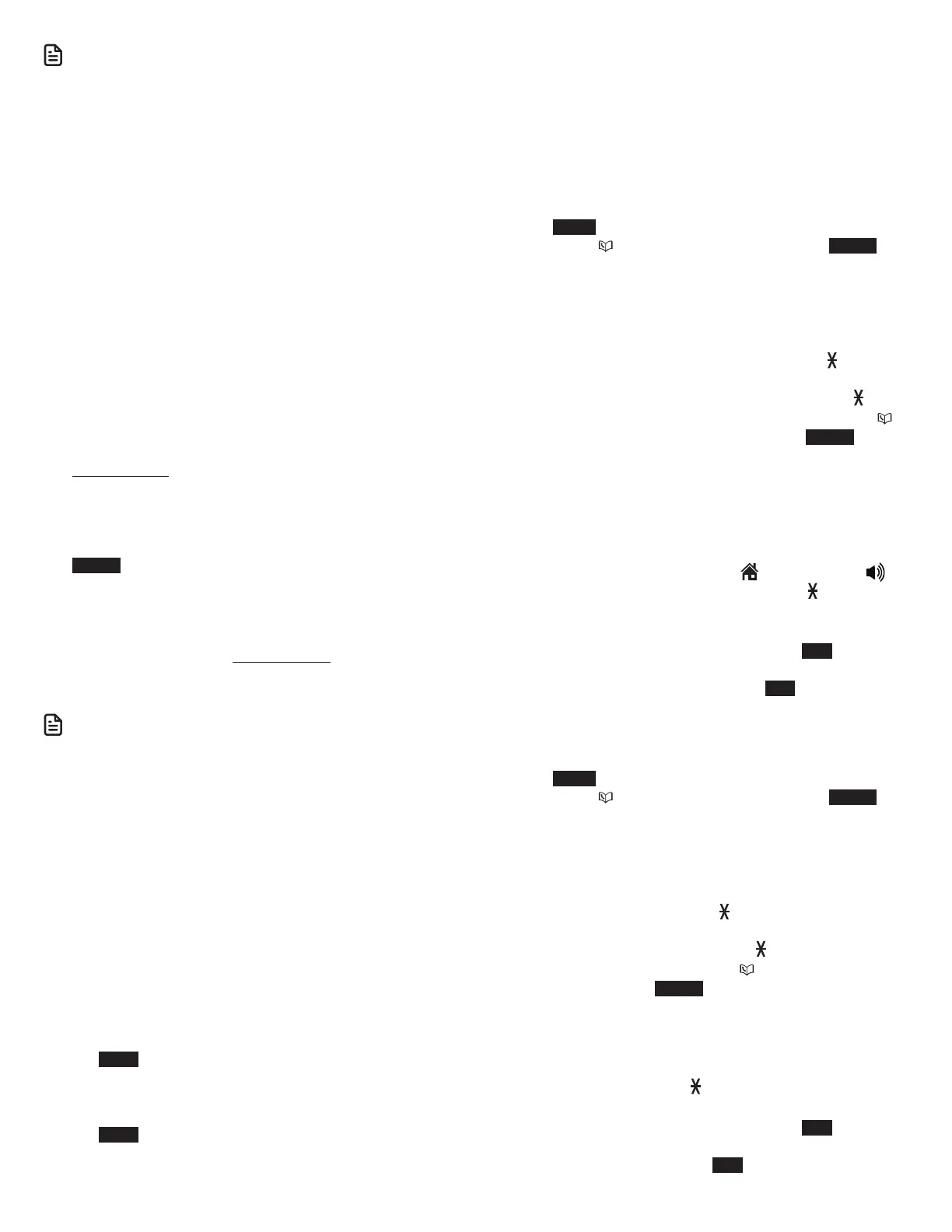25
N OTES
• Changing the handset ringer volume does not affect the base
ringer volume.
• If the ringer volume is set to off, that handset or the telephone base
is silenced for all incoming calls.
• The ringer volume level also determines the ringer levels of
intercom calls.
• If the ringer volume is set to off, the caller ID will not be announced
and the screen will briefly display Caller ID won’t be announced.
QUIET mode
When QUIET mode is turned on, the telephone silences all
sounds during the set period of time (1-12 hours). However,
the handset locator paging tone and any sound-generating
operations initiated by users, such as making calls using
the speakerphone or setting ringer volume, will sound as
normal. After you turn on QUIET mode, this feature activates
immediately and the answering system turns on automatically.
When QUIET mode is on, the answering system takes calls and
records messages without broadcasting them.
To turn QUIET mode on:
1. Press and hold QUIET # in idle mode to enter the QUIET
mode setting screen. The screen shows Set quiet mode
duration (1 to 12 hours) _ _.
2. Use the dialing keys to enter the desired number of hours
(1-12) you would like to turn on QUIET mode, then press
SELECT. Your screen briefly shows Answering sys is ON
during quiet mode and then Quiet mode on in the idle
screen.
To turn QUIET mode off:
• While QUIET mode is on, press and hold QUIET #. The
screen shows Quiet mode is off and you hear a confirmation
tone.
N OTES
• If you change the base ringer, handset ringer, ringer volume, key
tone, or caller ID announce features when QUIET mode is on, the
sample plays but the feature is still muted after saving the setting.
• After QUIET mode is turned off or the set period of time has
expired, all muted features will be activated again.
• The PTT function is not available when QUIET mode is on.
• When QUIET mode is on, and Smart call blocker is on and in
screening mode, all screened home calls will be sent to the
answering system after screening. For more information on Smart
call blocker, see About Smart call blocker.
Temporary ringer silencing
When the telephone is ringing, you can temporarily silence the
ringer of the handset or telephone base without disconnecting
the call. The next call rings normally at the preset volume.
To silence the handset ringer:
• Press MUTE, OFF/CANCEL, MUTE/DELETE or QUIET # on
the handset. The handset screen shows Ringer muted.
To silence the telephone base ringer:
• Press MUTE, MUTE, CANCEL or QUIET #. The telephone
base displays Ringer muted.
Intercom
Use the intercom feature for conversations between two
handsets, a handset and the telephone base, or a handset/
telephone base and a cordless headset (sold separately). You
can buy additional expansion handsets (IS8101, sold separately)
to expand your telephone system (up to 12 handsets or 10
cordless handsets and two cordless headsets).
Using a cordless handset:
1. Press MENU in idle mode to enter the main menu. Press
q CID or p to scroll to Intercom, then press SELECT.
• If you have one handset and no other registered
devices, the handset shows Calling base.
• If you have other registered device(s) or more than one
handset, the handset shows INTERCOM TO:. Use the
dialing keys to enter a specific device number (0 for the
telephone base, 1-9 for handsets 1-9, TONE followed
by 0-2 for handsets 10-12, or # for a single headset,
# followed by 1 or 2 for headset 1 or 2, or TONE
followed by # for all devices), or press q CID or p
to scroll to the desired device and press SELECT. Your
handset screen shows Calling HANDSET X, Calling
BASE 0, Calling headset or Calling all devices.
The destination device(s) rings and shows HANDSET is
calling, HANDSET X is calling or HANDSET X is calling all
(HANDSET represents the handset name, X represents the
handset number).
2. To answer the intercom call, press
HOME/FLASH, ,
CELL 1 , CELL 2 or any dialing key (0-9, TONE ) on the
destination handset, or press HOME on the telephone
base. Both devices now show Intercom.
3. To end the intercom call, one party presses END,
OFF/CANCEL, or places the handset back in the telephone
base or charger; or one party presses END on the
telephone base. The other party hears four beeps. Both
devices display Intercom ended.
Using the telephone base:
1. Press MENU in idle mode to enter the main menu. Press
q CID or p to scroll to Intercom, then press SELECT.
• If you have one handset and no other registered
devices, the telephone base shows Calling HANDSET X.
• If you have other registered device(s) or more than one
handset, the telephone base shows INTERCOM TO:.
Use the dialing keys to enter a specific device number
(1-9 for handsets 1-9, TONE followed by 0-2 for
handsets 10-12, or # for a single headset, # followed by
1 or 2 for headset 1 or 2, or TONE followed by # for all
devices), or press q CID or p to scroll to the desired
device and press SELECT. The telephone base shows
Calling HANDSET X or Calling all.
The destination device(s) rings and shows Base is calling,
BASE 0 is calling or BASE 0 is calling all.
2. To answer the intercom call, press HOME, CELL 1 , CELL 2 or
any dialing key (0-9, TONE ) on the telephone base. Both
base and handset now show Intercom.
3. To end the intercom call, one party presses END, CANCEL,
or places the handset back in the telephone base or
charger; or one party presses END on the telephone base.