
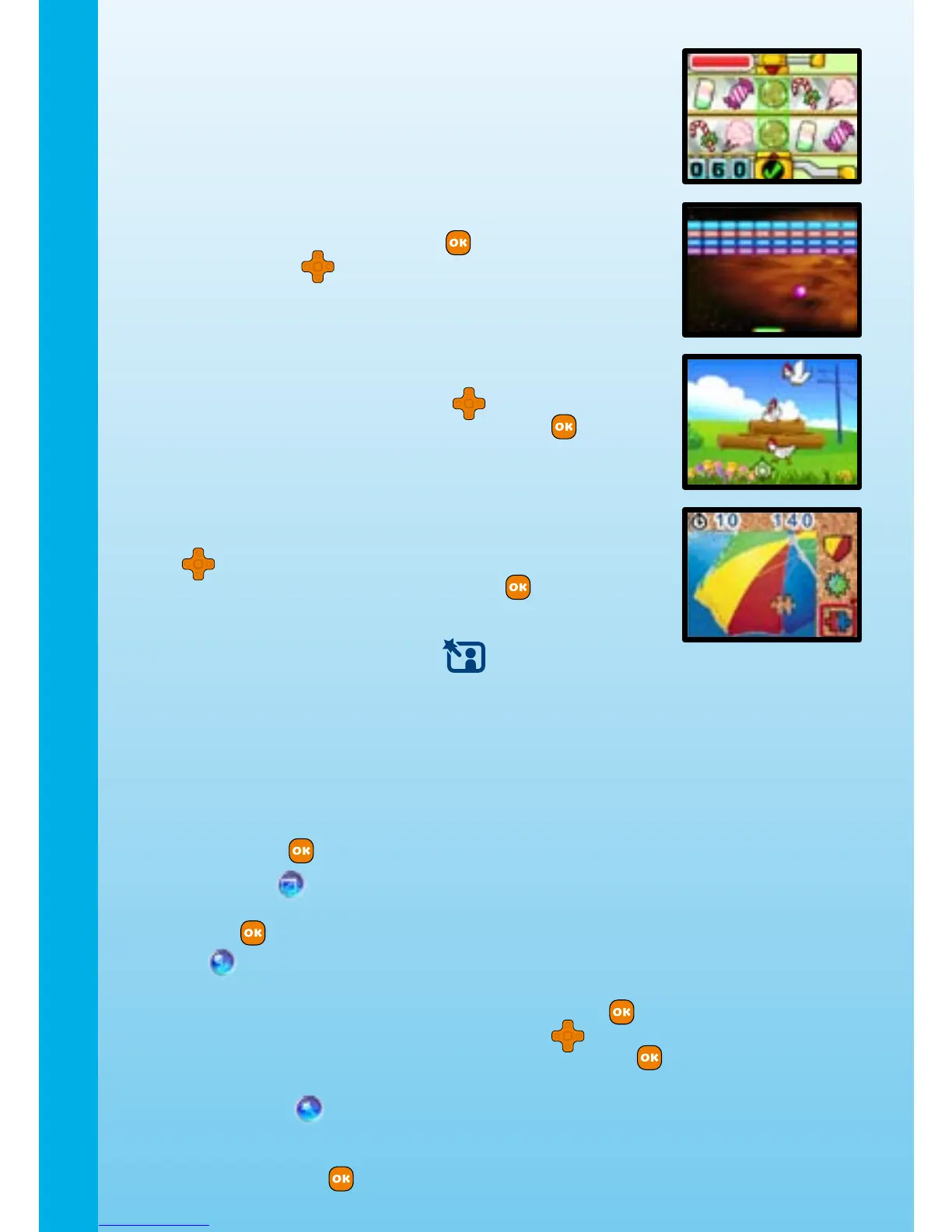
Do you have a question about the VTech Kidizoom Plus and is the answer not in the manual?
| Type | Digital Camera |
|---|---|
| Zoom | 4x Digital Zoom |
| Internal Memory | 128 MB |
| Connectivity | USB |
| Display | 1.8" Color LCD |
| Batteries | 4 AA batteries (included) |
| Video Recording | Yes |
| Voice Recording | Yes |
| Durability | Kid-friendly, durable design |
| Power | Battery-powered |
| Item Weight | 0.5 pounds |
| Expandable Memory | expandable up to 32GB |
Details the physical layout and functional description of each button on the camera.
Lists items included in the package and the technical specifications of the camera.
Provides instructions for installing batteries and important safety notices.
Explains internal memory, SD card compatibility, and insertion steps.
Guides on first-time setup, language selection, and connecting to TV/PC.
How to take photos, record videos, zoom, and use flash.
Explains how to play built-in games and view photos in a slideshow.
Details photo editing tools, voice memos, and their usage.
Covers camera settings like resolution, language, memory, and flickering.
Information on the included CD-ROM software and the camera restorer tool.
General care instructions, maintenance tips, and critical safety warnings.
Solutions for program stops, unclear images, and display problems.
Addresses problems with TV picture, sound, and cable connections.
Resolves file saving issues and provides customer support contact information.
Answers common questions about memory, movies, PC drivers, and image quality.
Covers FAQs on software, flash settings, USB recognition, and picture downloading.
Addresses remaining operational questions like outdoor photos and software access.











