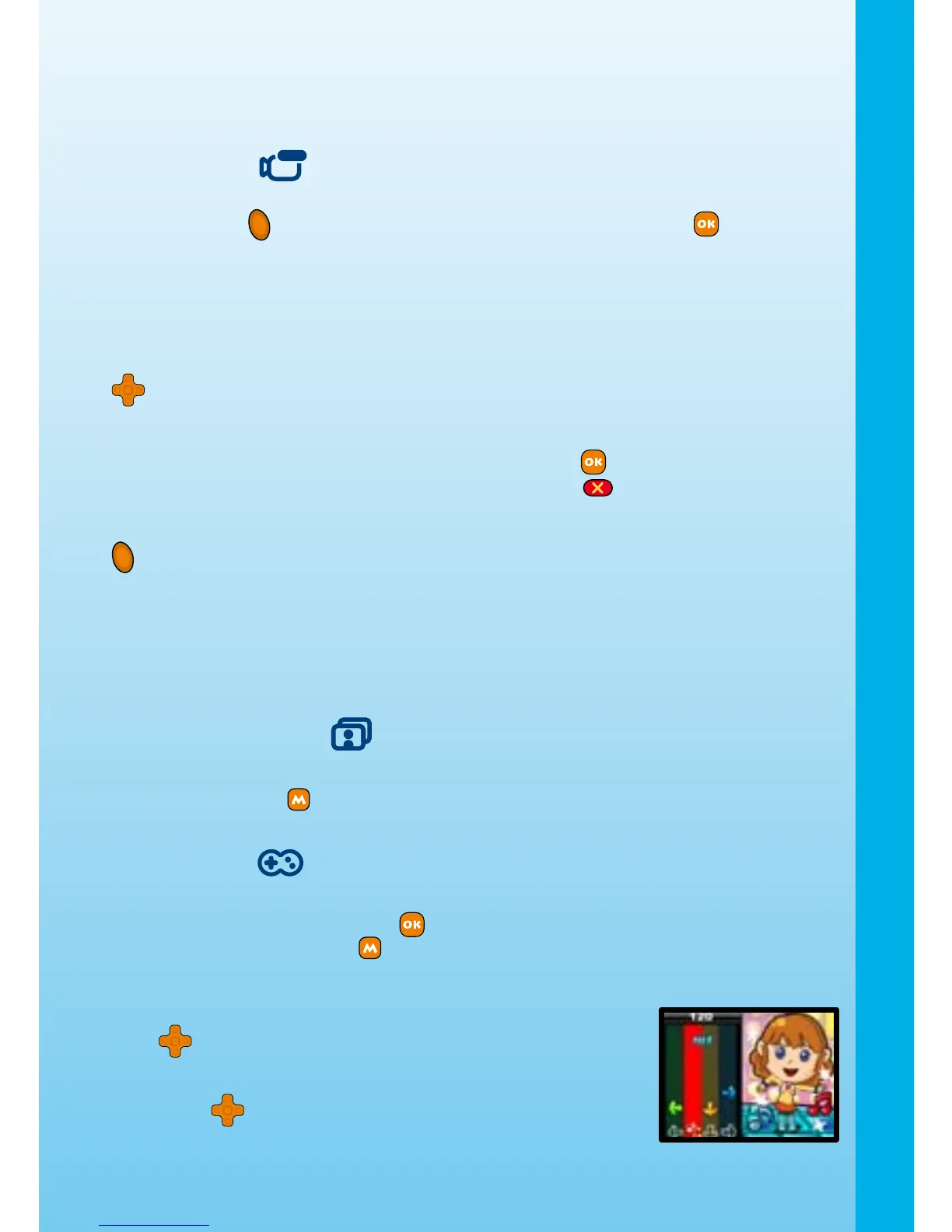7
PHOTO in the internal memory, or to an SD memory card (not included) if one is inserted
in the camera.
Note: To prevent data loss, periodically saving your photos to your computer as a back-up
is recommended.
2. Movies
• In Movies mode, you can take digital movies with Kidizoom Plus
TM
. Press the
Shutter button on the top of the camera or the OK button on the back
of the camera to start or to stop movie recording.
• You can press the Zoom In and Zoom Out Buttons to zoom closer to or farther
away from the photo subject.
• You can also choose to add different frames and special effects to your movies.
Press the Left or Right Cursor Buttons to choose a frame. Then start recording
your movie. While the movie is recording, press the 4-Directional Cursor Buttons
to add different animations and sounds.
• To watch the movies you’ve taken, press the Up or Down Buttons once to enter
the Movie Album. Then, press the Up or Down Buttons again to choose the movie
that you want to watch, then press the OK Button to start the movie.
• While in the Movie Album, press the Delete Button
to delete the movie that
is currently shown on the screen.
• To exit the Movie Album and return to Movies mode, press the Shutter Button
once.
• Movies taken by
Kidizoom Plus
TM
will be saved in the folder VIDEO in the internal
memory or on an SD card (not included) if one is inserted into the camera. If
you wish to download movies to your Kidizoom Plus
TM
, please save them to
the folder DOWNLOAD\VIDEO in the internal memory, or to an SD memory card
(not included) if one is inserted in the camera.
Note: Movies must be in Motion JPEG format to be viewed on Kidizoom Plus
TM
.
3. Slide Show
You can view all of the photos that are stored in the Kidizoom Plus
TM
in a slide show.
Press the Menu Button to adjust the settings of your slide show: turn transition effects
on/off, adjust the display time, and turn picture randomization on/off.
4. Games
Five games are built into Kidizoom Plus
TM
. Press the Left or Right buttons to choose a
game, and then press the OK button to start playing the selected game. While playing
a game, press the Menu Button to select a different level or quit the game.
A. Dance with Me
See if you can follow the music by pressing the 4-Directional Cursor
Buttons at the right time! Arrows will fall from the top of the
screen while the song is playing. When the falling arrows reach the
xed arrows at the bottom of the screen, press the corresponding
Cursor Button . If you press the buttons at the right time, your
score will go up.
Activities